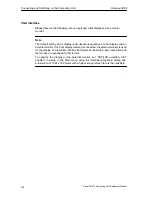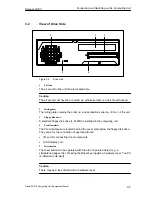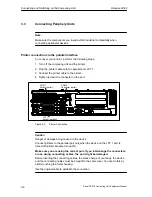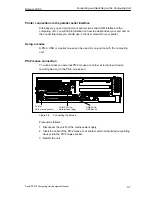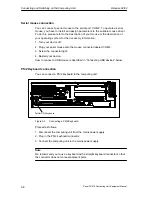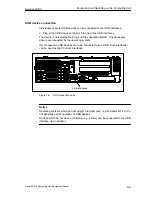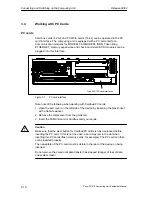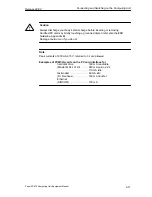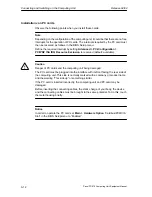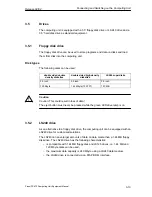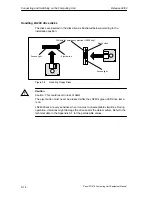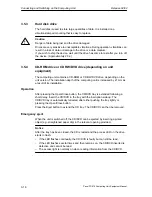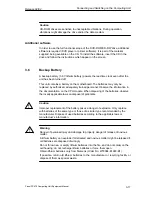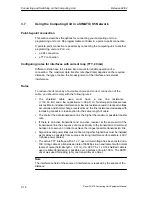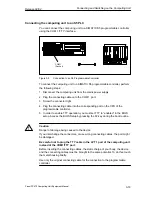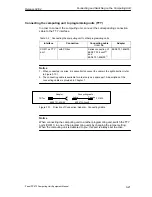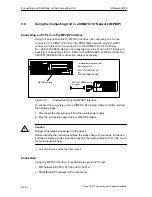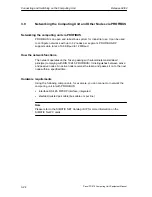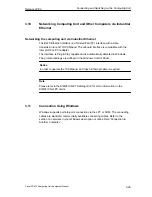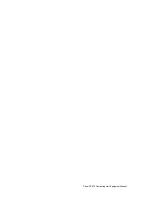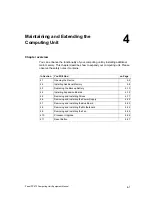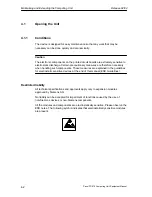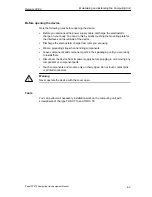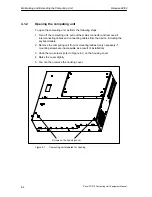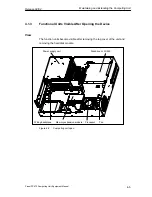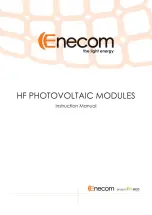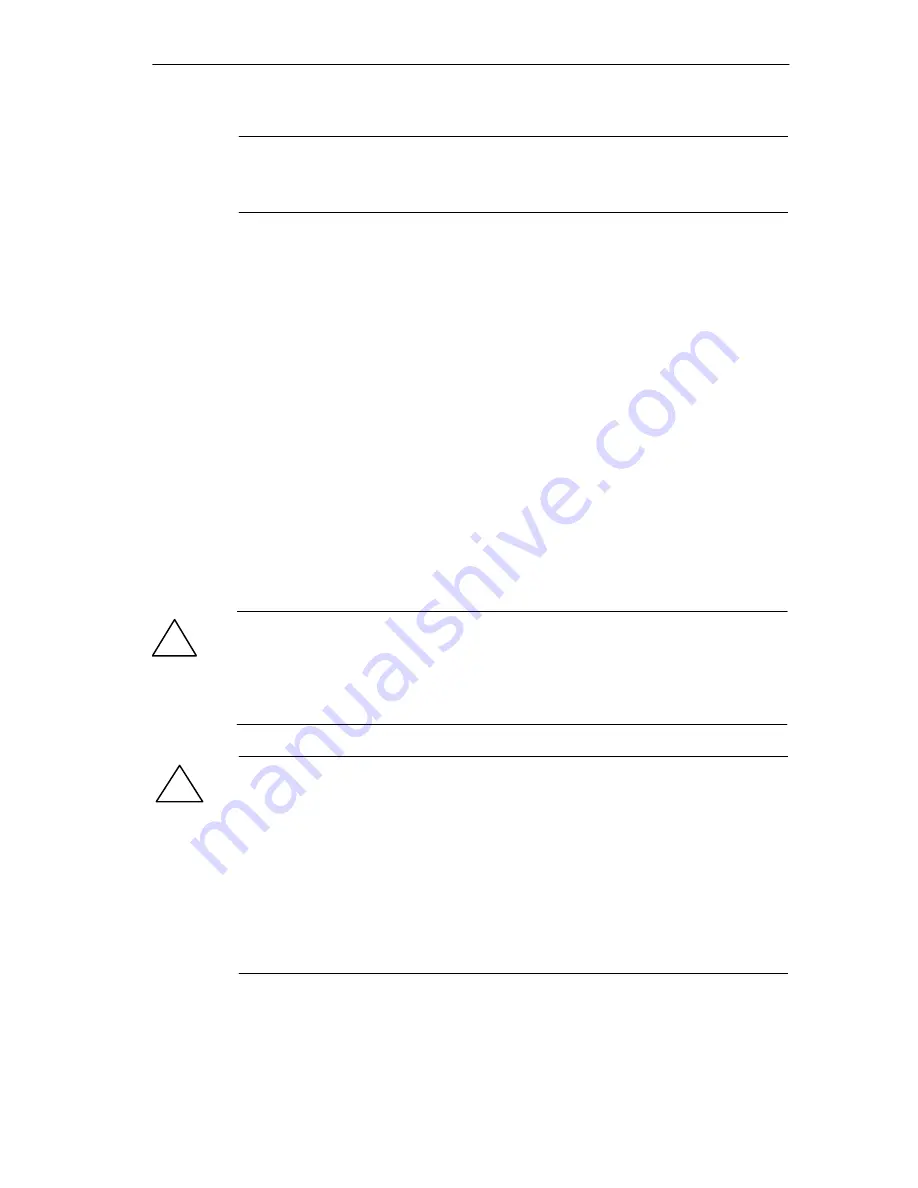
Connecting and Switching on the Computing Unit
Release 04/02
3-17
Panel PC 670 Computing Unit, Equipment Manual
Caution
CD-ROM drives are sensitive to unacceptable vibrations. During operation,
vibrations might damage the drive and/or the data medium.
Additional software
In order to use the full functional scope of the DVD-ROM/CD-RW drive, additional
siftware is required (DVD player or printer software). It is part of the material
supplied, being available on the CD. To install the software, insert the CD in the
drive and follow the instructions which appear on the screen.
3.6
Backup Battery
A backup battery (3.6 V lithium battery) powers the real-time clock even after the
unit has been turned off.
This unit contains a battery on the motherboard. The batteries may only be
replaced by authorized, adequately trained personnel. Observe the information in
the documentation on the CPU module. When disposing of the batteries, observe
the locally applicable laws on disposal of pollutants.
!
Caution
Improper replacement of the battery poses a danger of explosion. Only replace
with batteries of the same type or those of a similar type recommended by the
manufacturer. Dispose of used batteries according to the applicable laws or
manufactuer’s information.
!
Warning
Danger of personal injury and damage to property, danger of release of noxious
matter.
A lithium battery can explode if mistreated and noxious matter might be released if
old batteries are disposed of wrongly.
Do not throw new or empty lithium batteries into the fire, and do not solder on the
cell housing; do not recharge lithium batteries or force them open.
Obtain lithium batteries only from Siemens (Order No: W79084-E1003-B1).
If possible, return old lithium batteries to the manufacturer or recycling facility or
dispose of them as special waste.
Содержание SIMATIC PC 670
Страница 4: ...For your notes ...
Страница 12: ...Contents Release 04 02 xii Panel PC 670 Computing Unit Equipment Manual ...
Страница 34: ...Starting Up the Computing Unit Release 04 02 2 10 Panel PC 670 Computing Unit Equipment Manual ...
Страница 60: ...Connecting and Switching on the Computing Unit Release 04 02 3 26 Panel PC 670 Computing Unit Equipment Manual ...
Страница 88: ...Maintaining and Extending the Computing Unit Release 04 02 4 28 Panel PC 670 Computing Unit Equipment Manual ...
Страница 132: ...Fault Diagnosis Release 04 02 6 12 Panel PC 670 Computing Unit Equipment Manual ...
Страница 176: ...Distributed configuration Release 04 02 8 6 Panel PC 670 Computing Unit Equipment Manual ...
Страница 194: ...Glossary Release 04 02 Glossary 6 Panel PC 670 Computing Unit Equipment Manual ...
Страница 200: ...Index Release 04 02 Index 6 Panel PC 670 Computing Unit Equipment Manual ...