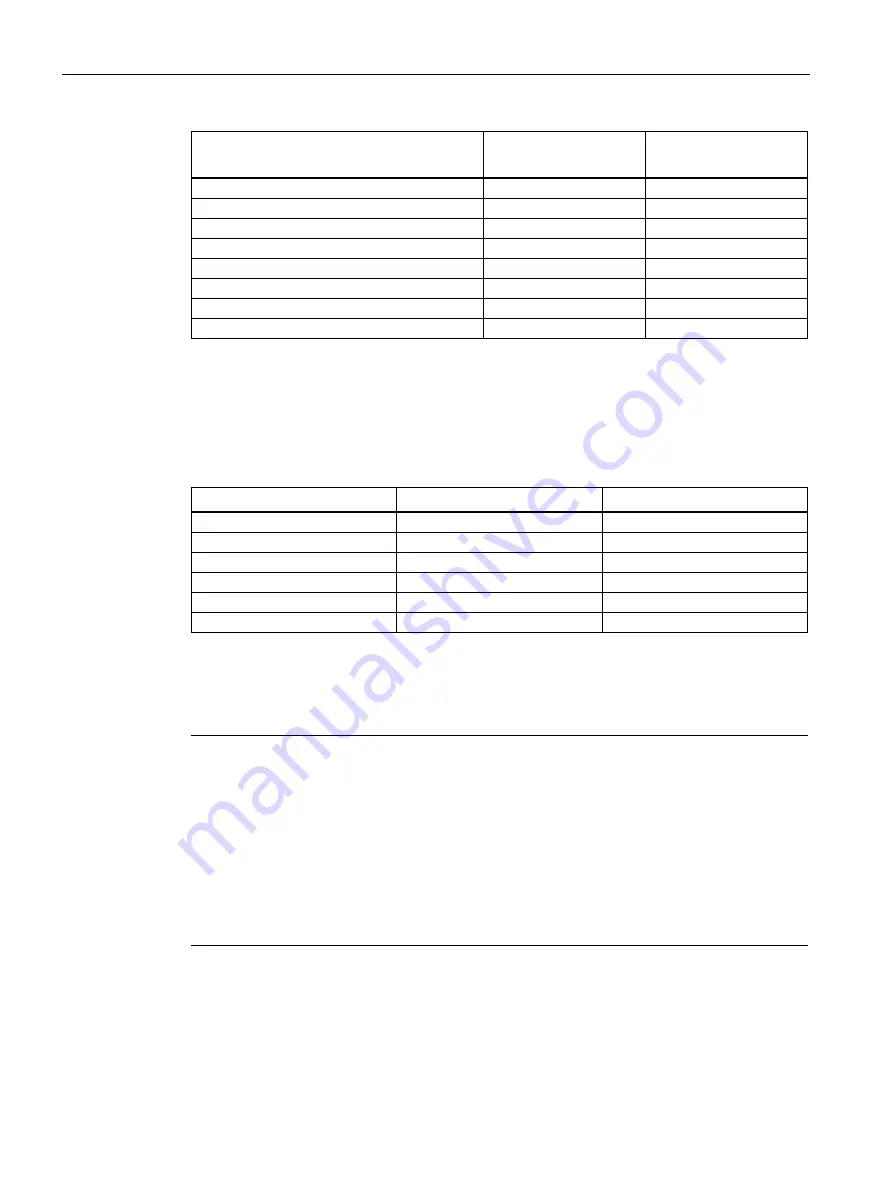
Technical specifications
8.3 Current/power requirements and power supply
148
Operating Instructions, 01/2021, A5E43920357-AA
Component
Current consumption
(AC-SV, U=230 V)
Power consumption
3 × hard disk drives SATA
0.1 A
22.0 W
1 × hard disk drive SATA type Enterprise
0.05 A
12.1 W
2 × hard disk drives SATA type Enterprise
0.11 A
24.2 W
3 × hard disk drives SATA type Enterprise
0.16 A
36.3 W
1 × SSD 2.5" drive SATA
0.02 A
3.6 W
1 x M.2 NVMe SSD
0.03 A
5.9 W
Optional graphics card P440
0.14 A
32.8 W
Optional graphics card P2200
0.36 A
83.0 W
8.3.2
Technical specifications of single power supply (AC)
Output voltage and maximum current
Voltage
Maximum current
Voltage stability
+12 V
10 A
± 5%
+12 V
13 A
± 5%
–12 V
0.3 A
± 10%
+5 V
25 A
1
± 5%
+3.3 V
20 A
1
± 5%
+5 V
aux
2.5 A
+5%, -3%
1
The total output of the +5 V and +3.3 V voltage must be
≤
190 W.
The inrush current is
≤
80 A for 3.6 ms.
Note
Information on the dimensioning of fuses in higher-level system circuits
A fuse that is designed for a typical tripping current of 6.3 A is integrated in the power supply
unit of the IPC. The pulse currents during startup are also taken into account by the "time lag"
type. In the case of a fault, this fuse ensures the correct disconnection of the device from the
power supply system.
It is recommended that a fuse of at least 6.3 A, plus the power demand of the other devices
that are also supplied via this circuit, be used for protection of the higher-level power supply
circuit. The tripping characteristic of the higher-level protection must take into account the
starting currents of both the IPC and the other devices.
Содержание SIMATIC IPC547J
Страница 10: ...Table of contents 10 Operating Instructions 01 2021 A5E43920357 AA ...
Страница 74: ...Commissioning the device 4 3 Switching off the device 74 Operating Instructions 01 2021 A5E43920357 AA ...
Страница 166: ......
Страница 170: ......
Страница 192: ...Markings and symbols C 5 Interfaces 192 Operating Instructions 01 2021 A5E43920357 AA ...
















































