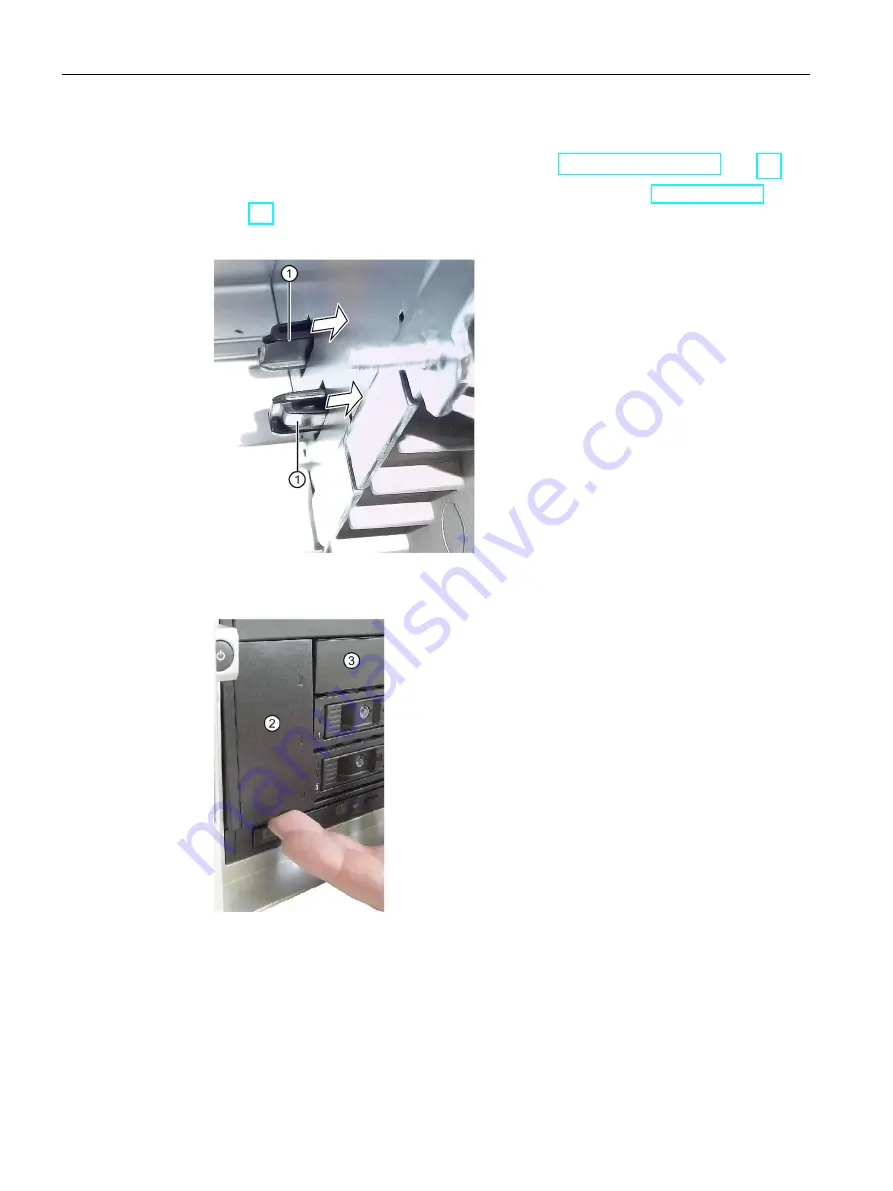
Expanding and assigning parameters to the device
6.6 Installing and removing drives
112
Operating Instructions, 01/2021, A5E43920357-AA
Procedure
1.
Fully disconnect the device from the line voltage, see "Switching off the device (Page 72)".
2.
Open the device. Be sure to follow the important instructions under "Open the device
(Page 93)".
3.
Press the locks
①
of the cover
②
together inside the device and keep them pressed.
4.
Push the locks to the front in the direction of the arrow.
5.
Remove the cover
②
upwards at an angle at the front of the device.
6.
On the front of the drive cage, remove the cover of the mounting locations
③
, which may
be located to the right of the cover
②
.
7.
Remove all existing removable trays until the drive cage is freely accessible.
Содержание SIMATIC IPC547J
Страница 10: ...Table of contents 10 Operating Instructions 01 2021 A5E43920357 AA ...
Страница 74: ...Commissioning the device 4 3 Switching off the device 74 Operating Instructions 01 2021 A5E43920357 AA ...
Страница 166: ......
Страница 170: ......
Страница 192: ...Markings and symbols C 5 Interfaces 192 Operating Instructions 01 2021 A5E43920357 AA ...






























