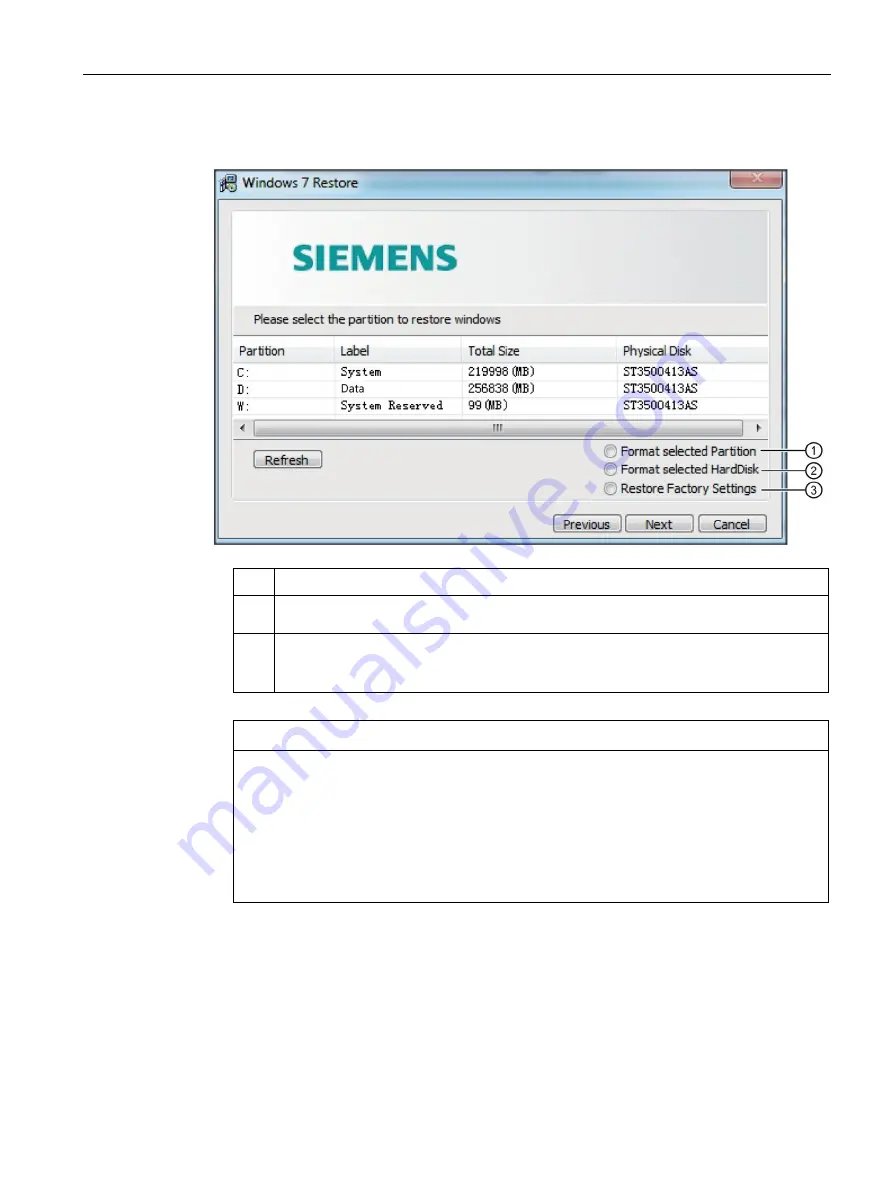
Device maintenance
6.5 Installing the software
SIMATIC IPC347E
Operating Instructions, 09/2018, A5E41134132-AE
63
6.
Select the disk you want to restore.
①
Format and restore the system to the selected partition.
②
Format all partitions on the selected hard disk, but the partitions size are not changed. The
system is restored to the selected partition.
③
The selected hard disk is repartitioned and reformatted to the factory setting. The operating
system is restored to the first partition.
Note: The selected hard disk must be the same type as the factory-shipped hard disk.
NOTICE
Risk of data lost
If "Format selected Partition" is set, all data on the selected drive (system partition) will
be deleted. All data, user settings and all authorizations or license keys on the selected
drive will be lost! All data on the selected drive will be completely deleted, reformatted
and overwritten with the original factory software.
If "Format selected HardDisk" or "Restore Factory Settings" is set, all data, user
settings, authorizations or license keys will be lost on the entire hard disk setting.
7.
Click OK to reboot the device in prompt window after the restoring finished.
Содержание SIMATIC IPC347E
Страница 8: ...Table of contents SIMATIC IPC347E 8 Operating Instructions 09 2018 A5E41134132 AE ...
Страница 24: ...Safety instructions 2 4 Notes on use SIMATIC IPC347E 24 Operating Instructions 09 2018 A5E41134132 AE ...
Страница 82: ...Technical specifications 7 5 BIOS description SIMATIC IPC347E 82 Operating Instructions 09 2018 A5E41134132 AE ...
Страница 100: ...Appendix Motherboard A 4 Installing drivers SIMATIC IPC347E 100 Operating Instructions 09 2018 A5E41134132 AE ...
Страница 126: ...Appendix Technical support D 2 Problem solving SIMATIC IPC347E 126 Operating Instructions 09 2018 A5E41134132 AE ...
Страница 132: ...Appendix List of abbreviations SIMATIC IPC347E 132 Operating Instructions 09 2018 A5E41134132 AE ...
Страница 148: ...Index SIMATIC IPC347E 148 Operating Instructions 09 2018 A5E41134132 AE ...






























