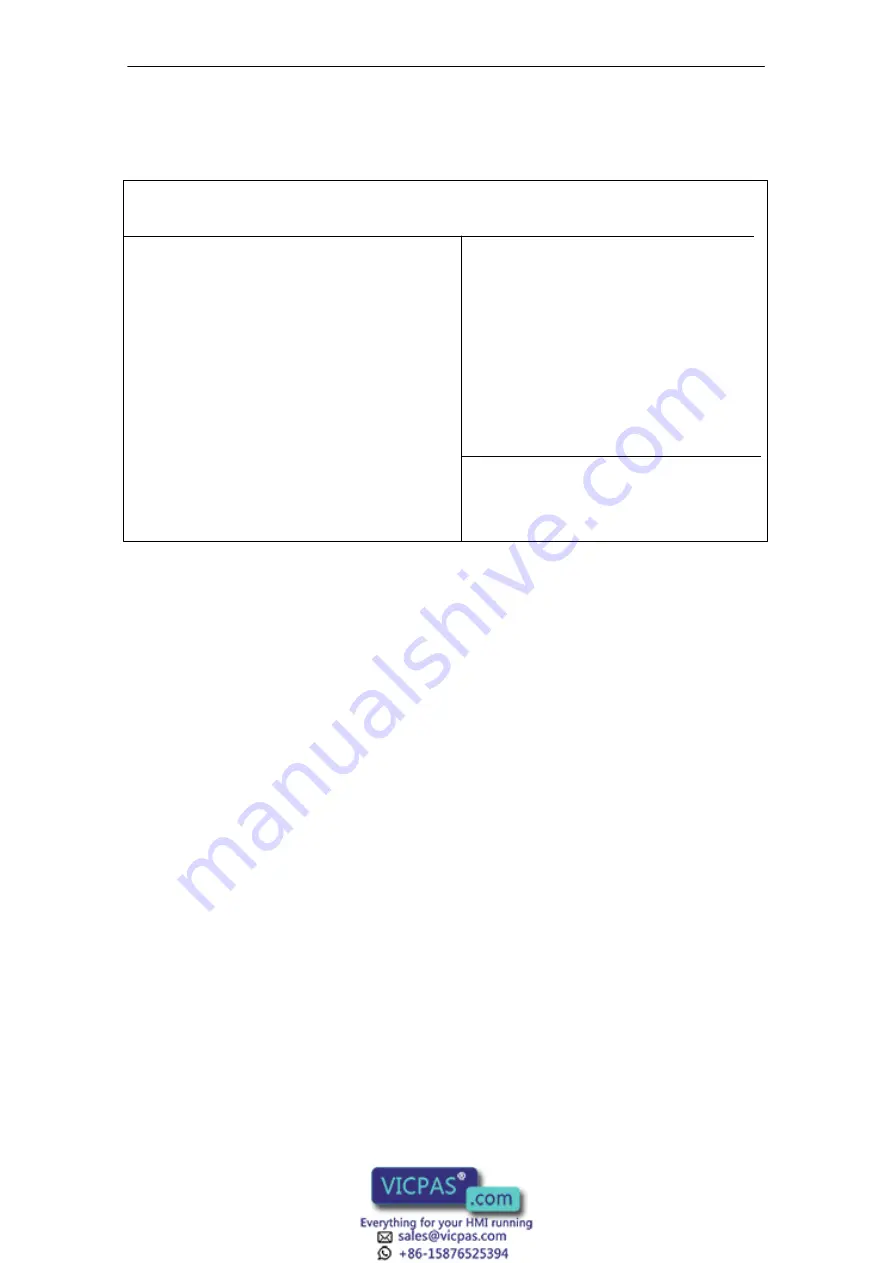
4-8
OP37/Pro Equipment Manual
Release 7/98
This screen defines the interface parameters for connecting peripherals.
ROM PCI/ISA BIOS (2A59F000)
CMOS SETUP UTILITY
AWARD SOFTWARE, INC.
IDE HDD Block Mode : Disabled
On-Chip Primary PCI IDE: Enabled
On-Chip Secondary PCI IDE: Disabled
IDE Primary Master PIO : Auto
IDE Primary Slave PIO : Auto
FDC Controller : Enabled
PCMCIA ATA HDD : Disabled
Parallel Port : LPT1/IRQ7
ASPC2 : Disabled
Matrix Keyboard : Disabled
PS/2 mouse : IRQ12
Serial 1 Address : COM1
Interrupt : IRQ4
Physical : TTY/V24 (IF1A)
Serial 2 Address : COM2
Interrupt : IRQ3
Physical : TTY/V24 (IF2)
Serial 3 Address : Disabled
Interrupt : Disabled
Physical : TTY/V24 (IF3)
Serial 4 Address : Disabled
Interrupt : Disabled
Physical : RS232 (IF4)
ESC: Quit
↑ ↓ → ←
:Select Item
F1 : Help PU/PD(+/– : Modify
F5 : Old Values (Shift)F2 : Color
F6 : Load BIOS Defaults
F7 : Load Setup Defaults
Figure 4-6
“Integrated Peripherals” screen
PCMCIA ATA HDD:
Has to be set to “enabled” when the OP is required to be booted from a
PCMCIA hard disk.
Parallel port:
The default setting is “LPT1/IRQ7” for connecting a printer to the parallel
interface. You can alter the setting for connecting various other devices
(e.g. a CD-ROM drive).
Possible parameters: Disabled, LPT1, EPP, ECP.
ASPC2:
The integrated ASPC2 for MPI/DP communication is deactivated when the
device is supplied. When you connect a SIMATIC S7 to the OP37/Pro, acti-
vate the ASPC2. Interrupt IRQ5 is assigned for this purpose. The requisite
driver is installed with the ProTool/Pro runtime software.
Serial 1 through Serial 4:
Here you perform the settings for the external interfaces on the rear panel
of the OP. The default settings correspond to the assignment of the
SIMATIC HMI OP family as supplied.
Interface IF4 is used internally.
Integrated
Peripherals
User-Specific Settings
Содержание SIMATIC HMI OP37/Pro
Страница 6: ...iv OP37 Pro Equipment Manual Release 7 98 Preface ...
Страница 8: ...6 10 OP37 Pro Equipment Manual Release 7 98 Servicing Maintenance ...
Страница 26: ...3 8 OP37 Pro Equipment Manual Release 7 98 Electrical Installation ...
Страница 54: ...6 10 OP37 Pro Equipment Manual Release 7 98 Servicing Maintenance ...
Страница 60: ...A 6 OP37 Pro Equipment Manual Release 7 98 Technical Data ...
Страница 72: ...Glossary 2 OP37 Pro Equipment Manual Release 7 98 Glos ...
















































