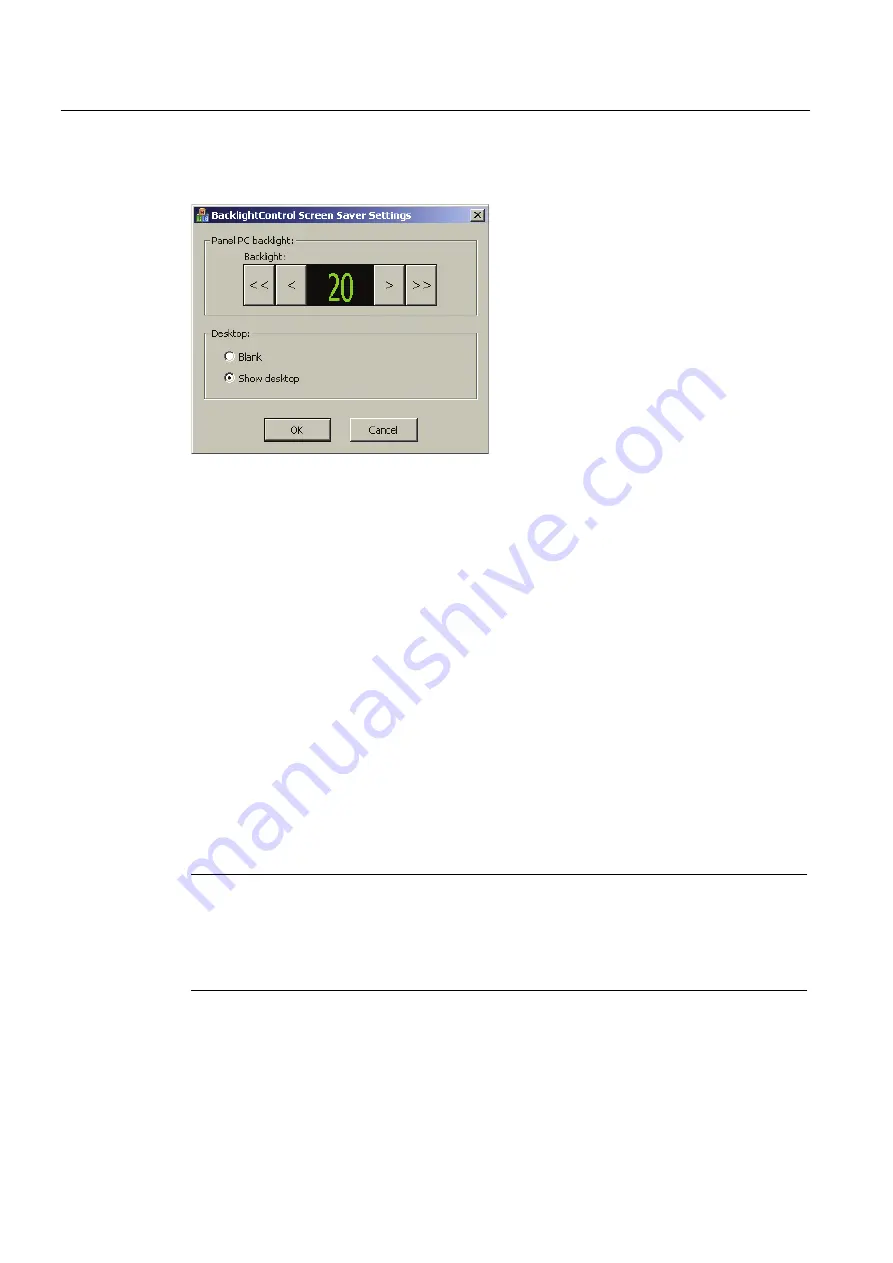
Operation and configuration
8.3 Additional drivers and applications
SIMATIC HMI IPC677C
88
Operating Instructions, 04/2013, A5E02722710-04
Controlling backlighting using the screen saver
Sets the brightness ""Brightness" of the screen while the screen saver is active. In the
"Desktop" area, select whether the screen is black during this operation or whether the
desktop shines through.
Batch jobs
Alternatively, you can control the brightness using a software program. To do this, call the
following Windows batch job in the folder "C:\Program Files\Siemens\PPC Tools":
"BrightnessControl"
You use the command-line parameters to switch the backlighting on and off, set the
brightness to a specific value, or change the brightness at each call in specific increments.
8.3.8
Panel PC Tools for Windows 7
8.3.8.1
SetBrightness
SetBrightness allows you to set the brightness of all identified SIMATIC devices.
Note
If an additional display device, such as a Flat Panel, is connected during operation, then
restart the PC. After the restart, SetBrightness detects the additional display device.
The Windows 7 "Fast User Switch" for switching from multiple simultaneous users is not
supported.
















































