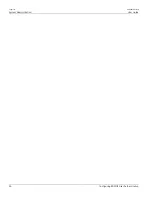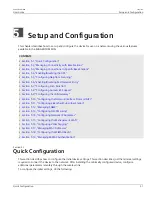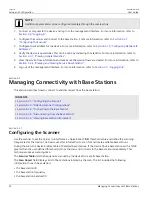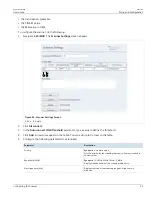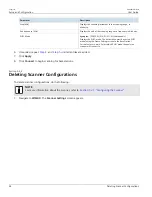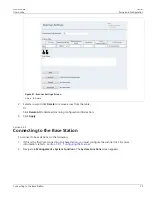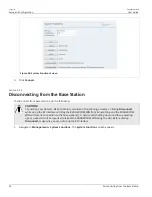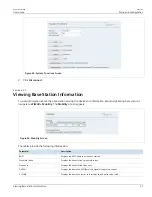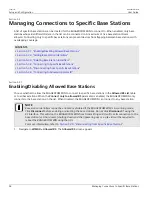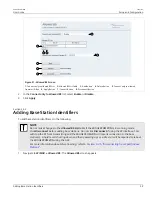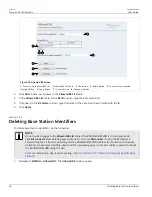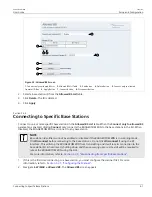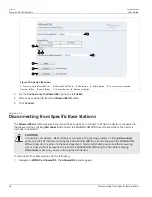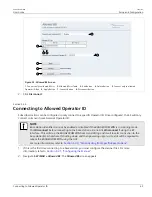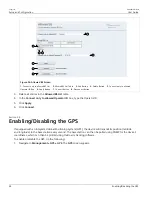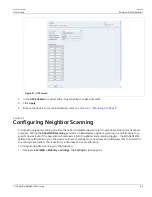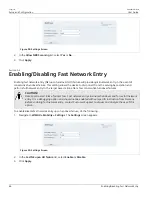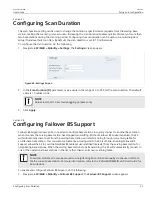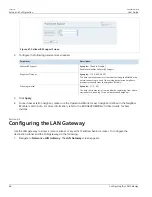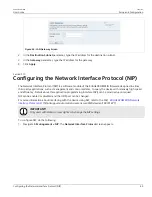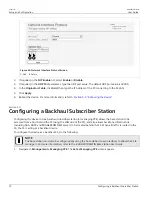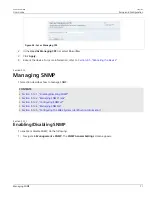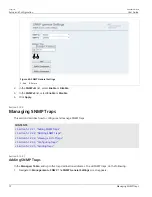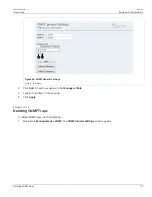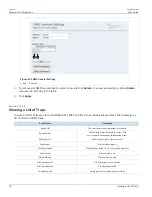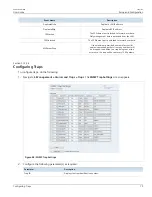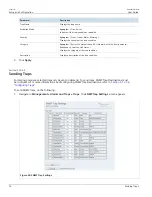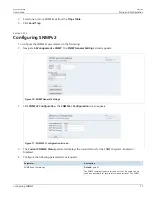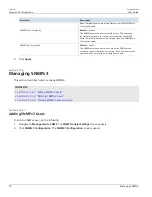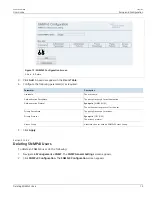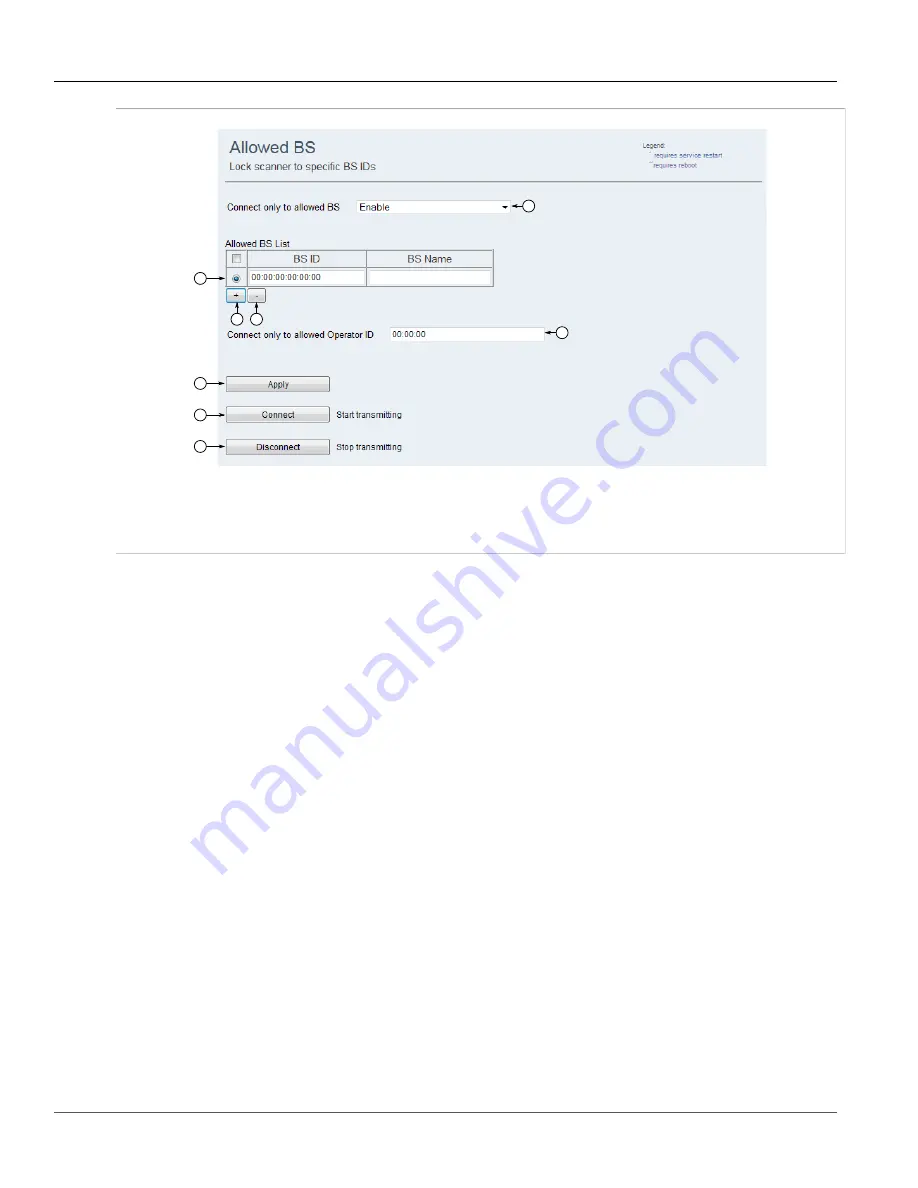
Chapter 5
Setup and Configuration
RUGGEDCOM WIN
User Guide
64
Enabling/Disabling the GPS
2
1
3
4
6
7
8
5
Figure 56: Allowed BS Screen
1.
Connect only to allowed BS List
2.
Allowed BS List Table
3.
Add Button
4.
Delete Button
5.
Connect only to allowed
Operator ID Box
6.
Apply Button
7.
Connect Button
8.
Disconnect Button
3. Delete all entries in the
Allowed BS List
table.
4. In the
Connect only to allowed Operator ID
box, type the Operator ID.
5. Click
Apply
.
6. Click
Connect
.
Section 5.4
Enabling/Disabling the GPS
If equipped with an integrated Global Positioning System (GPS), the device will transmit its position (latitude
and longitude) to the base station every second. The base station can then be polled using SNMP for the device's
coordinates, which can then be plotted using third party tracking software.
To enable or disable the GPS, do the following:
1. Navigate to
Management » GPS » GPS
. The
GPS
screen appears.
Содержание RUGGEDCOM WIN5151
Страница 10: ...Preface RUGGEDCOM WIN User Guide x Customer Support ...
Страница 26: ...Chapter 2 Using WIN v5 0 RUGGEDCOM WIN User Guide 16 Accessing Developer Mode ...
Страница 60: ...Chapter 4 System Administration RUGGEDCOM WIN User Guide 50 Configuring RADIUS User Authentication ...
Страница 108: ...Chapter 5 Setup and Configuration RUGGEDCOM WIN User Guide 98 Changing the Client Certificate Private Password ...