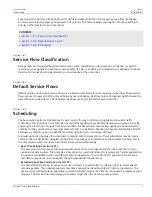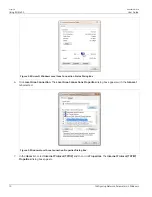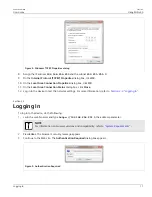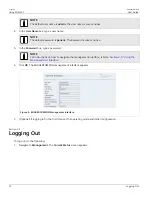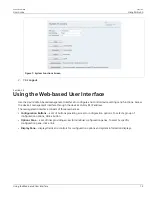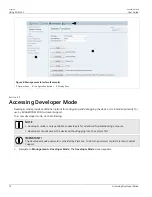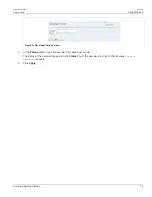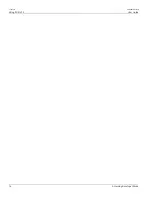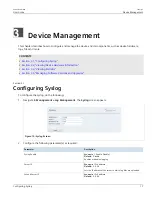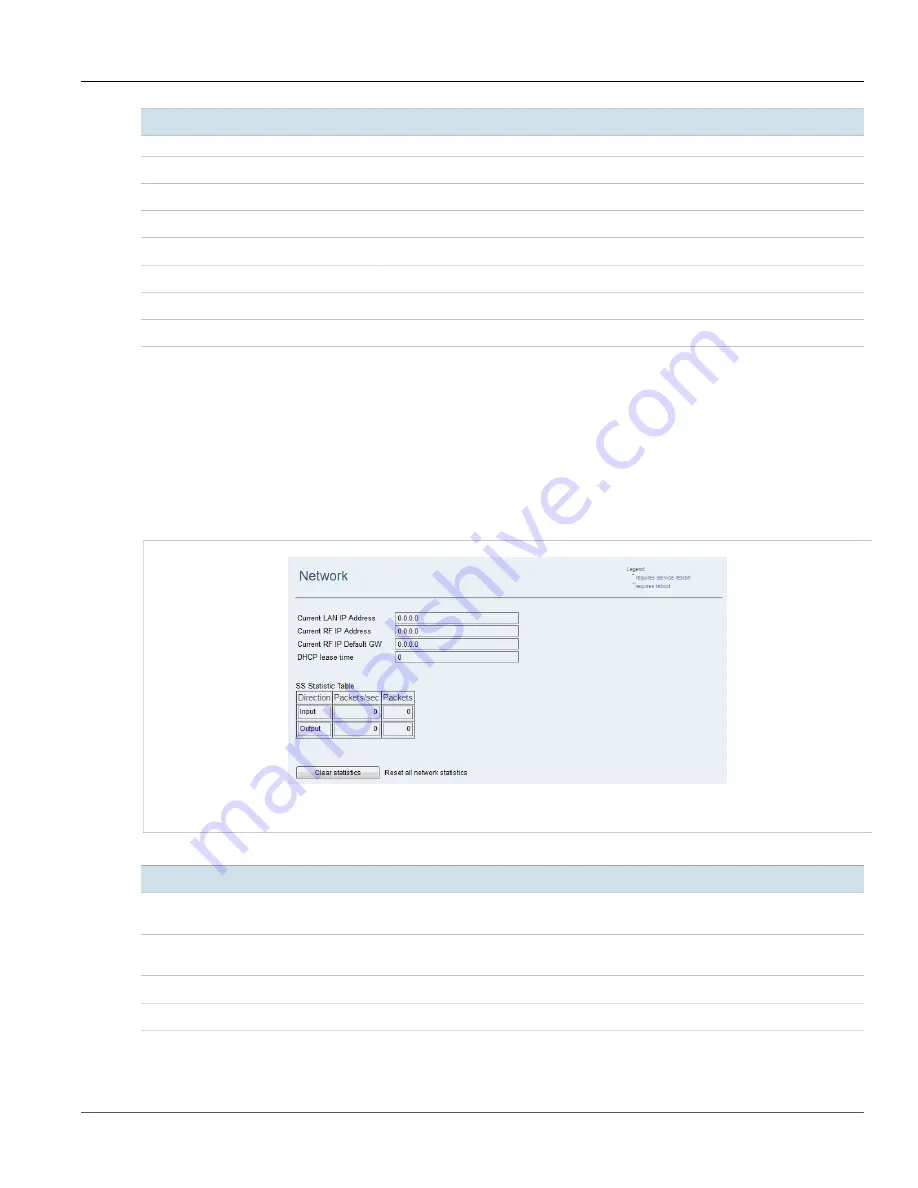
RUGGEDCOM WIN
User Guide
Chapter 3
Device Management
Viewing and Clearing Network Statistics
21
Parameter
Description
Displays the downlink Modulation and Coding Scheme.
Distance from BS
Displays the estimated distance of the SS from the base station, in meters.
Received bytes
Displays the amount of data received by the SS, in bytes.
Received packets
Displays the number of packets received by the SS.
Sent bytes
Displays amount of data sent by the SS, in bytes.
Sent packets
Displays the number of packets sent by the SS.
DL rate [Kb/sec]
Displays the downlink rate, in kilobits per second.
UL rate [Kb/sec]
Displays the uplink rate, in kilobits per second.
3. To clear the RF Statistics, click
Clear statistics
.
Section 3.3.3
Viewing and Clearing Network Statistics
To view LAN and RF network information and statistics, and clear the network statistics, do the following:
1. Navigate to
Statistics » Network
. The
Network
screen appears.
Figure 14: Network Screen
2. View the LAN and RF network information:
Parameter
Description
Current LAN IP Address
Displays the current SS LAN IP address. Use the LAN IP address when you access the SS
through a direct connection to its physical Ethernet port.
Current RF IP Address
Displays the current SS RF IP address. Use the RF IP address when you access the SS
through the RF network.
RF IP Default GW
Displays the SS default gateway on the RF network.
DHCP Lease Time
Displays the SS default DHCP lease time.
3. View the network statistics in the
SS Statistic Table
:
Содержание RUGGEDCOM WIN5151
Страница 10: ...Preface RUGGEDCOM WIN User Guide x Customer Support ...
Страница 26: ...Chapter 2 Using WIN v5 0 RUGGEDCOM WIN User Guide 16 Accessing Developer Mode ...
Страница 60: ...Chapter 4 System Administration RUGGEDCOM WIN User Guide 50 Configuring RADIUS User Authentication ...
Страница 108: ...Chapter 5 Setup and Configuration RUGGEDCOM WIN User Guide 98 Changing the Client Certificate Private Password ...