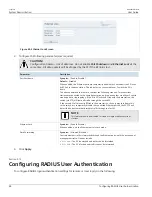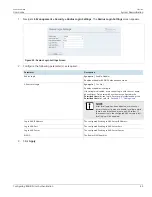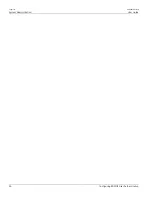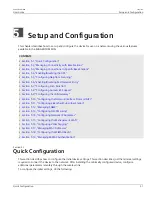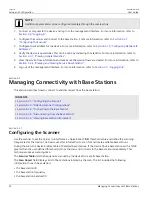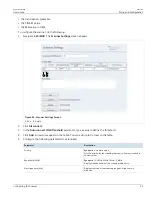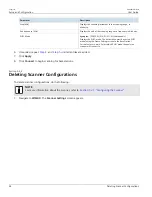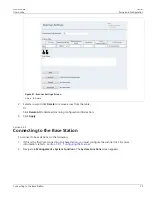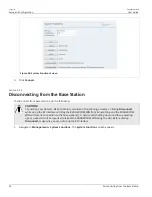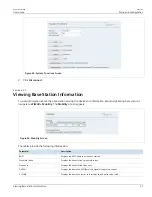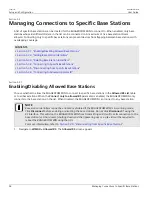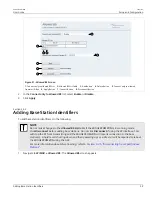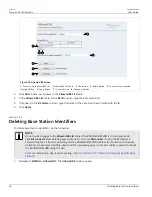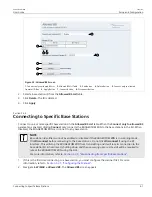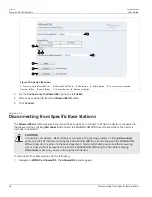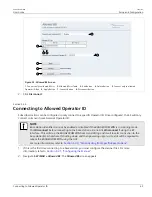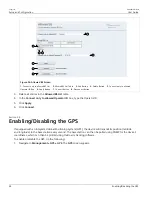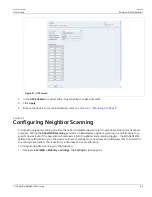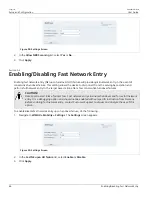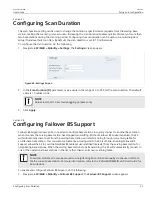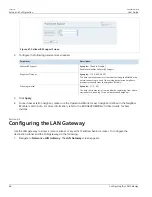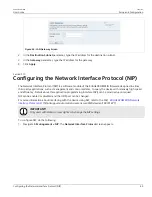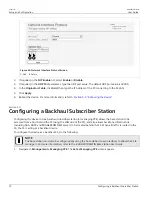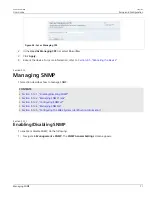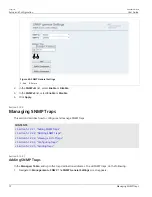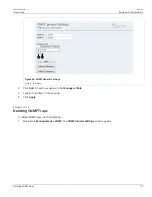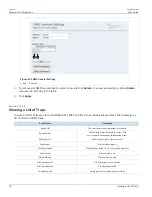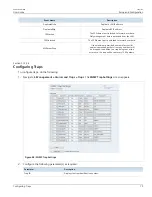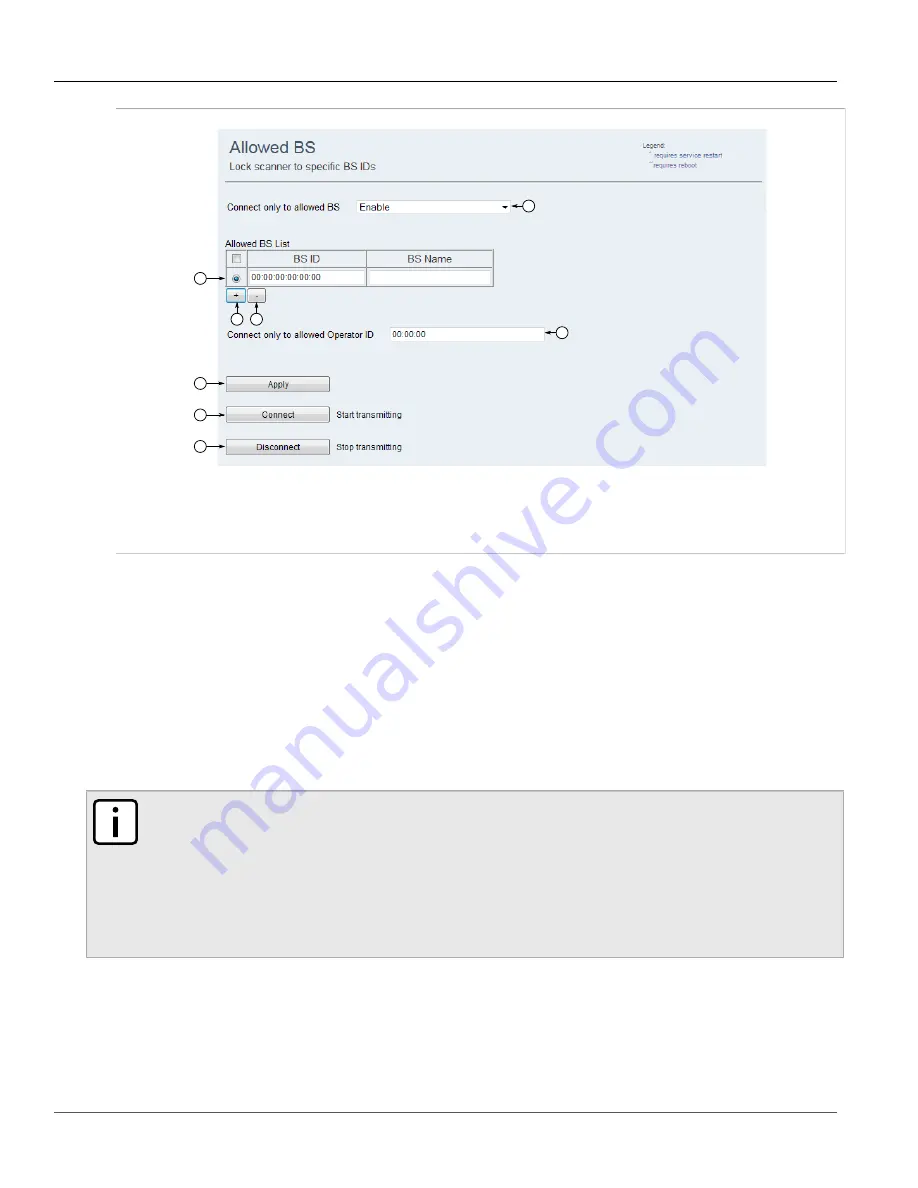
Chapter 5
Setup and Configuration
RUGGEDCOM WIN
User Guide
60
Deleting Base Station Identifiers
2
1
3
4
6
7
8
5
Figure 52: Allowed BS Screen
1.
Connect only to allowed BS List
2.
Allowed BS List Table
3.
Add Button
4.
Delete Button
5.
Connect only to allowed
Operator ID Box
6.
Apply Button
7.
Connect Button
8.
Disconnect Button
2. Click
Add
. A new row appears in the
Allowed BS List
table.
3. In the
Allowed BS List
table, in the
BS ID
column, type the base station ID.
4. If required, in the
BS Name
column, type the name of the base station associated with the ID.
5. Click
Apply
.
Section 5.3.3
Deleting Base Station Identifiers
To delete base station identifiers, do the following:
NOTE
Do not make changes to the
Allowed BS List
table if the RUGGEDCOM WIN is in scanning mode.
Click
Disconnect
before deleting base stations. Do not click
Disconnect
if using the RF Interface.
This will stop the SS from transmitting and the RUGGEDCOM WIN will lose its connection to the base
station(s). A hard reset (shutting down and then powering up) or a site visit will be required to reboot
the RUGGEDCOM WIN using the GUI.
For more information about disconnecting, refer to
Section 5.3.5, “Disconnecting from Specific Base
.
1. Navigate to
WiMAX » Allowed BS
. The
Allowed BS
screen appears.
Содержание RUGGEDCOM WIN5151
Страница 10: ...Preface RUGGEDCOM WIN User Guide x Customer Support ...
Страница 26: ...Chapter 2 Using WIN v5 0 RUGGEDCOM WIN User Guide 16 Accessing Developer Mode ...
Страница 60: ...Chapter 4 System Administration RUGGEDCOM WIN User Guide 50 Configuring RADIUS User Authentication ...
Страница 108: ...Chapter 5 Setup and Configuration RUGGEDCOM WIN User Guide 98 Changing the Client Certificate Private Password ...