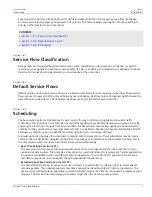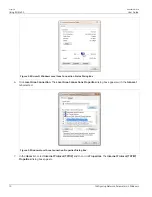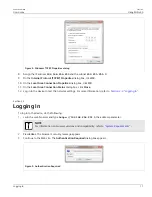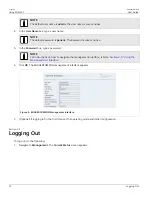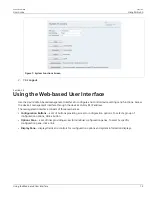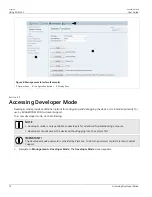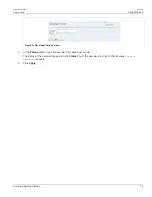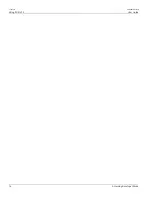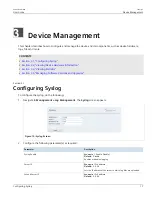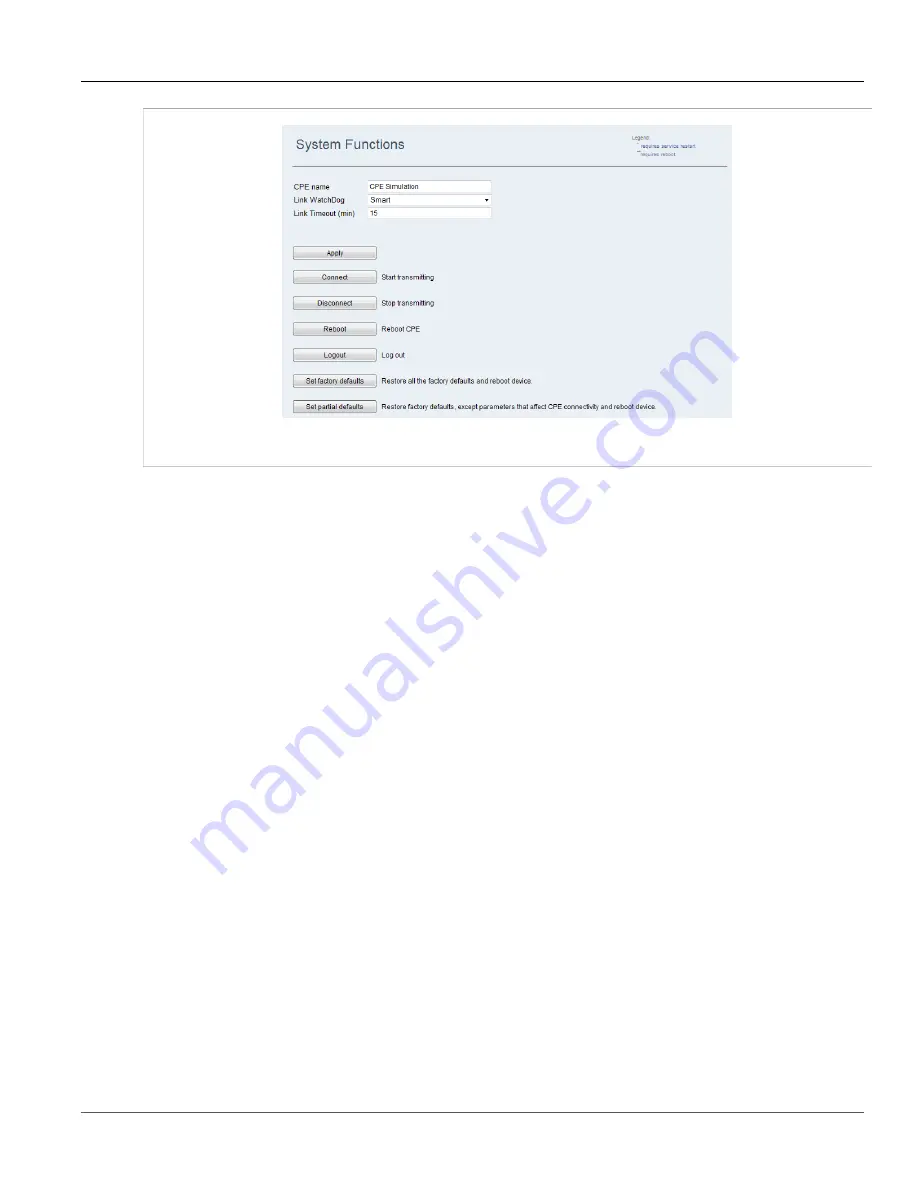
RUGGEDCOM WIN
User Guide
Chapter 2
Using WIN v5.0
Using the Web-based User Interface
13
Figure 7: System Functions Screen
2. Click
Logout
.
Section 2.4
Using the Web-based User Interface
Use the device's Web-based management interface to configure and control device settings and functions. Access
the device's management interface through the device's LAN or RF IP address.
The management interface consists of three main areas:
•
Configuration Buttons
– a set of buttons providing access to configuration options. To select a group of
configuration options, click a button.
•
Options Pane
– a set of links providing access to individual configuration panes. To select a specific
configuration pane, click a link.
•
Display Pane
– displays fields and controls for configuration options and system information displays.
Содержание RUGGEDCOM WIN5151
Страница 10: ...Preface RUGGEDCOM WIN User Guide x Customer Support ...
Страница 26: ...Chapter 2 Using WIN v5 0 RUGGEDCOM WIN User Guide 16 Accessing Developer Mode ...
Страница 60: ...Chapter 4 System Administration RUGGEDCOM WIN User Guide 50 Configuring RADIUS User Authentication ...
Страница 108: ...Chapter 5 Setup and Configuration RUGGEDCOM WIN User Guide 98 Changing the Client Certificate Private Password ...