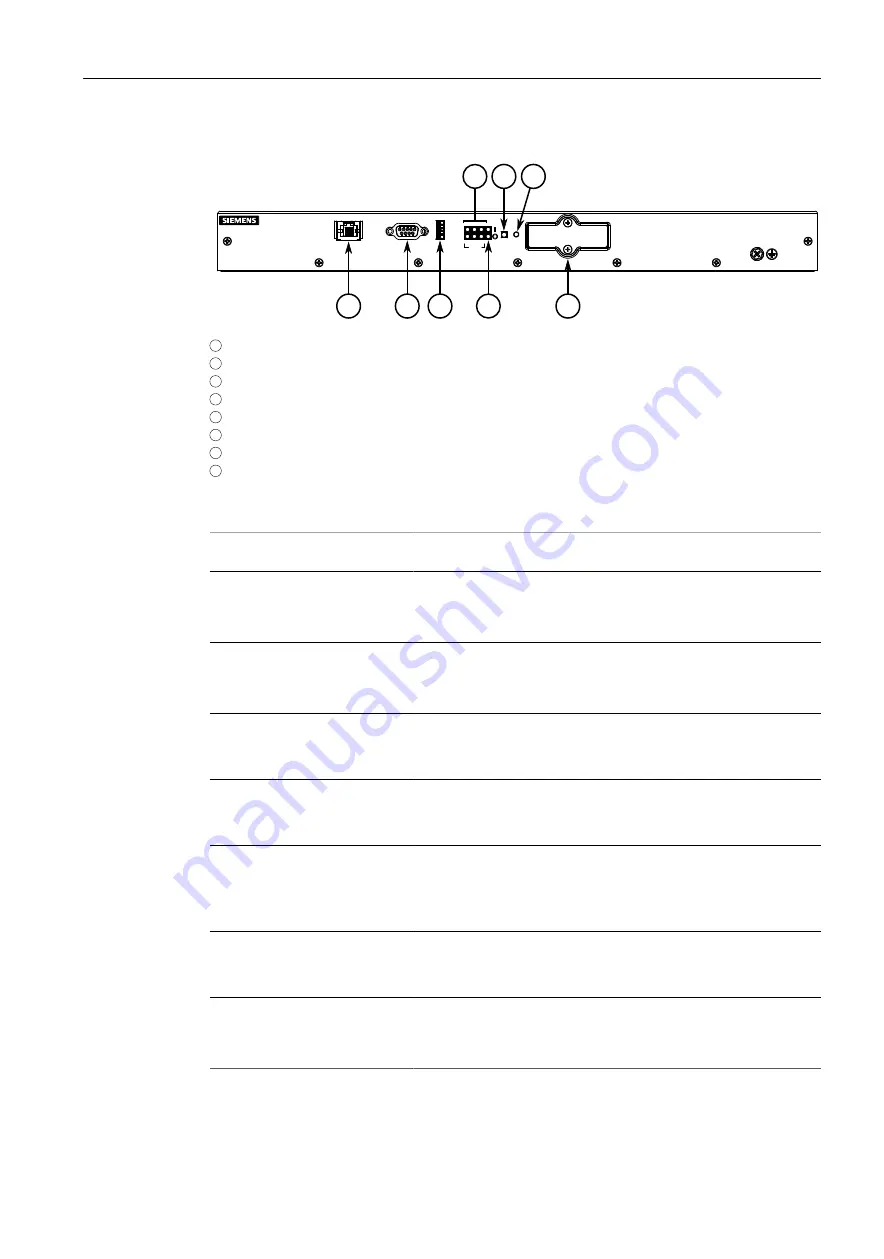
Introduction
1.2 Description
1
2
3
8
6
7
4
5
1
Management Port
2
RS232 Serial Console Port (DB9)
3
Utility USB Port
4
Port Status LEDs
5
Power Status LEDs
6
Alarm Indicator LED
7
Lamp Test/Alarm Cut-Off (LT/ACO) Button
8
Compact Flash Card Port
Figure 1.1
RUGGEDCOM RX1501
Management Port
This 10/100Base-T Ethernet port is used for system management
that is out-of-band from the switch fabric.
RS-232 Serial Console Port
The serial console port is for interfacing directly with the device and
accessing initial management functions. For information about con-
necting to the device via the serial console port, refer to
"Connect-
ing to the Device (Page 21)"
.
Utility USB Port
Use the USB port to upgrade the RUGGEDCOM RX1501 software
or install files, such as configuration files and feature key files. For
more information, refer to the
RUGGEDCOM ROX Configuration
Manual
for the RUGGEDCOM RX1501.
Lamp Test/Alarm Cut-Off (LT/
ACO) Button
This button performs two functions:
• Press and hold this button to test all indicator LEDs
• Press and release this button to acknowledge an active alarm
Power Status LEDs
Indicates the status of the power modules.
• I = The power module is receiving power
• O = The power module is supplying power
Port Status LEDs
Indicates when ports are active.
• Green = OK
• Orange = Warning alert
• Red = Configuration error
Alarm Indicator LED
Indicates when an alarm condition exists.
• Green = Alarms cleared/acknowledged
• Red = Alarm
Compact Flash Card Port
Houses the CompactFlash (CF) card that contains active and back-
up installations of RUGGEDCOM RUGGEDCOM RX1501, along with
the configuration database and other system data. For more infor-
mation, refer to
"Accessing the CompactFlash Card (Page 22)"
.
2
RUGGEDCOM RX1501
Installation Manual, 05/2020, C79000-G8976-1054-17
All manuals and user guides at all-guides.com
all-guides.com



























