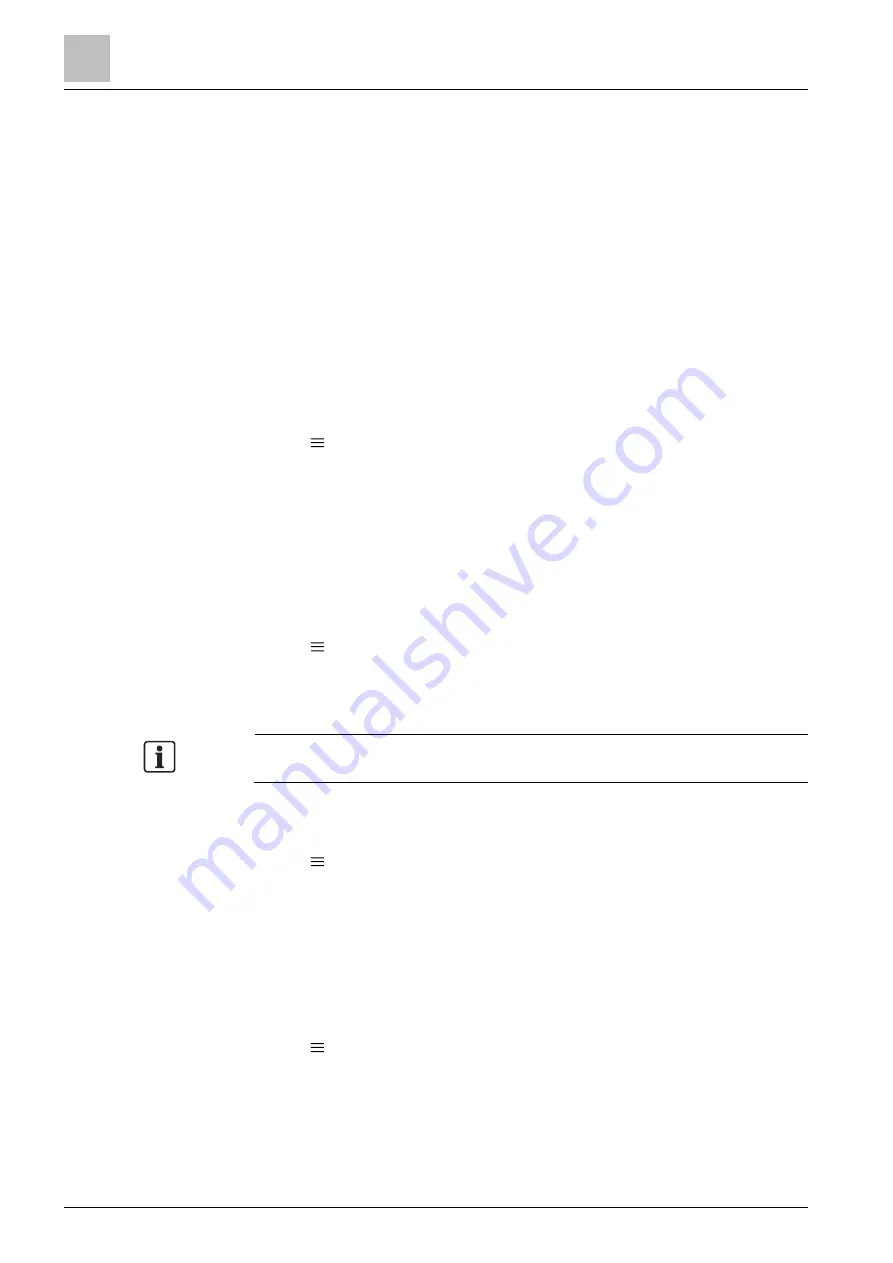
Operating the thermostat from the mobile application
Viewing mobile app info
7
32 | 40
A6V10733807_enUS_c
Activate account
Users are invited and an account activation email is sent with a code within an
hour.
The mobile app is downloaded and installed.
1.
In the login page, tap
Activate account
.
2.
Enter the email address (invitee) and the code, set a password for the account,
and agree to the terms of use.
3.
Tap
Activate
.
7.6.3 Restarting devices
No restart function is available in the thermostat main unit. However, thermostats
can be restarted remotely from the mobile app.
Restart thermostat
1.
Tap >
Setup
.
2.
Select the device to be restarted.
3.
Tap
Restart device
>
Yes
.
7.6.4 Revoking devices
Revoke user access to the thermostat to disconnect the current user account from
the thermostat.
Revoke user access to a thermostat
1.
Tap >
Setup
.
2.
Select the thermostat to be removed from the user account.
3.
Tap
Revoke access
>
Yes
.
After disconnecting from the current account, the thermostat continues to be
connected to the cloud and is ready to be linked to new users.
7.6.5 Viewing device information
1.
Tap >
Setup
.
2.
Select the thermostat for which you want to view device information.
3.
Tap
Info
.
Device information such as firmware version and device IP address is
displayed on the screen.
7.7 Viewing mobile app info
◈
Tap >
Info
.
Mobile app information such as open source licenses is displayed on the
screen.
Support for the thermostat and mobile app
Use the Support feature in the mobile app to read the user documentation of the
thermostat and mobile app and find additional support.























