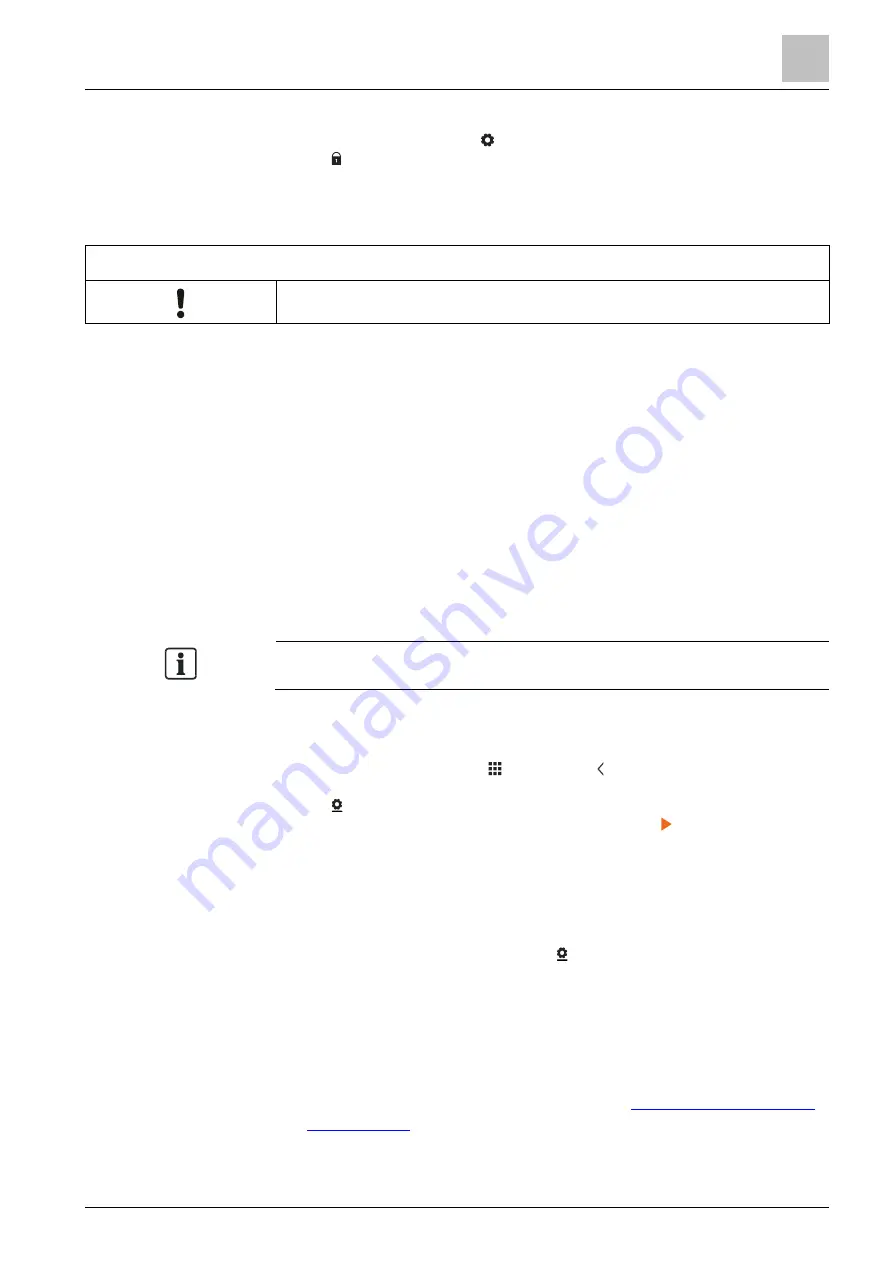
Operating the thermostat from the thermostat main unit
BACnet HMI access (RDS120.B only)
4
A6V10733807_enUS_c
19 | 40
Remove a screen lock password
1.
On the
Settings
page, tap .
2.
Tap , tap
Deactivate
, and then tap
OK
to confirm.
4.4.2 Creating an administrator password
NOTICE
If an administrator password is lost, there is no way to recover it.
If the thermostat is selected for commercial application, setting an administrator
password can help prevent unauthorized access to
Advanced Settings
if it is
installed in a public place. The password can be set in the setup wizard when the
thermostat is powered the first time. It can be modified, deleted or set again under
Advanced Settings
.
Actions protected by the administrator password are listed below as well as under
Advanced Settings
.
● Checking the basic information about the thermostat.
● Viewing/Using the activation code of the thermostat.
● Changing or deactivating the administrator password.
● Setting up WLAN connection.
● Changing date and time.
● Changing application settings.
● Changing basic/extended configurations and doing factory resets.
If the thermostat is selected for residential application, options related to WLAN
connection is accessible from
Settings
instead of
Advanced Settings
.
Create/activate administrator password under Advanced
Settings
1.
From the Home screen, tap , and then tap . The
Advanced Settings
page
displays.
2.
Tap , tap
Password
and then
Activate
.
3.
View the password policy on the screen, and then tap .
4.
Enter a strong password required by the password policy displayed on the
screen, and then tap
OK
.
5.
Tap
OK
.
Manage the administrator password
1.
On the
Advanced Settings
page, tap and then tap
Password
.
2.
Modify or deactivate the administrator password.
4.5 BACnet HMI access (RDS120.B only)
The RDS120.B thermostat supports the BACnet IP communication protocol and is
listed as a BTL device.
The BTL certificate of the thermostat can be found at






























