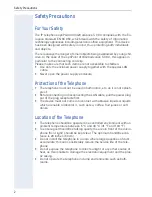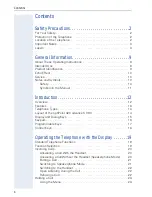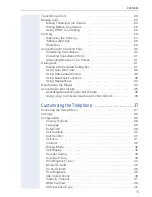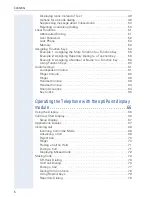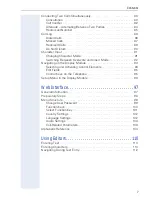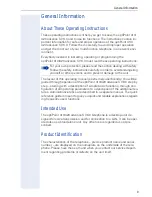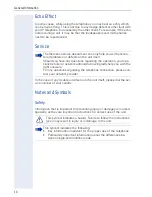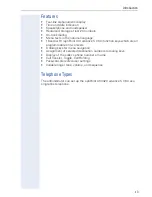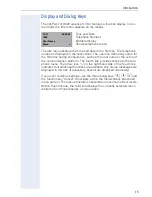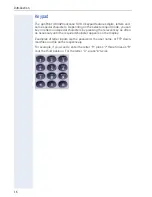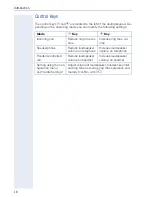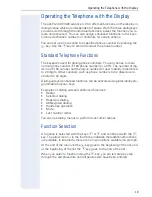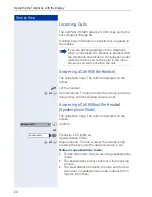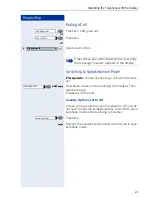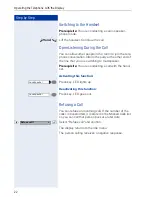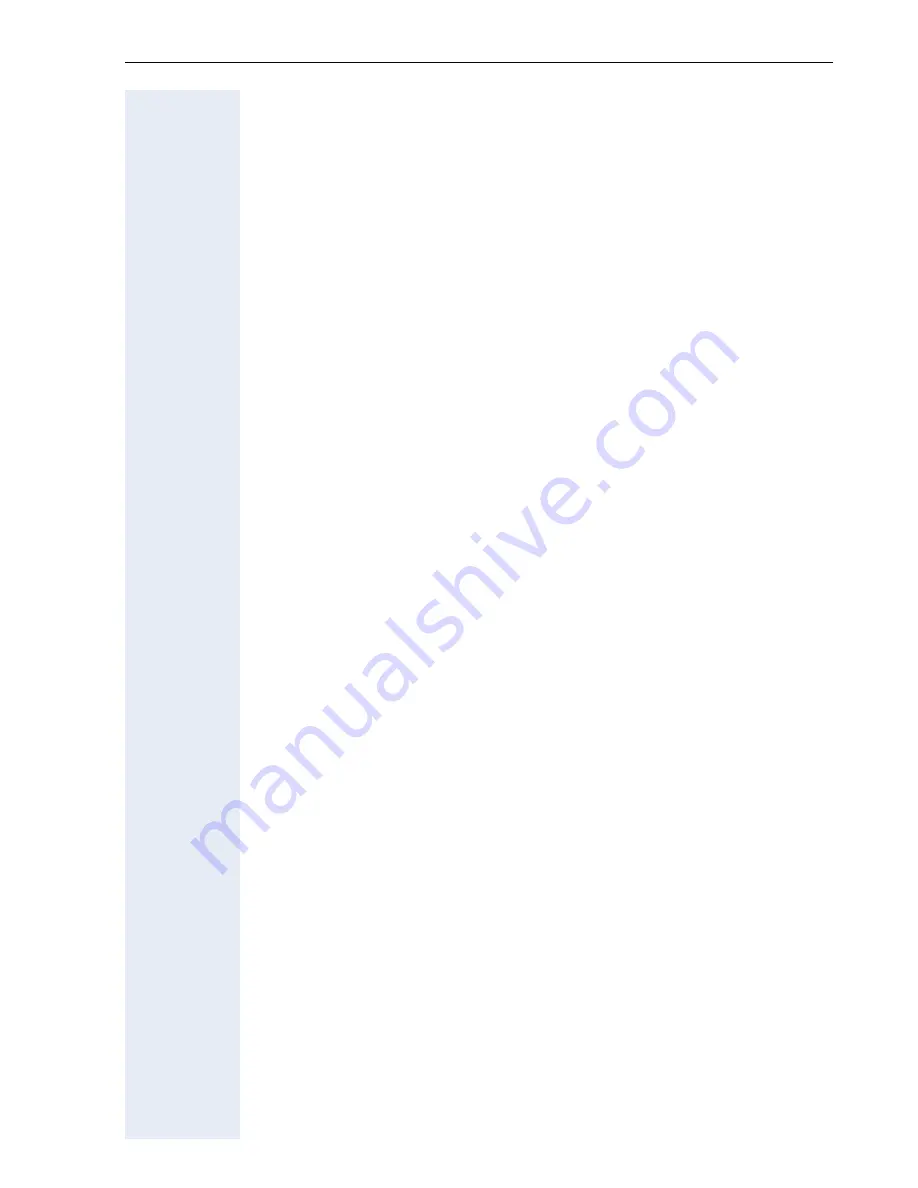
7
Contents
Conducting Two Calls Simultaneously . . . . . . . . . . . . . . . . . . . . . . . . . 80
Consultation . . . . . . . . . . . . . . . . . . . . . . . . . . . . . . . . . . . . . . . . . . . 80
Call transfer . . . . . . . . . . . . . . . . . . . . . . . . . . . . . . . . . . . . . . . . . . . 82
Alternate – Alternating Between Two Parties . . . . . . . . . . . . . . . . . 84
Redial Last Number . . . . . . . . . . . . . . . . . . . . . . . . . . . . . . . . . . . . 85
Call Log . . . . . . . . . . . . . . . . . . . . . . . . . . . . . . . . . . . . . . . . . . . . . . . . . 86
Dialed Calls . . . . . . . . . . . . . . . . . . . . . . . . . . . . . . . . . . . . . . . . . . . 86
Missed Calls . . . . . . . . . . . . . . . . . . . . . . . . . . . . . . . . . . . . . . . . . . 87
Received Calls . . . . . . . . . . . . . . . . . . . . . . . . . . . . . . . . . . . . . . . . . 89
Do Not Disturb . . . . . . . . . . . . . . . . . . . . . . . . . . . . . . . . . . . . . . . . . 90
Character Input . . . . . . . . . . . . . . . . . . . . . . . . . . . . . . . . . . . . . . . . . . . 91
Changing Character Mode . . . . . . . . . . . . . . . . . . . . . . . . . . . . . . . . 91
Switching Between Overwrite and Insert Mode . . . . . . . . . . . . . . . 92
Navigating on the Display Module. . . . . . . . . . . . . . . . . . . . . . . . . . . . . 94
Selecting and Activating Control Elements . . . . . . . . . . . . . . . . . . . 94
Edit Fields . . . . . . . . . . . . . . . . . . . . . . . . . . . . . . . . . . . . . . . . . . . . 95
Control Keys on the Telephone . . . . . . . . . . . . . . . . . . . . . . . . . . . . 95
Setup Menu in the Display Module . . . . . . . . . . . . . . . . . . . . . . . . . . . . 96
Web Interface. . . . . . . . . . . . . . . . . . . . . . . . . . . . . . . . 97
General Information . . . . . . . . . . . . . . . . . . . . . . . . . . . . . . . . . . . . . . . . 97
Preparatory Steps . . . . . . . . . . . . . . . . . . . . . . . . . . . . . . . . . . . . . . . . . 98
Menu Structure . . . . . . . . . . . . . . . . . . . . . . . . . . . . . . . . . . . . . . . . . . . 99
Change User Password . . . . . . . . . . . . . . . . . . . . . . . . . . . . . . . . . . 99
Function Keys . . . . . . . . . . . . . . . . . . . . . . . . . . . . . . . . . . . . . . . . 100
Select Function Key . . . . . . . . . . . . . . . . . . . . . . . . . . . . . . . . . . . . 101
Country Settings . . . . . . . . . . . . . . . . . . . . . . . . . . . . . . . . . . . . . . 102
Language Settings . . . . . . . . . . . . . . . . . . . . . . . . . . . . . . . . . . . . . 102
Audio Settings . . . . . . . . . . . . . . . . . . . . . . . . . . . . . . . . . . . . . . . . 103
Call-Related Parameters. . . . . . . . . . . . . . . . . . . . . . . . . . . . . . . . . 103
Alphabetic Reference . . . . . . . . . . . . . . . . . . . . . . . . . . . . . . . . . . . . . 104
Using Editors. . . . . . . . . . . . . . . . . . . . . . . . . . . . . . . . 110
Entering Text . . . . . . . . . . . . . . . . . . . . . . . . . . . . . . . . . . . . . . . . . . . . 110
Entering Characters . . . . . . . . . . . . . . . . . . . . . . . . . . . . . . . . . . . . . . . 110
Navigating During Text Entry . . . . . . . . . . . . . . . . . . . . . . . . . . . . . . . . 112