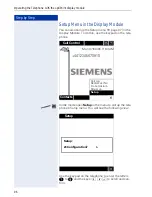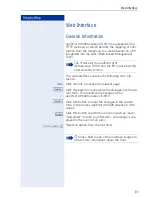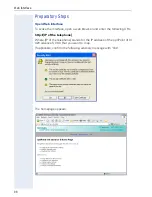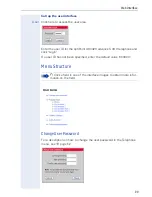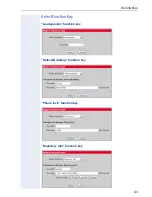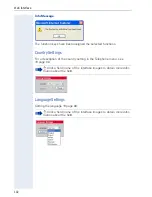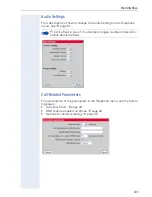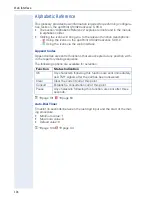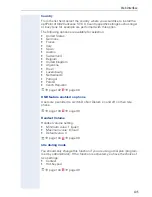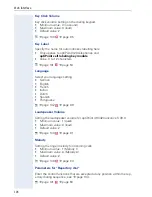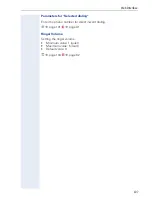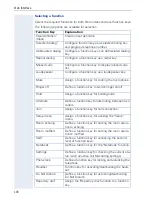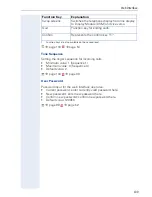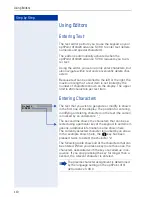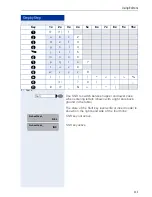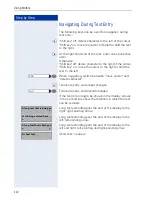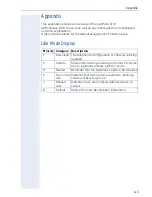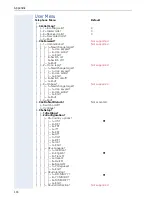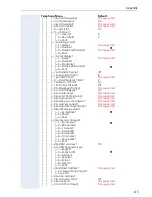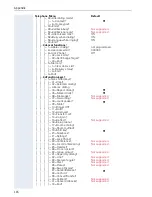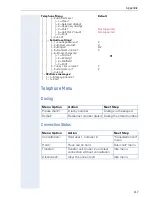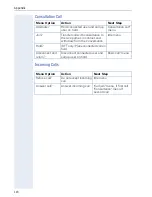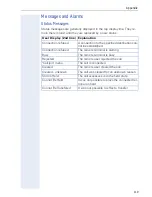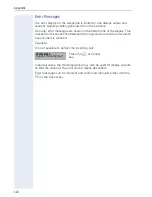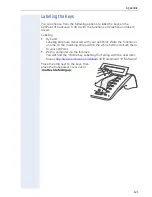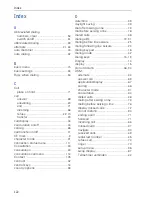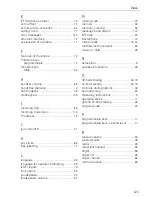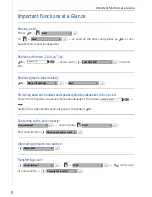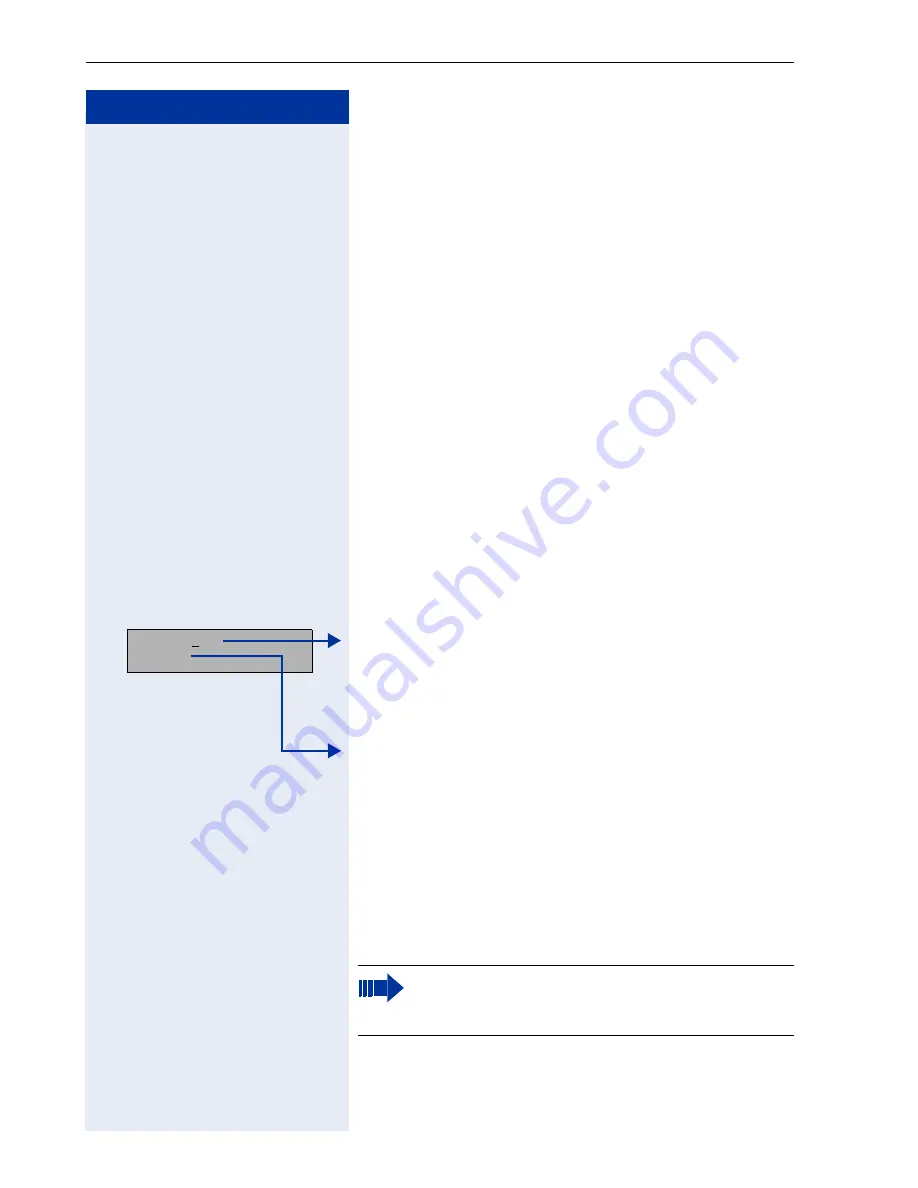
Step by Step
Using Editors
110
Using Editors
Entering Text
The text editor permits you to use the keypad on your
optiPoint 410/420 advance S V6.0 to enter text (letters,
numerals and special characters).
The editor is automatically activated when the
optiPoint 410/420 advance S V6.0 requests you to en-
ter text.
Using the editor, you can not only enter characters, but
also navigate within text and conveniently delete char-
acters.
Because text can be scrolled to the left or the right, the
maximum length of a text item is not limited by the
number of characters shown on the display. The upper
limit is 200 characters per text item.
Entering Characters
The text that you wish to generate or modify is shown
in the first line of the display. The position for entering,
modifying or deleting characters in the text (the cursor)
is marked by an underscore "_".
The second line shows the characters that can be se-
lected using a particular key of the keypad. In certain sit-
uations, additional information is also shown here.
The currently selected character is marked by an arrow.
In the example shown here, the
g
key has been
pressed twice to select the character "e".
The following table shows all of the characters that can
be entered. When you press a key more than once, the
characters associated with the key are called up in se-
quence. If you stop pressing the key for longer than a
second, the relevant character is entered.
A short t_
D
EF3
The precise character assignment is determined
by the language setting on the optiPoint 410/
420 advance S V6.0.