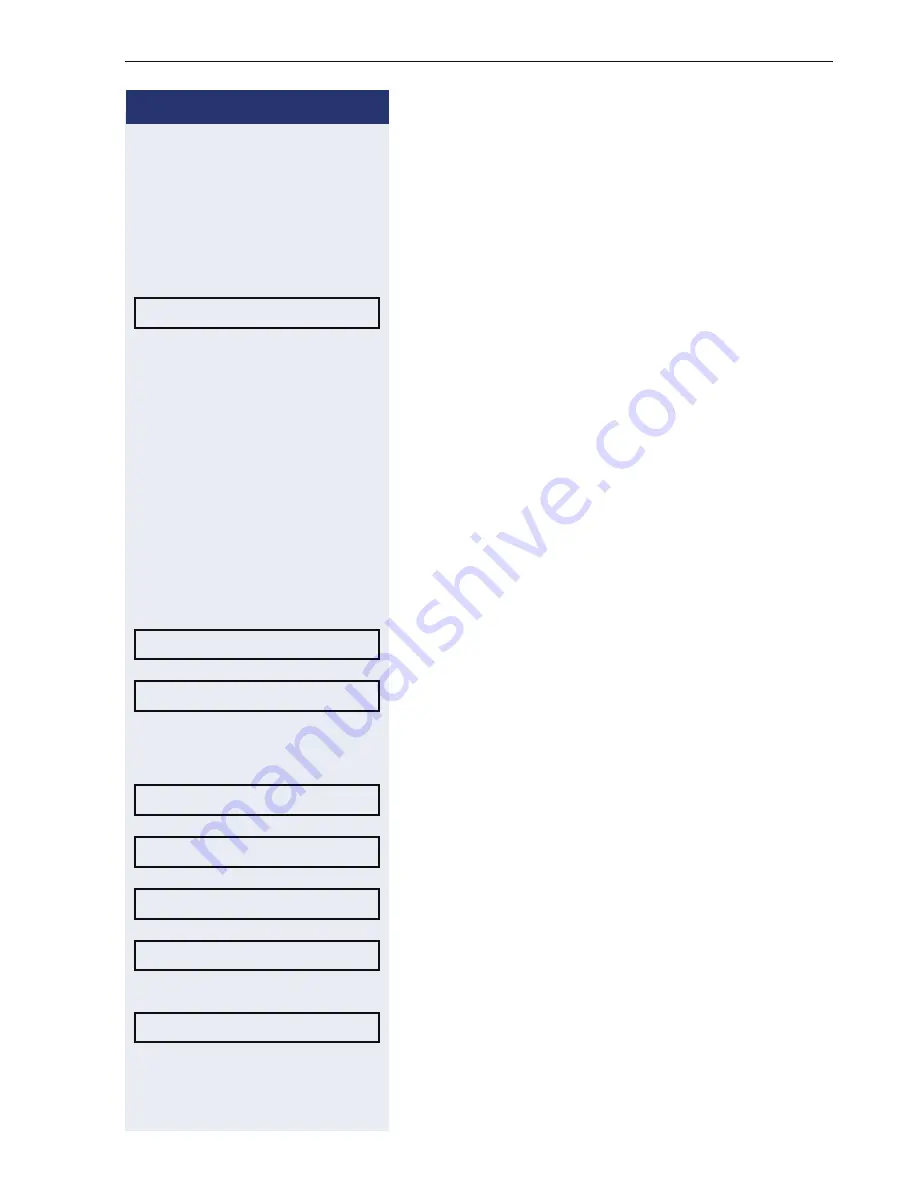
Basic functions
57
Step by Step
Connecting parties
You can connect the first party with the party you con-
sulted, clearing down your connection to both parties in
the process.
Prerequisite:
You are conducting a consultation call
Æ
page 54 and call joining must be allowed
Æ
page 57.
Select and confirm the option shown in the active con-
nection’s context menu.
The active and held calls are joined. The active call and
the consultation call are cleared down.
or
Connect by hanging up
]
or
n
Replace the handset or, if you are in speakerphone
mode, press the loudspeaker key. The other two parties
are now connected to one another.
Allowing call joining
z
You can also configure this setting via the Web interface
Æ
page 176.
N
Press the key shown.
Select and confirm the option shown.
Select and confirm the option shown.
if nec.
j
Enter and confirm the User password.
Select and confirm the option shown.
Select and confirm the option shown.
Select and confirm the option shown.
Select and confirm the option shown in the context
menu.
Confirm the option shown.
Complete Xfer?
Settings
User
Configuration
Connected calls
Allow call joining = Yes
f
Yes
l
Options = Save & Exit
l
















































