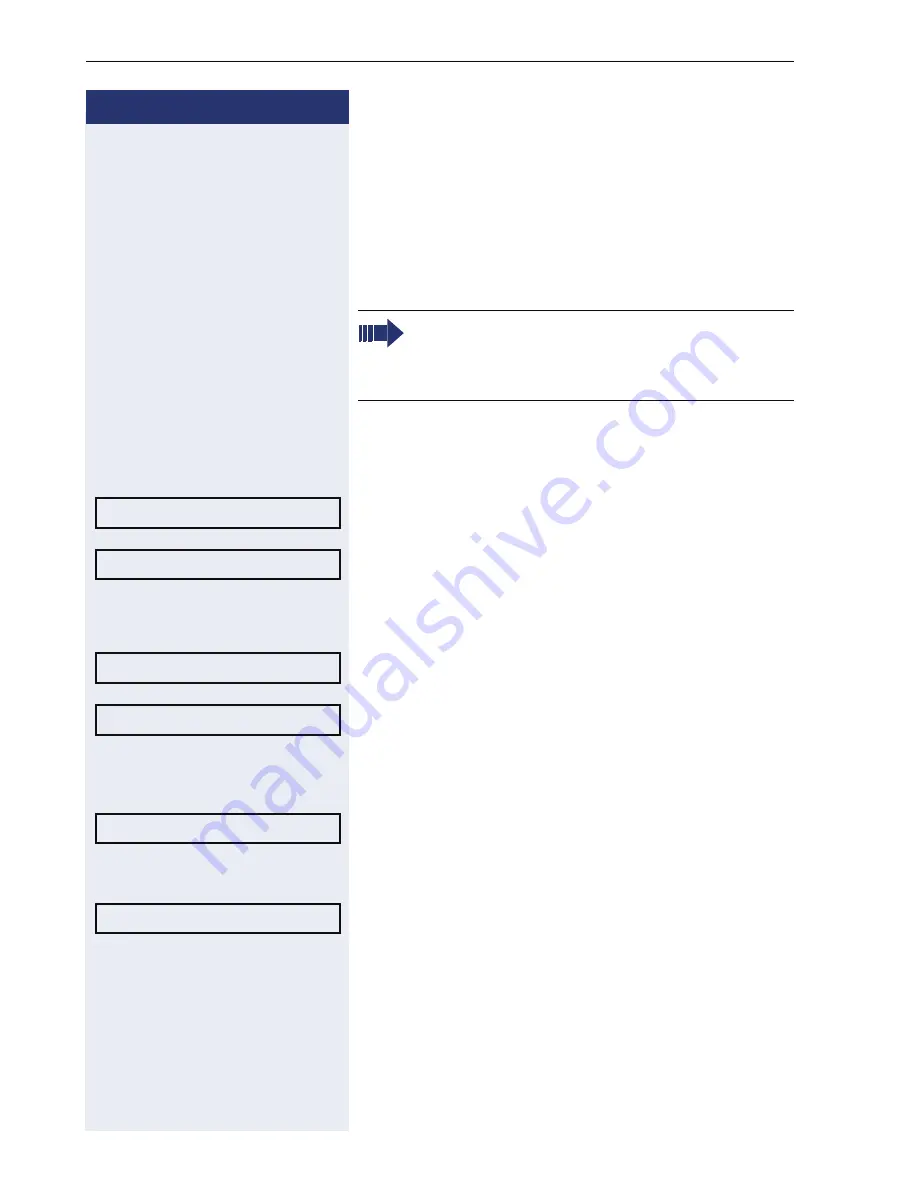
Step by Step
Privacy/security
132
Security
User password
Your User password protects your individual configura-
tions, including your language settings. You can also use
the User password to lock your telephone
Æ
page 134.
z
You can also change the user password via the Web in-
terface
Æ
page 176.
N
Press the key shown.
Select and confirm the option shown.
Select and confirm the option shown.
if nec.
j
Change and confirm User password.
Select and confirm the option shown.
Select and confirm the option shown.
j
Specify a new password (at least six characters, text en-
try, see
Æ
page 25) and confirm your entry.
Select and confirm the option shown.
j
Enter the password again and confirm.
Select and confirm the option shown.
The preset password "000000" corresponds to a
blank password. In other words, the phone can-
not be locked and the user menu is
not
pass-
word protected (see also
Æ
page 133).
Settings
User
Security
User password
Confirm password
Save & Exit






























