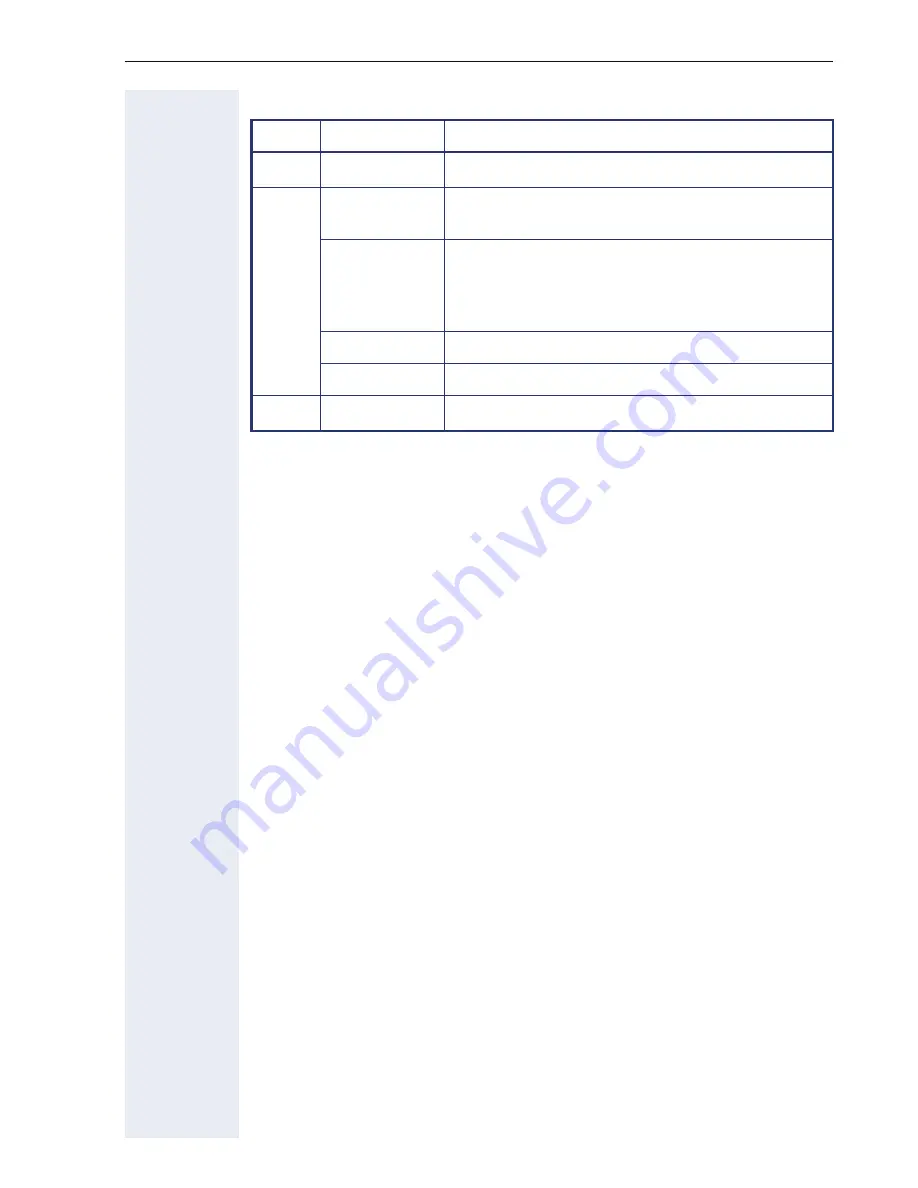
Getting to know your OpenStage phone
23
LED display
LED
Explanation
S
Not lit
The phone is in idle mode.
T
Flashing
•
Incoming call on the line (
Æ
page 109)
•
"Hold reminder" is activated (
Æ
page 81)
Flickering
•
Outgoing call on the line
•
The incoming call was prioritized and select-
ed in accordance with the "Automatic line
selection for incoming calls" option
Fast blinking
The line is on "Hold".
Blinking
Call forwarding is activated
R
Illuminated
The line is busy
















































