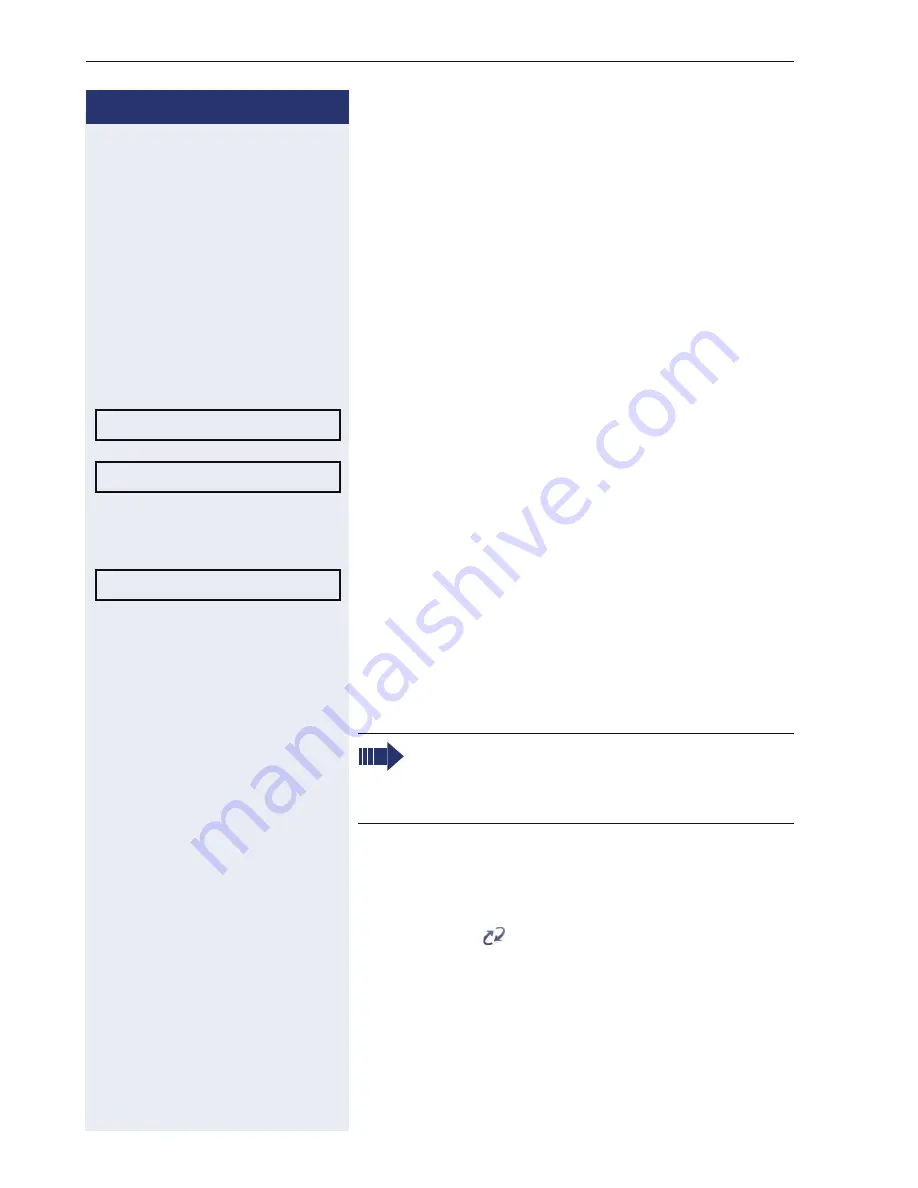
Step by Step
Mobility
140
Logging on with forced, delayed logoff at a
remote phone
If the remote phone is busy and your service personnel
enabled "Forced logoff during call" with a set timeout,
forced logoff does not occur until this timeout expires.
Logon via a key
If a program key is configured for Mobility.
S
Press the "Mobility" program key.
or
Logon via the context menu
Select and confirm the option shown in the idle display
Æ
page 29context menu.
You are prompted to enter your mobility ID.
j
Enter and confirm mobility ID – usually a phone number.
You are prompted to enter the password.
j
Enter and confirm the user password.
The following mobility messages appear in the display:
•
Validating
•
Logging off elsewhere
•
Registering
•
Downloading user data
Once logon is complete, the "Mobility" program key
LED lights up and the mobility icon appears in the
graphic display
.
Mobile logon
Mobility ID
Enter password
At the same time, the graphic display on the
busy remote phone shows "Forced logoff pend-
ing. After the set timeout , the active call is end-
ed and remote logoff is performed.
















































