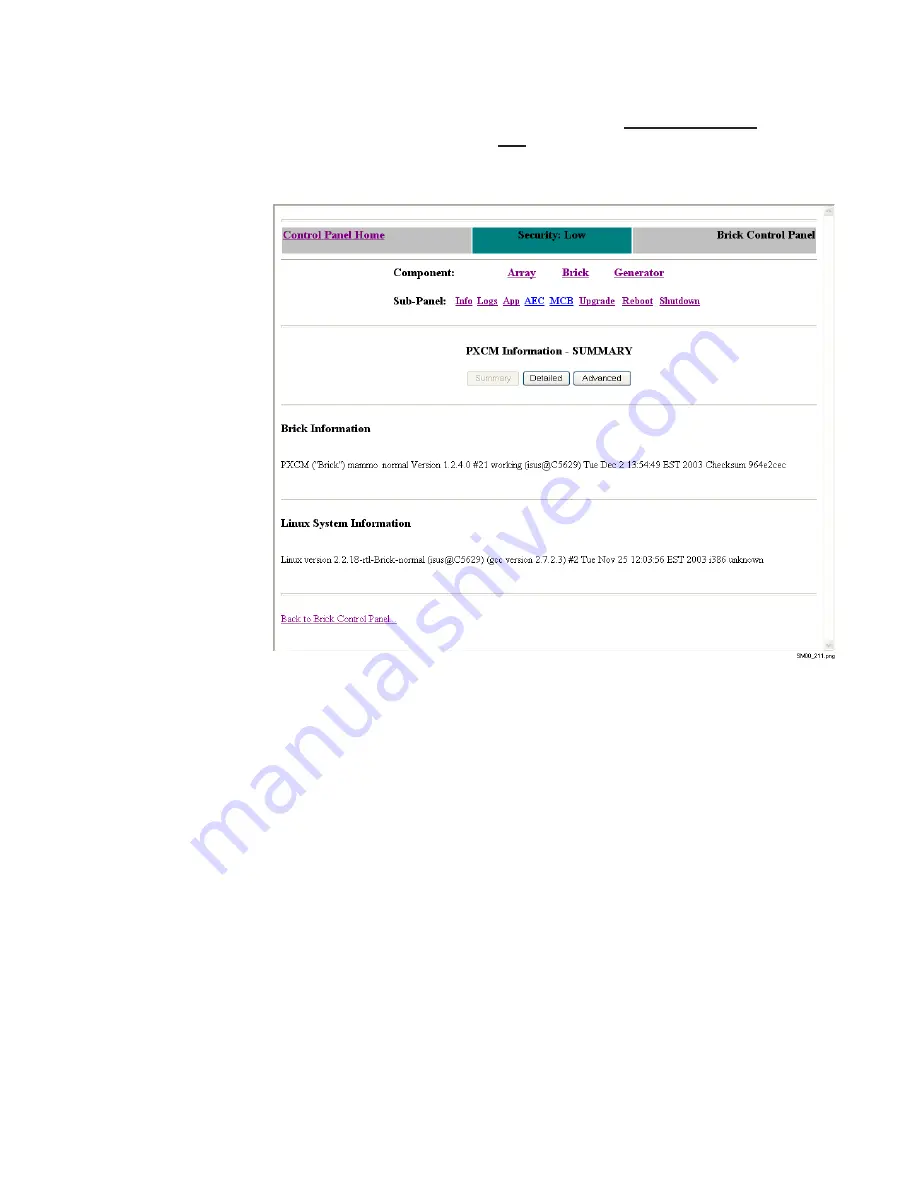
PXCM Web Tool
February 5, 2004
5-11
Viewing Information About the PXCM
To view information about the PXCM,
click the Information/Status link on the
Brick Control Panel page, or the Info link on any of the other PXCM pages. The
PXCM Information - Summary page displays.
To view more detailed PXCM information, click the
Detailed
button. A sample of
the PXCM detailed information is shown on the following page.
Содержание MAMMOMAT NovationDR
Страница 7: ...vi February 5 2004 FFDM S Service Manual THIS PAGE IS INTENTIONALLY BLANK ...
Страница 29: ...2 12 February 5 2004 FFDM S Service Manual This Page Left Intentionally Blank ...
Страница 47: ...4 10 February 5 2004 FFDM S Service Manual ...
Страница 51: ...4 14 February 5 2004 FFDM S Service Manual This Page Left Intentionally Blank ...
Страница 68: ...PXCM Web Tool February 5 2004 5 17 ...
Страница 76: ...PXCM Web Tool February 5 2004 5 25 ...
Страница 83: ...6 4 February 5 2004 FFDM S Service Manual This Page Left Intentionally Blank ...
Страница 95: ...B 2 February 5 2004 FFDM S Service Manual This Page Left Intentionally Blank ...






























