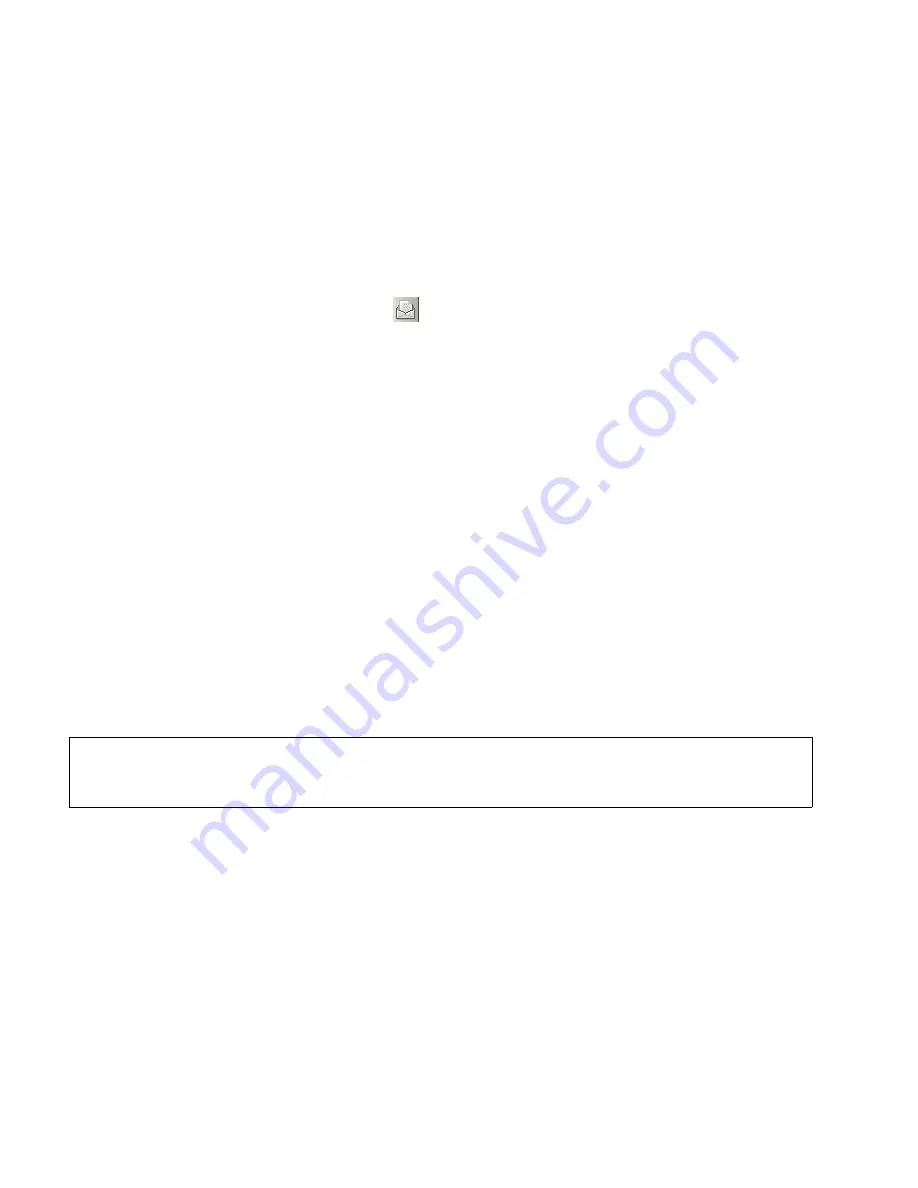
Mailbox Processing on the PC and the E-Mail Service
For internal use only
A31003-S2330-B690-2-7619, January 2003
2-64
HiPath Xpressions V3.0, User Manual
notes.fm
HiPath Xpressions Lotus Notes Extensions
2Mailbox Processing on the PC and the E-Mail Service
2.7
HiPath Xpressions Lotus Notes Extensions
HiPath Xpressions Extensions for Lotus Notes enhances your existing Lotus Notes application
to include the functions of an advanced Unified Messaging system. This system integrates all
communications services (telephony, e-mail, voice mail, fax and SMS. Lotus Notes mail exten-
sions are available with Lotus Notes e-mail client.
When you open the e-mail client via the
button, you can select the required e-mail exten-
sion for the following communication services via the
Create
→
Unified Messaging
menu.
–
Fax (mail extension for sending fax messages),
–
Fax on demand (mail extension for retrieving fax messages),
–
SMS (mail extension for sending SMS messages),
–
Voice (mail extensions for sending voice mails) and
–
Voice mail annotation (mail extension for answering or forwarding messages with voice
comments)
Information on how to use the integrated dialer can be found in Section 2.7.11, “Using Telepho-
ny Functions Under Lotus Notes”.
2.7.1
Settings for Unified Messaging
Various parameters can be set for the Unified Messaging features in the
Actions
→
Unified
Messaging
menu via the
General settings
,
CTI settings
,
Send form settings
and
UM set-
tings
menu items.
In some settings dialogs you can use the
Default Settings
button to import the default settings
stored in the XPR administration database.
>
In the XPR administration database, your system administrator decides which pa-
rameters you can edit in the various setting menus. Therefore, you may not be able
to change all the parameters described here.






























