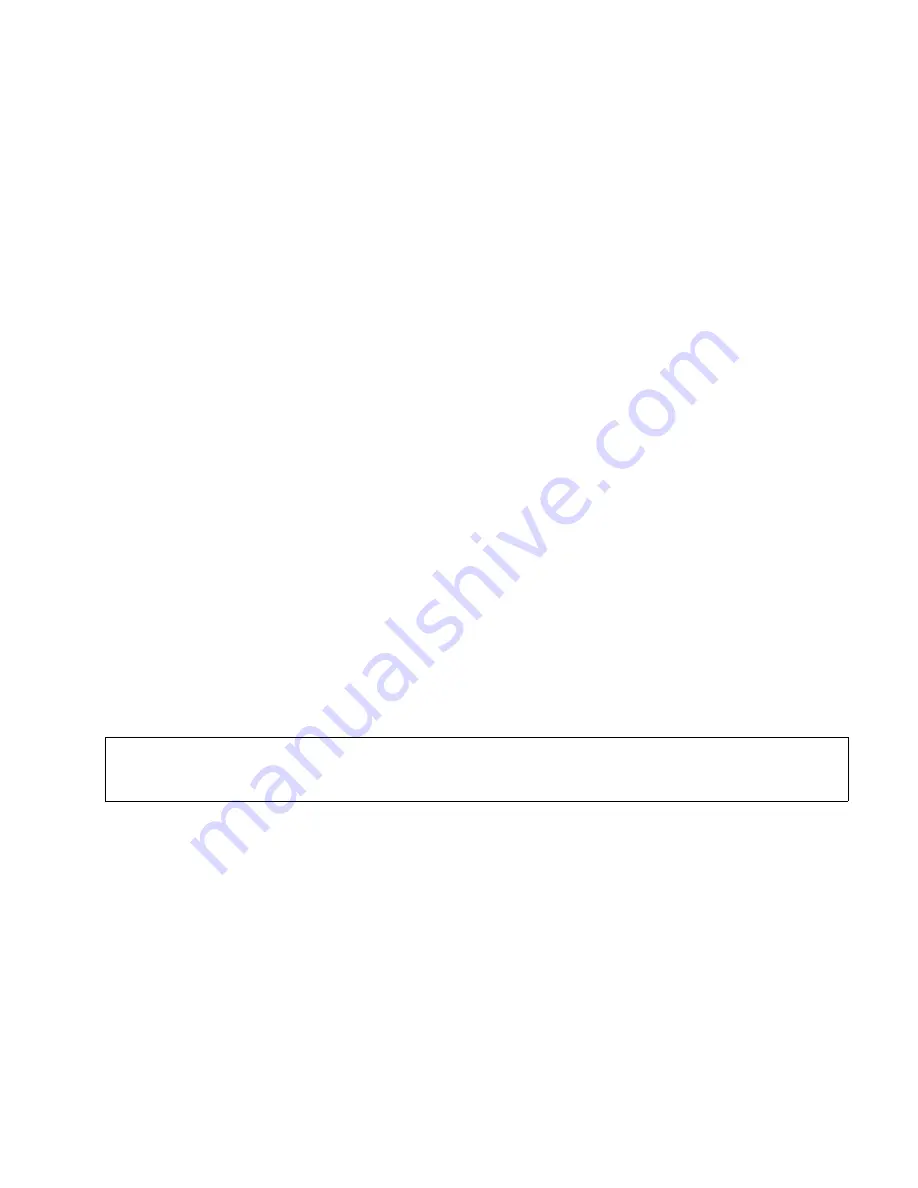
ca_ba.fm5
A31003-S2330-B690-2-7619, January 2003
HiPath Xpressions V3.0, User Manual
2-111
For internal use only
Mailbox Processing on the PC and the E-Mail Service
Client Assistant
2.9.4
Settings on Your Computer
2.9.4.1
HiPath Xpressions Mailbox
Configure your
HiPath Xpressions
mailbox functions using the Client Assistant. To do this, the
server must be installed in the system and started. You need a user name and a password for
accessing the features and the configuration parameters. Please contact your system admin-
istrator for further information.
2.9.4.2
Screen Resolution
A screen resolution of at least 800 x 600 pixels is required.
2.9.4.3
Cache and Proxy Server: Netscape Communicator/Internet Explorer
Display problems may occur when using Client Assistant with a proxy server or activated cach-
ing. This means that old data which is no longer valid is displayed. For this reason, caching
should
not
be activated unless absolutely necessary. The browser should always load the most
recent document by bypassing proxy servers. This generates the best results.
Regardless, the cache settings must be modified as follows:
For the cache in “Netscape Communicator”, select
Edit
→
Preferences
→
Advanced
→
Cache
→
Document in cache is compared to docu-
ment on network
→
Every time
For the cache in “Internet Explorer”, select
Tools
→
Internet Options
→
General
→
Temporary Internet Files
→
Settings
→
Check
for newer versions of stored pages
→
Every visit to the page
2.9.4.4
Style sheets: Netscape Communicator
To operate the Client Assistant correctly using Netscape Navigator, activate style sheets using
Edit
→
Preferences
→
Advanced
→
Enable style sheets
.
>
JavaScript has to be activated or allowed; if necessary, configure your browser ac-
cordingly or contact your system administrator.






























