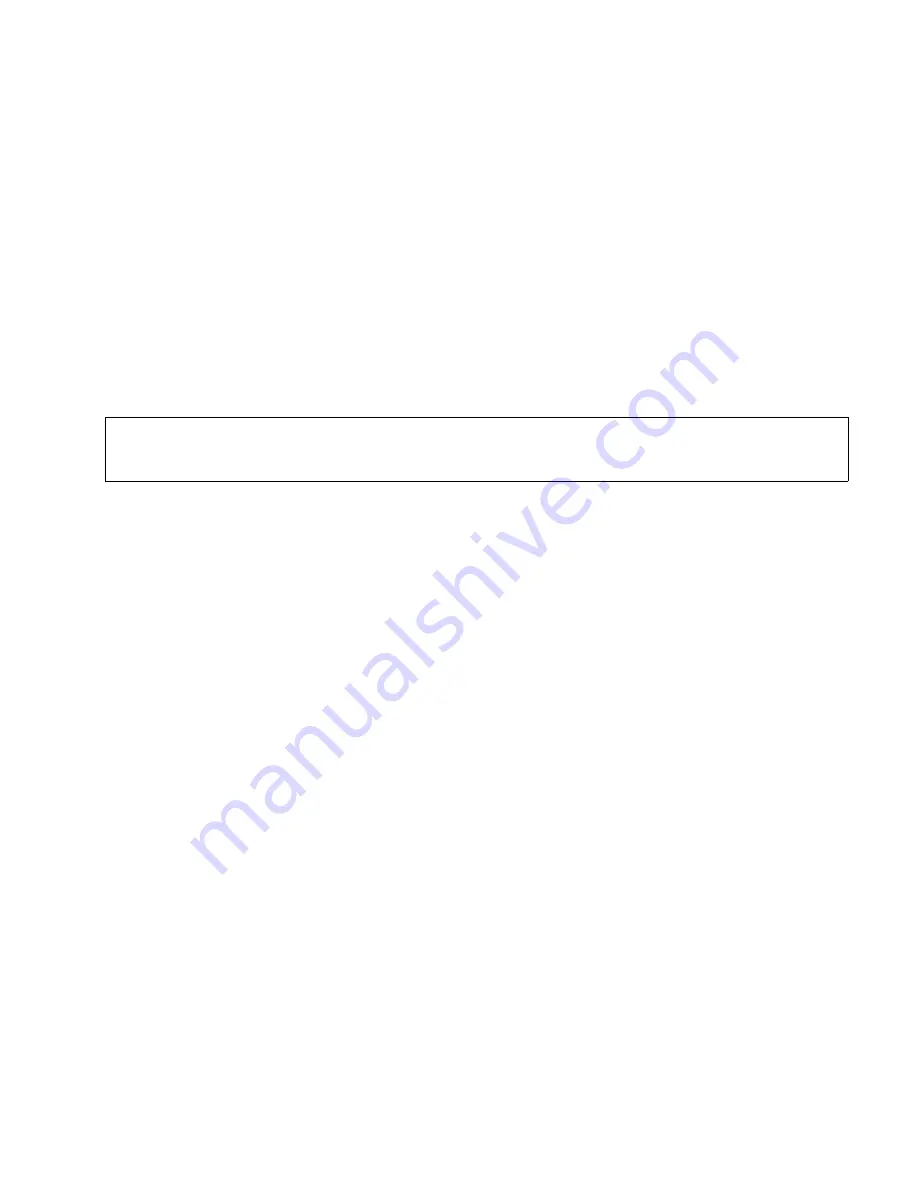
webclient.fm
A31003-S2330-B690-2-7619, January 2003
HiPath Xpressions V3.0, User Manual
2-93
For internal use only
Mailbox Processing on the PC and the E-Mail Service
HiPath Xpressions WebClient
2.8.5.5
Sending Messages
After you have composed the message and attached the required files the message can be
sent.
●
Click
Send
to send the message. You will be notified if the transfer to the server was suc-
cessful. Additional information on the send status can be found on the
Sent Items
page
(see Section 2.8.7) in the WebClient.
2.8.6
Fax-on-Demand
You can use the WebClient to receive fax messages from fax-on-demand providers. Fax mes-
sages retrieved are stored in your inbox on arrival.
1.
Enter the fax number for the fax on demand in the
To:
text field.
2.
Enter a meaningful subject in the
Subject:
text field. The subject is displayed on the
Sent
Items
page.
3.
Select
FOD
(Fax on Demand) in the
Send as
list field.
4.
Send the fax demand.
2.8.7
Sent Items
This page provides an overview of all the messages sent. It contains information on:
An explanation of the icons used can be found below the message list.
>
It may take several minutes to retrieve the fax message. The duration depends on
the document size and the provider’s connection.
Type
Message type
Sent
Send status
To
Recipient
Subject
Subject of message
Date
Send date
Size
Message size in kilobyte
Action
Possible actions






























