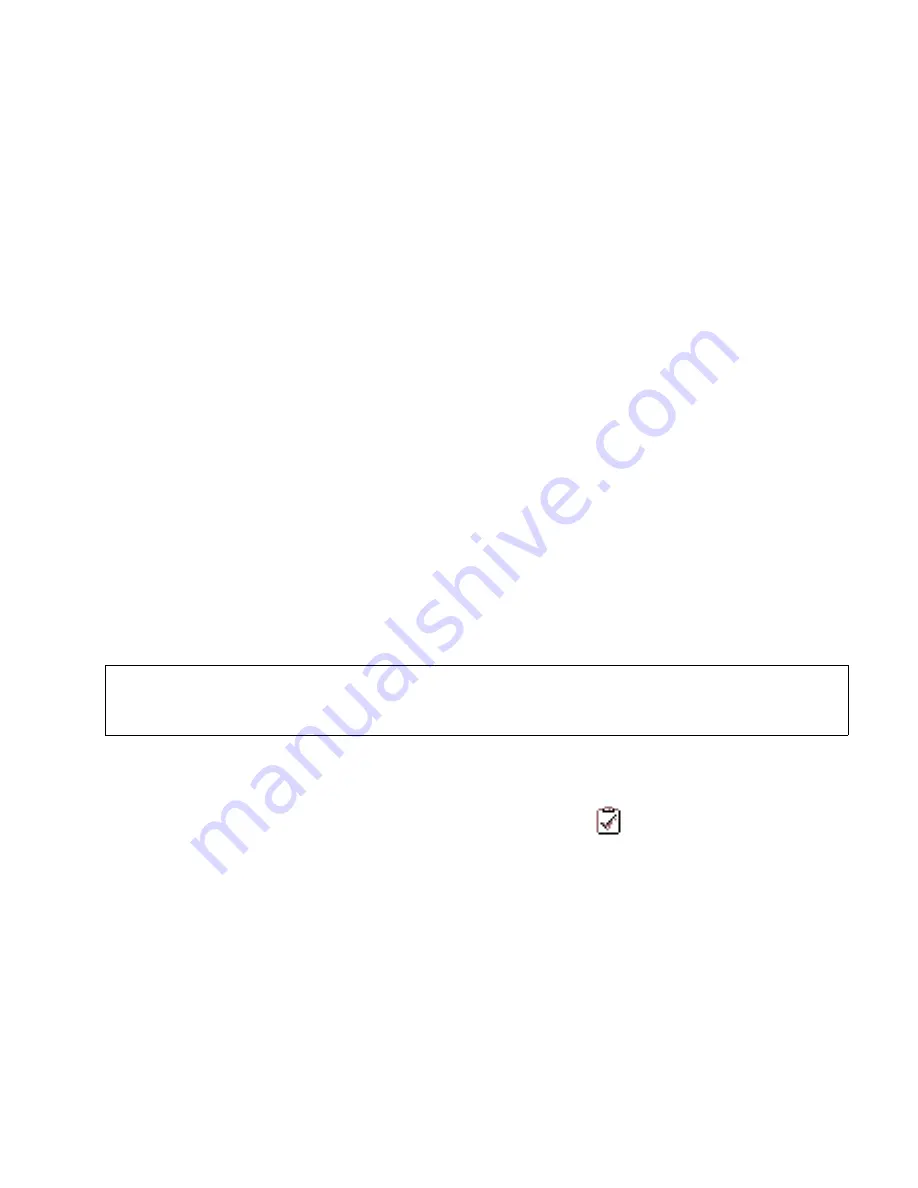
webclient.fm
A31003-S2330-B690-2-7619, January 2003
HiPath Xpressions V3.0, User Manual
2-101
For internal use only
Mailbox Processing on the PC and the E-Mail Service
HiPath Xpressions WebClient
2.8.9.1
Replying with the Original Message
1.
Click the
Reply
icon in the
Action
column. The original message opens on the
New mes-
sage
page. The
To:
and
Subject:
fields are already completed.
2.
If necessary, change the selection in the
Send as:
list field. Note the limitations for the re-
spective message type.
3.
Enter your reply text in the
Message
field.
4.
Click
Send
. A message is displayed confirming the message was successfully sent.
2.8.9.2
Replying without the Original Message
1.
Click on the
Reply w/o original message text
icon in the Action column The
New mes-
sage
page opens. The
To:
and
Subject:
fields are already completed.
2.
If necessary, change the selection in the
Send as:
list field. Note the limitations for the re-
spective message type.
3.
Enter your reply text in the
Message
field.
4.
Click
Send
to send the reply. You will be notified if the transfer to the server was successful.
2.8.9.3
Deleting Messages
You can delete messages on this page. All messages or selected ones can be deleted.
1.
Highlight the checkboxes of the messages you wish to delete.
2.
Click
Delete
. The messages selected are immediately deleted.
To select all the messages, click the
Invert the selection
icon above the column with
the checkboxes. If individual messages have already been selected, the selection can be
reversed by clicking the
Invert the selection
icon.
>
Note:
Messages are permanently deleted and no further security prompt is displayed.
Therefore, carefully select the messages to be deleted.






























