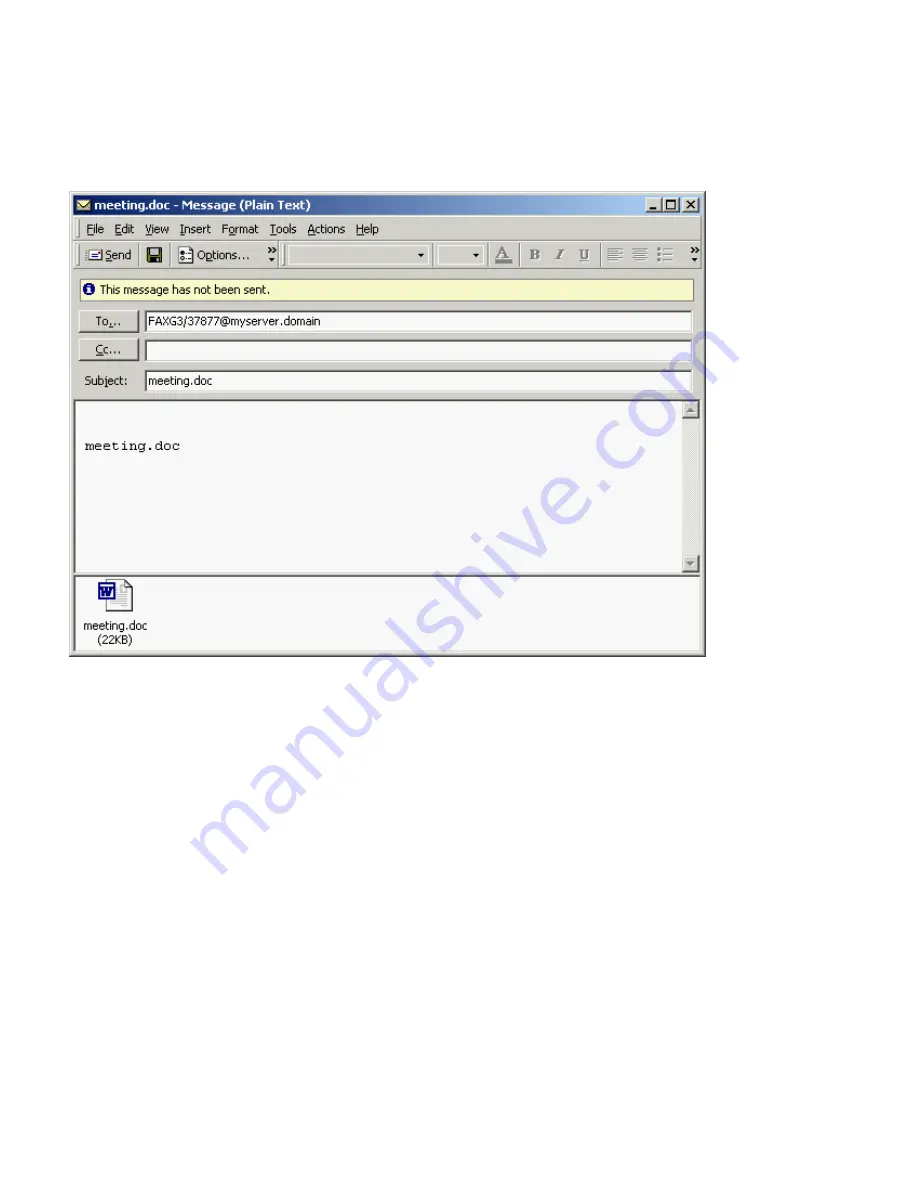
Fax Mail Service
A31003-S2330-B690-2-7619, January 2003
4-4
HiPath Xpressions V3.0, User Manual
Sending Fax Messages
A window for creating a new message opens. The selected file is automatically inserted as an
attachment. You must now enter the fax recipient in the form of an e-mail address:
In the
To: address field
enter the fax recipient’s address.
Please observe the following rules when entering the address:
– Enter the prefix
FAXG3
/
at the start of the address.
– Now enter the user’s number in the form <internal fax number> or <international fax number>
by entering the <country code><area code><fax number> without using special characters
such as blanks, plus signs or hyphens, and not in the form that you would use when dialing the
number yourself.
– Enter the
@
character followed by the domain address of your
Xpressions
server. The do-
main address is available from your system administrator.
For example, FAXG3/[email protected] or FAXG3/[email protected]
Xpressions
recognizes from this address that the message is to be routed to the recipient as a
fax.
To send the message, click the
Send
button or open the
File
menu and select one of the send
commands.
The subject line is only sent with the fax if you have selected the corresponding cover page.
However, the subject line continues to be used as a sort criterion in your
Sent Items
box.






























