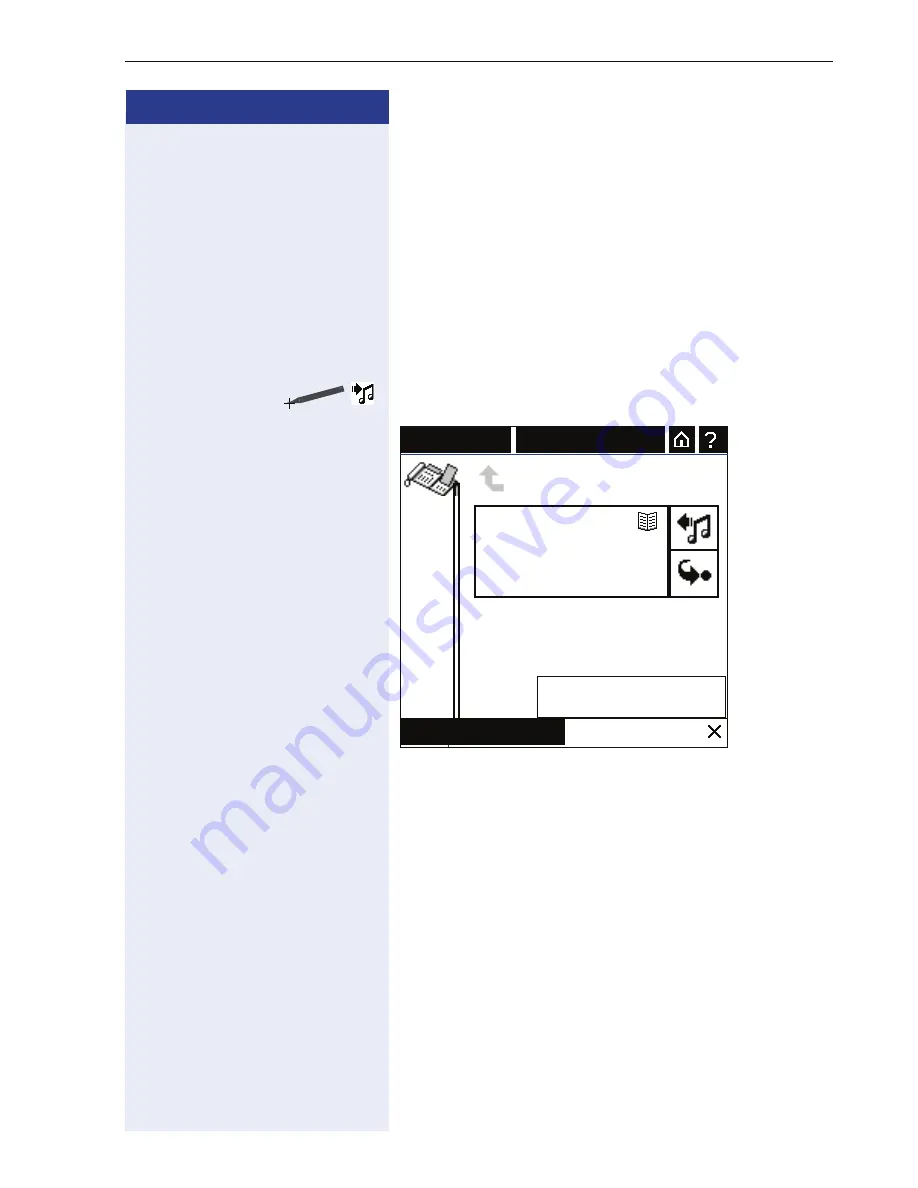
Operating the Telephone with the optiPoint display module
191
Step by Step
With An Active Call
Once you answer a call ( page 188) you have the fol-
lowing options:
• Use the telephone in single-line mode
• Put the line on hold manually
• Put line on hold manually and switch to
line over-
view
Using selected line as a single-line telephone
Example:
If a call is placed on consultation hold:
In this case – or after a consultation call has been initiat-
ed or a call transferred – you cannot hold the line manu-
ally ( page 192) or switch to
line overview
.
When you use this line as a single-line telephone, you
have the following options:
• Put the call on consultation hold and pick it up on an-
other phone
• Deflect the call ( page 138)
• Transfer the call (see ( page 146)
• Place call on consultation hold ( page 158)
• Refuse a waiting call ( page 140)
• Alternate between two calls (see ( page 163)
• Set up a conference ( page 165)
Secretary
Mon 07/03/05 11:34AM
00:24
On Hold
Bill Smith
987654321
Hold Line
Hold Line & Exit
Consult/Transfer















































