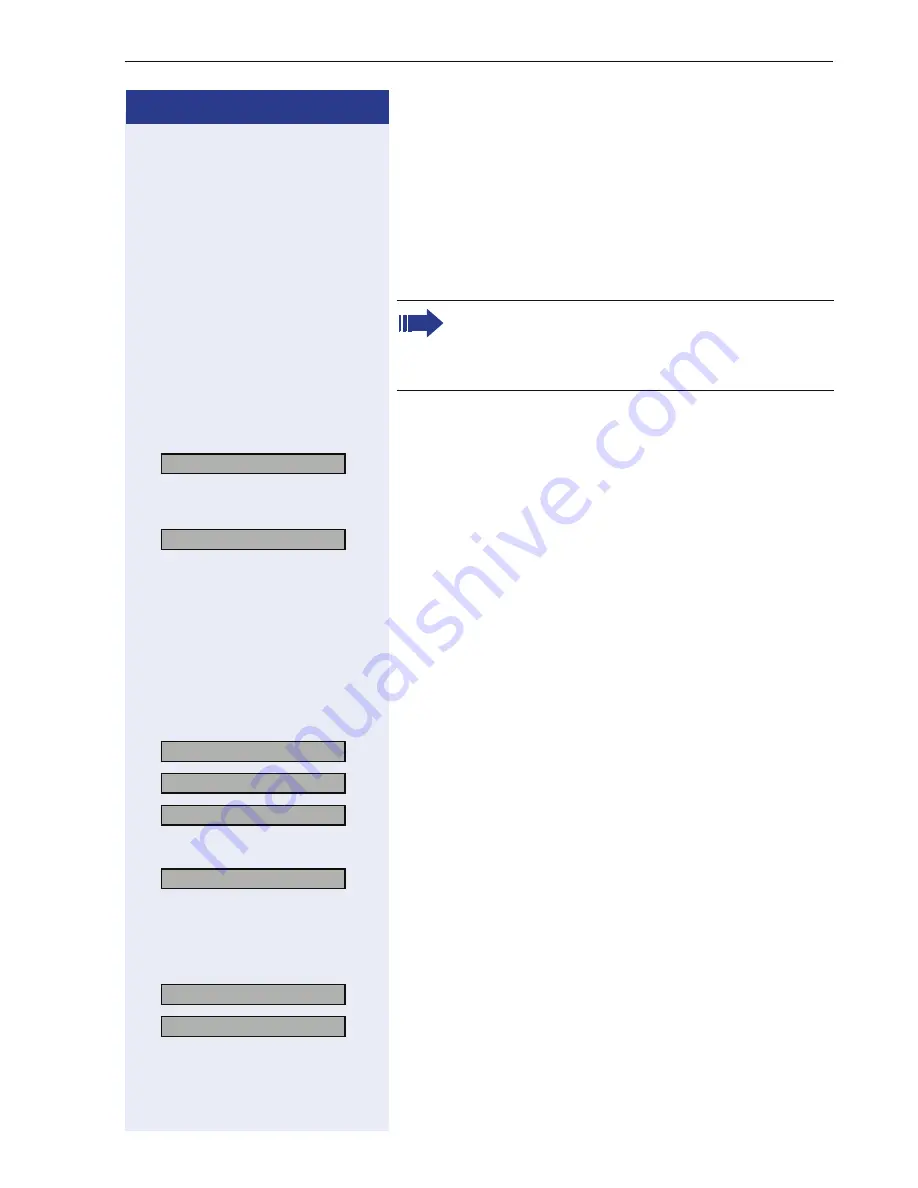
Customizing the Telephone
115
Step by Step
Lock Phone
You can use this option to lock your phone so that unau-
thorized persons cannot make calls from or change your
user settings.
Emergency numbers and predefined numbers from the
dialing plan can be dialed.
Prerequisite
: You are in the "Local Functions" menu
page 113.
>
:
Select and confirm.
Lock Only
>
:
Select and confirm. "Phone Locked" appears in the display.
If you now try to dial a number or open the menu, you
are requested to enter the user password..
Lock Phone with Forward
Set/Change Target
This must be programmed in order to use the "01=Lock
with Forward" function.
>
:
Select and confirm.
>
:
Select and confirm.
>
:
Confirm
or
>
:
Select and confirm.
o
:
Enter a destination phone number or change the exist-
ing number. Confirm your entry.
Lock Phone
>
:
Select and confirm.
>
:
Select and confirm. "Fwd Phone Locked" appears in the
display.
Incoming calls are immediately forwarded to the config-
ured forwarding destinations.
The telephone can only be locked if you have de-
fined a user password. The new password must
be different from the default password "000000"
page 114.
3=Lock Phone?
>
02=Lock Only?
>
3=Lock Phone?
>
03=Set/Change Target? >
1=Use keypad?
>
2=Use editor?
>
3=Lock Phone?
>
01=Lock with Forward? >
















































