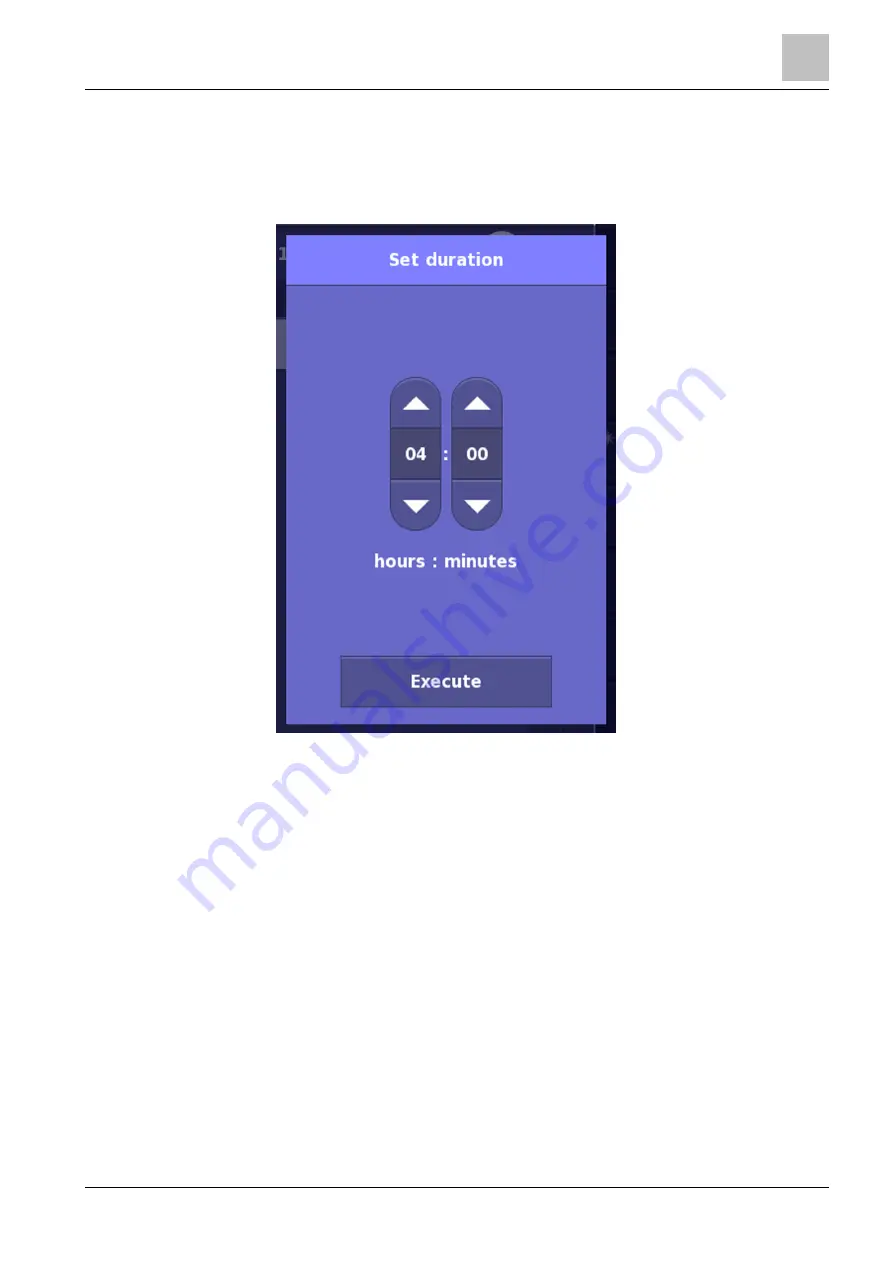
Structure and function of the FT2080
3
Touch screen
75
Building Technologies
A6V10380629_en--_a
Fire Safety
2015-09-10
You set the date and the time of the fire detection installation in the 'Set date / time'
dialog window. Use the corresponding buttons.
The time is entered in the format 'hh:mm:ss'. If the 12-hour clock format is used, a
button with 'AM / PM' is displayed next to the seconds indicator.
'Set duration' dialog window
'Set duration' dialog window
The duration of the 'Temporary isolation' command is set in the Set duration' dialog
window.






























