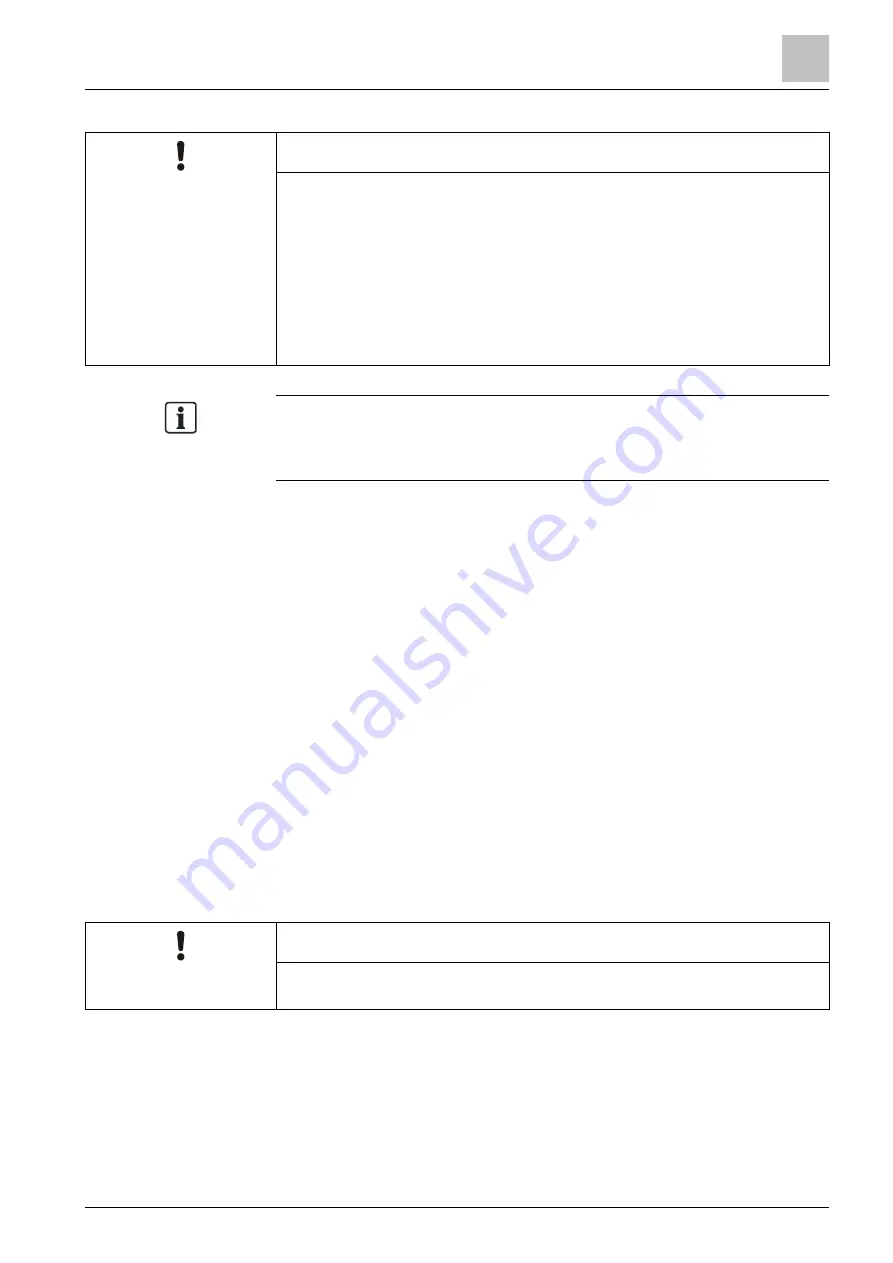
Commissioning
Backing up configurations to the PC
10
A6V10421795_en--_k
117 | 151
NOTICE
● After firmware update completion, open the backed-up configuration file in
FC360 Panel Configurator, check whether the original settings remain
unchanged, apply the configuration file to the panel and then perform
maintenance test including function and device tests. See chapters '
configurations to the panel [➙ 117]
' for more
details.
● Backed-up event logs cannot be restored to the panel. Keep them in the PC
for necessary check/use in future.
● Firmware update doesn't change alarm counter and display style on the LCD.
See chapter '
Appendix F: Flash file behaviors [➙ 140]
' for more details.
After the panel firmware is updated, the firmware of output card (4M) (if installed)
and the detection module are also updated automatically.
To update the firmware of FT2010/FT2011/FDUL221, see
document A6V10210416 mentioned in chapter '
10.7 Backing up configurations to the PC
1.
Connect the PC to the panel. See 'Connecting a PC to the panel' for panel
connection.
2.
Open a web browser.
3.
Enter 'fc360.siemens.com' in the address bar and press <enter>.
'FC360 Panel Configurator' is open.
4.
Enter access level 3 password to log into access level 3 on the panel.
5.
Click 'Backup', and then click 'OK' to confirm the backup.
6.
Select a backup option.
7.
If prompted, enter a path and a file name, and then click 'OK'.
A configuration backup is stored to the PC.
8.
Log out of 'FC360 Panel Configurator' and disconnect the PC from the panel.
10.8 Applying configurations to the panel
NOTICE
Before configuring the system manually, make sure that the panel is in normal
operation.
1.
Connect the PC to the panel. See 'Connecting a PC to the panel' for panel
connection.
2.
Open a web browser.
3.
Enter 'fc360.siemens.com' in the address bar and press <enter>.
'FC360 Panel Configurator' is open.
4.
Enter access level 3 password to log into access level 3 on the panel.
Содержание FC361 Series
Страница 6: ......






























