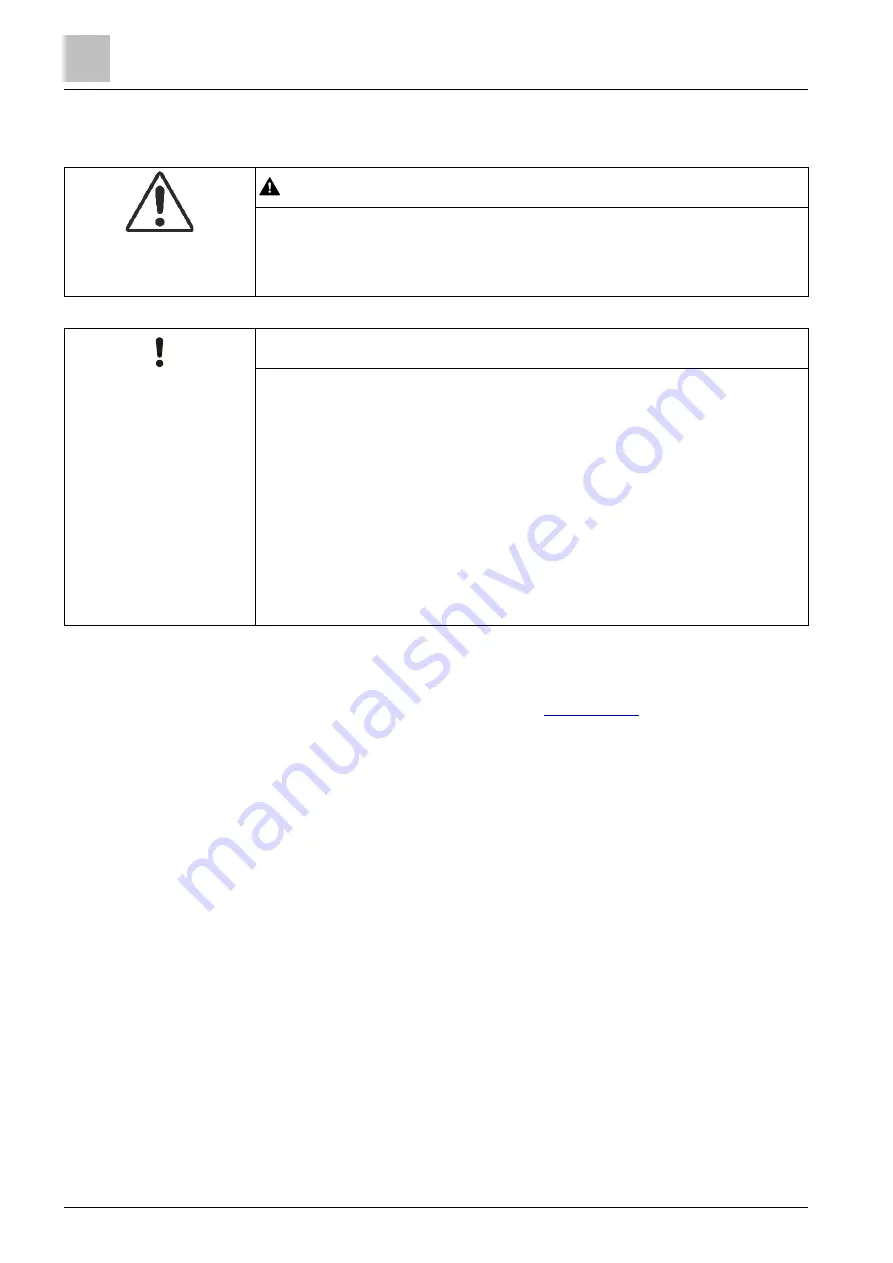
Commissioning
Updating firmware
10
116 | 151
A6V10421795_en--_k
10.6 Updating firmware
WARNING
Fire detection installation is deactivated during the firmware update
Fire may spread unhindered.
● Supervision by people is required.
● Re-activate the fire detection installation as soon as possible.
NOTICE
Firmware update on the panel
Firmware update may encounter errors!
The configuration of the panel may be affected depending on the update type!
● Use Windows default Ethernet connection for firmware update.
● Disable all other network adapter options that set IP address to
192.168.251.xxx before firmware update. Restore to the previous settings
only after the firmware update is completed.
● Create
backups
of
configuration data
and
event logs
for the panel
before
firmware update. This is especially important before updating firmware of
FC361-xx from 01.02.xx to 02.xx.xx or higher, otherwise all the previous
configuration data and event logs are erased after firmware update! See
chapters '
Backing up configurations to the PC [➙ 117]
Ensure that the latest firmware version of 'FC360 Desktop Editor 2.0' is
installed on the PC. Detailed information about where to download the
installation file is available in document
1.
Connect the PC to the panel. See chapter '
2.
Set Windows firewall. See chapter '
Setting Windows firewall [➙ 114]
3.
Enter access level 3 password to log into level 3 on the panel.
4.
Open 'FC360 Desktop Editor 2.0'.
5.
Click 'Update Firmware'.
The panel starts to update the firmware.
A successful message is indicated. Otherwise, a failure message is
indicated.
6.
Check the version on the panel. See menu item '
7.
Disconnect the PC from the panel.
Содержание FC361 Series
Страница 6: ......
















































