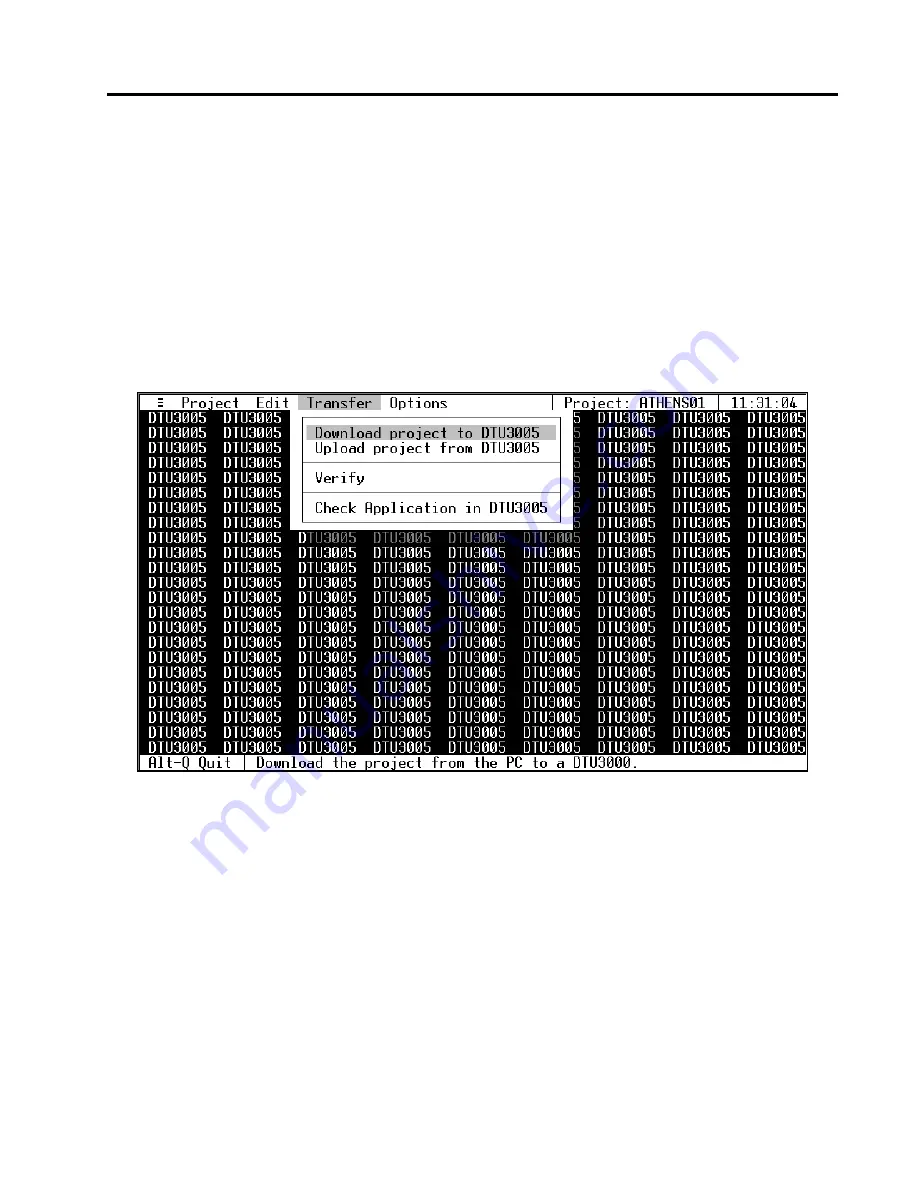
7
Transferring Project Files
Siemens Energy & Automation, Inc.
49
7 Transferring Project Files
Once you have configured and saved your project file
for your particular application, you need to download
it to the DTU3005 unit. First verify which COM port on
your computer is used to upload and download
projects to the DTU3005 unit (see
Chapter 8
). Then,
select
Transfer
from the main menu and the following
selections are available:
•
Download project to DTU3005
—allows you to
transfer (download) any created project file from
your PC to the DTU3005.
•
Upload project from DTU3005
—allows you to
transfer (upload) the project file stored in the
DTU3005 to the PC.
•
Verify
—allows you to verify a project file within
your computer against the current project file
stored in the DTU3005 unit.
•
Check Application in DTU3005
—allows you to
check what type of project file is loaded (PLC to
devices, Modbus Master to devices, or
Passthrough) and which protocols have been
loaded for each of the communication ports. It
also reports the revision level of the DTU3005
unit’s firmware.
Before using the
Transfer
commands, you must physi-
cally connect port 3 of the DTU3005B to your com-
puter using a null modem cable. Also be sure that
power is supplied to the DTU3005.
















