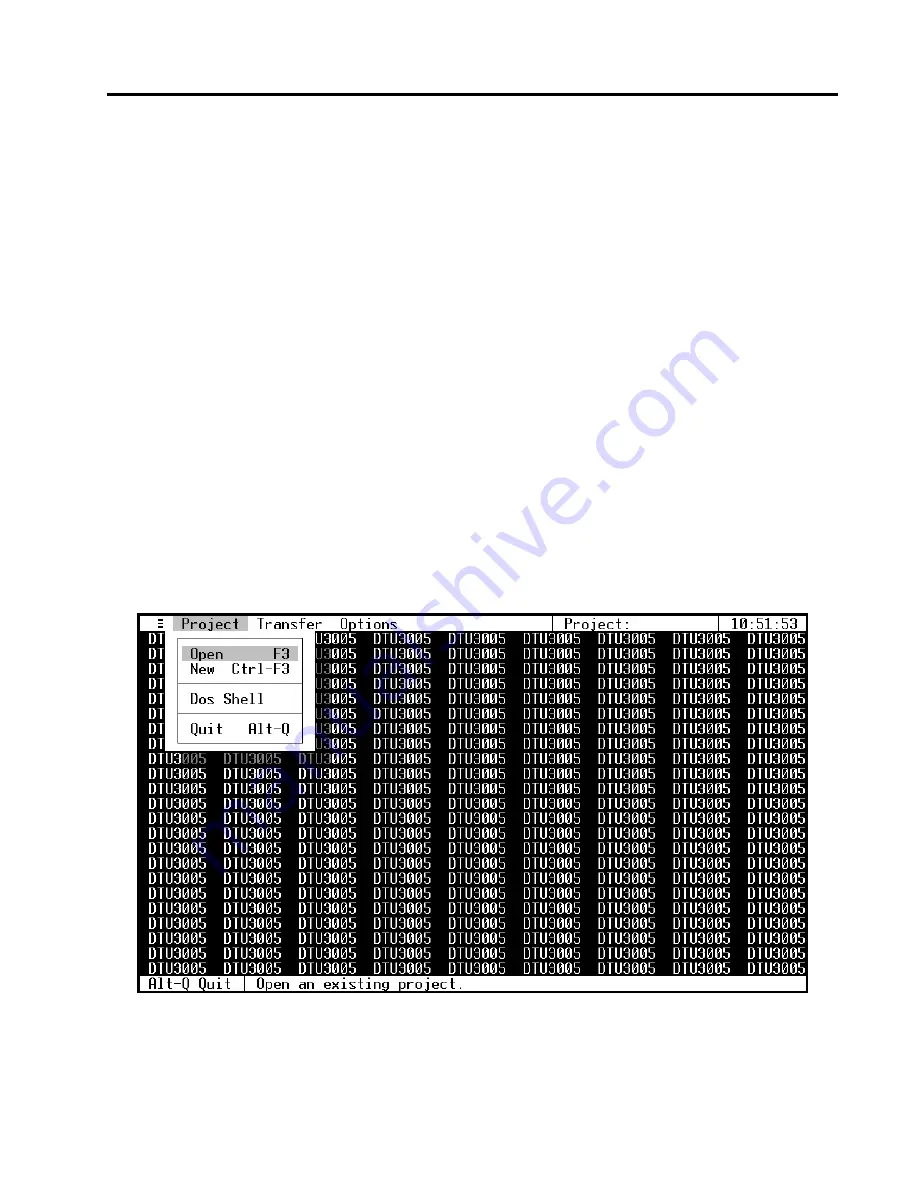
3
Starting the Software
Siemens Energy & Automation, Inc.
9
3.2
Main Menu
The main menu is located on the top line of the
screen. In addition to the menu selections, the name
of the current project and the time of day is displayed
on the top line. There are five main menu selections.
They are
•
≡,
or the
Program Information
menu. Selecting it
displays the program information screen.
•
The
Project
menu enables you to create, load,
save, view and print project files. It also allows
you to switch to a DOS prompt or quit the pro-
gram. Its operation is described below in
Section 3.3
and
Section 3.4
.
•
The
Edit
menu enables you to configure projects
and is available only when a project is open.
Chapters 4, 5,
and
6
describe the process of con-
figuring the different project types.
•
The
Transfer
menu uploads and downloads
project files to the DTU3005 unit. These proce-
dures are described in
Chapter 7
.
•
The
Options
menu allows you to change settings
on where the program finds its project files, and
which COM and LPT ports to use. Its operation is
described in
Chapter 8
.
3.3
Using the Project Menu
When you first start the DTU3005 Editor software, and
no project file is loaded, the following menu selections
are available in the
Project
menu (see example screen
below):
•
Open
, allows you to open any saved project file.
•
New
, allows you to create a new project file.
•
Dos Shell
, allows you to switch to MS-DOS with-
out closing the DTU3005 Editor software. To
return to the program, type
exit
and then press
the
Enter
key at the DOS prompt.
•
Quit
, allows you to exit the DTU3005 Editor soft-
ware.
3.4
Starting a New Project
Projects contain the configuration information to be
downloaded to the DTU3005 device. To create a new
project:
1.
Select the
Project
menu with the mouse, or use
the arrow keys to highlight
Project
and display the
Project
menu:
2.
Select
New
with the mouse, use keyboard short-
cut
Ctrl + F3
, or use the arrow keys to highlight
New
and press
Enter
. The
New Project
dialog box
appears.
Note: All menus and dialog box selections are
accessible from the keyboard or by using
the mouse. From this point the manual will
only say “select this” or “highlight this.”
Refer to
Section 3.1
for menu navigation
instructions and keyboard shortcuts.




























