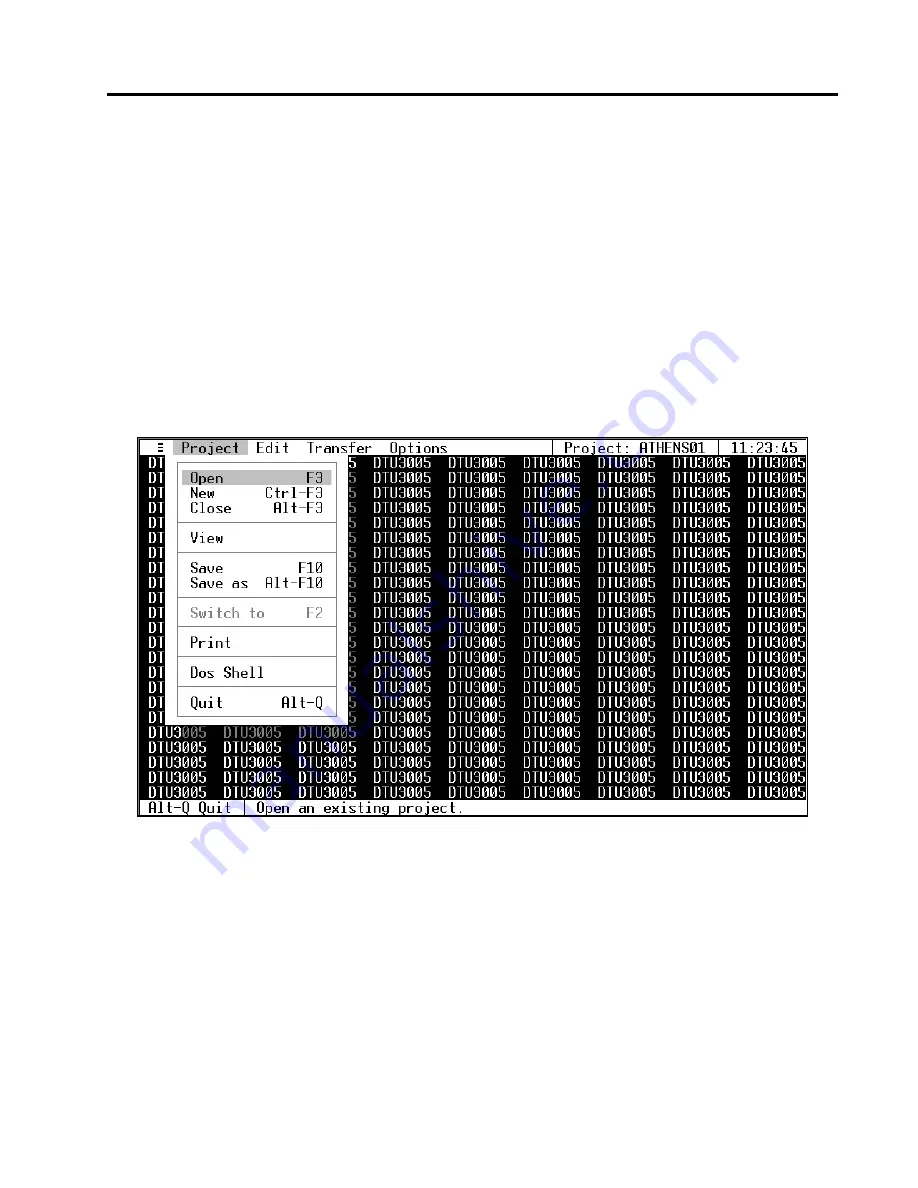
3
Starting the Software
Siemens Energy & Automation, Inc.
11
4.
To select a project type, highlight the type and
either press
Enter
or click the left mouse button.
Then highlight the
Ok
button on the dialog box
and either press
Enter
or click the left mouse but-
ton.
5.
When the screen refreshes, the
Project
menu is
displayed with additional menu options now avail-
able. These options apply to the open project file
that is active (i.e., the project name appears in the
top line of the screen).
•
Close
—allows you to close a project file.
(More than one project file can be open at any
time.)
•
View
—allows you to view a project informa-
tion screen which shows the project file
name, project file type, the selections for each
of the DTU3005’s ports, and the number of
devices.
•
Save
—allows you to save the current project
file.
•
Save As
—allows you to save the project file
under a different file name.
•
Switch To
—allows you to switch between the
opened project files. (Multiple project files
can be open at the same time.)
•
—allows you to print the project file’s
configuration information.
6.
Select
Save
, or use the keyboard shortcut
F10
to
save your new project. You are now ready to con-
figure your project.
















































