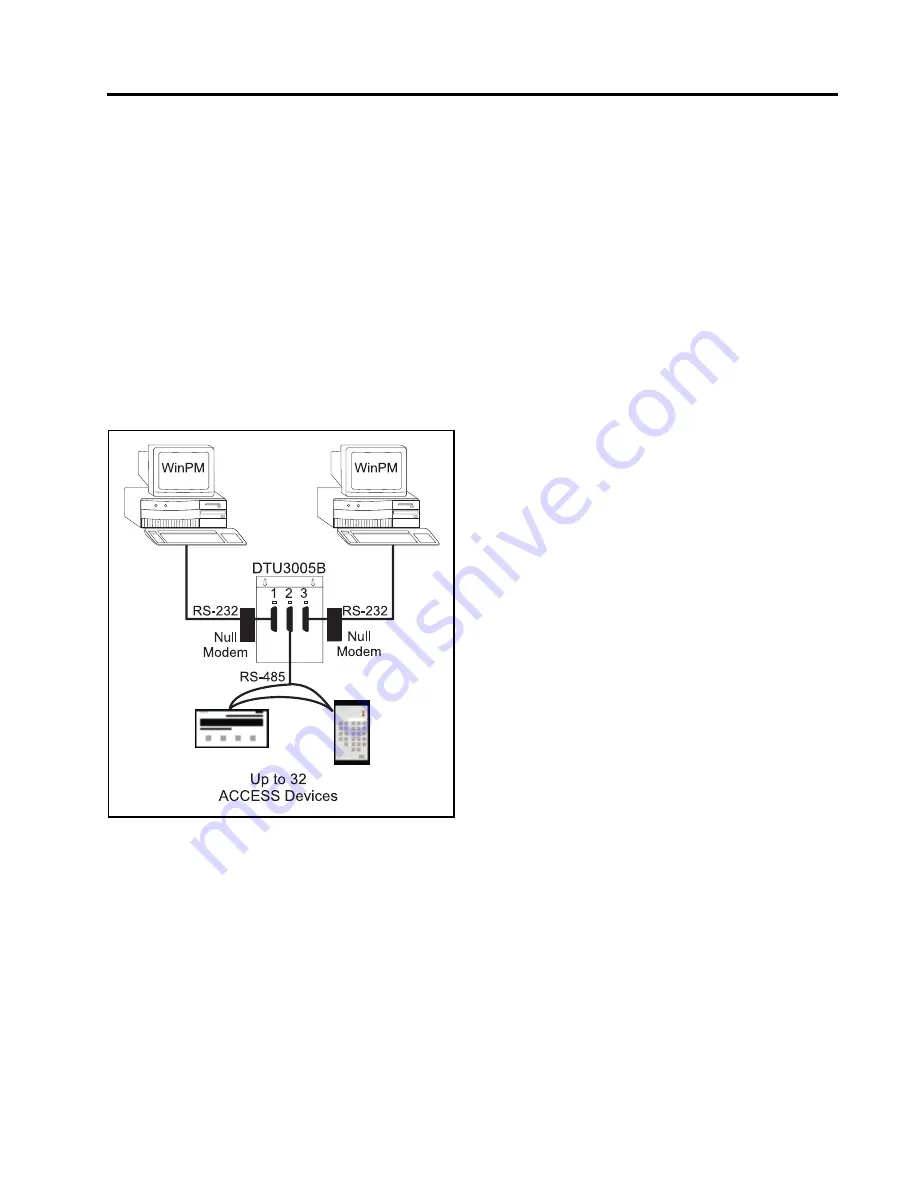
6
Creating Project Files—SEAbus Port Expander
Siemens Energy & Automation, Inc.
45
6 Creating Project Files—SEAbus
Port Expander
This chapter covers configuration of the DTU3005 as a
SEAbus port expander. Once you have created a SEA-
bus port expander project (see
Chapter 3
), follow the
directions in this chapter to configure the project file.
Then see
Chapter 7
for directions on downloading the
project to the DTU3005.
When configured as a SEAbus port expander, the
DTU3005 allows two computers running supervisory
software, such as WinPM, to connect to the same Sie-
mens SEAbus devices. Up to 32 devices may be
attached to port 2 of the DTU3005 by an RS-485 con-
nection. This configuration is shown below in
Figure 6.1
.
Figure 6.1
Dual Passthrough Application
Once you have created or opened the project file,
select
Edit
from the main menu and the following
menu items appear:
•
Port 1 (Passthrough)
—allows you to configure the
communications settings for the supervisory
computer connected to port 1.
•
Port 2 (SEAbus Devices)
—allows you to configure
communications settings for SEAbus devices con-
nected to port 2.
•
Port 3 (Passthrough)
—allows you to configure the
communications settings for the supervisory
computer connected to port 3.






































