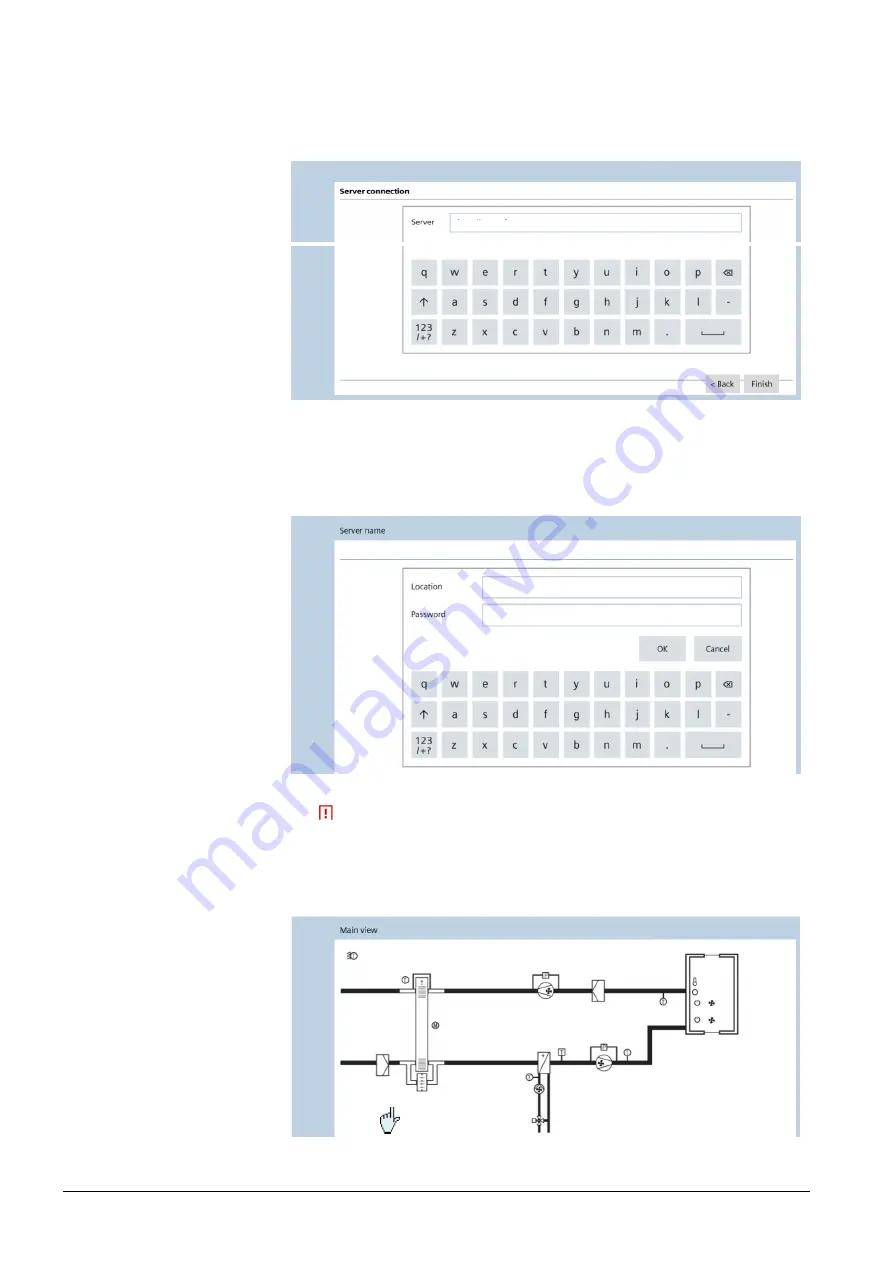
10 / 22
Siemens
Desigo Touch and Web
Building Technologies
Commissioning
1.
Tap
Manual
2.
Complete all
3.
Finish with
---> The server connection page opens.
4.
Enter IP address or URL
---> This ought to be defined in XWP prior to this action.
5.
Complete with
---> The process may take a few seconds. The
tion opens.
6.
Enter both
--->
password!
7.
Tap
OK
---> This concludes
played within a few seconds.
Desigo Touch and Web
Commissioning – Touch panel commissioning – Step-by-step
Manual
.
Complete all
fields
.
Finish with
Next
.
> The server connection page opens.
Enter IP address or URL
of the PXG3.W100.
> This ought to be defined in XWP prior to this action.
Complete with
Finish
.
> The process may take a few seconds. The page with the location defin
opens.
Enter both
Location
and
Password
.
This is not the user password, and it must also not match the user
password!
OK
to finish.
> This concludes “Binding”. The main view for the desired project is di
played within a few seconds.
CM111029en_04
2014-08-15
> This ought to be defined in XWP prior to this action.
page with the location defini-
password, and it must also not match the user
. The main view for the desired project is dis-






















