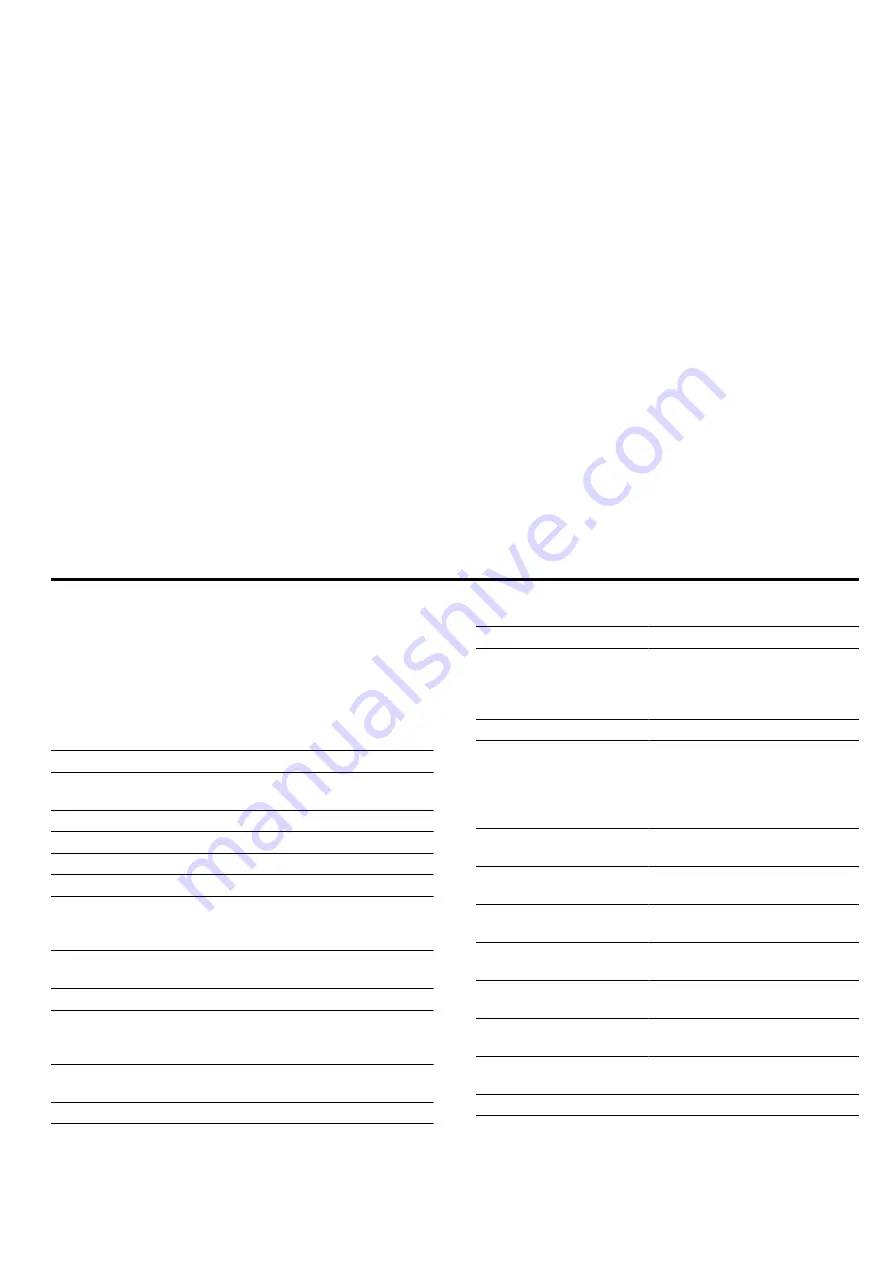
en
Basic settings
24
As soon as a software update is available, you will be
informed via the Home Connect app and will be able to
start the software update via the app. Once the update
has been successfully downloaded, you can start in-
stalling it via the Home Connect app if you are in your
WLAN home network (Wi-Fi). The Home Connect app
will inform you once installation is successful.
Notes
¡
You can continue to use your appliance as normal
while updates are downloading. Depending on your
personal settings in the app, software updates can
also be set to download automatically.
¡
We recommend that you install security updates as
soon as possible.
¡
Installation takes a few minutes. You cannot use
your appliance during installation.
16.5 Remote diagnostics
Customer Service can use Remote Diagnostics to ac-
cess your appliance if you contact them, have your ap-
pliance connected to the Home Connect server and if
Remote Diagnostics is available in the country in which
you are using the appliance.
Tip:
For further information and details about the avail-
ability of Remote Diagnostics in your country, please
visit the service/support section of your local website:
www.home-connect.com
16.6 Data protection
Please see the information on data protection.
The first time your appliance is registered on a home
network connected to the Internet, your appliance will
transmit the following types of data to the
Home Connect server (initial registration):
¡
Unique appliance identification (consisting of appli-
ance codes as well as the MAC address of the Wi-Fi
communication module installed).
¡
Security certificate of the Wi-Fi communication mod-
ule (to ensure a secure data connection).
¡
The current software and hardware version of your
appliance.
¡
Status of any previous reset to factory settings.
This initial registration prepares the Home Connect
functions for use and is only required when you want to
use the Home Connect functions for the first time.
Note:
Please note that the Home Connect functions
can only be utilised with the Home Connect app. In-
formation on data protection can be retrieved in the
Home Connect app.
17 Basic settings
You can configure the appliance to meet your needs.
17.1 Overview of the basic settings
Here you can find an overview of the basic settings
and factory settings. The basic settings depend on the
features of your appliance.
Basic setting
Selection
Language
See selection on the appli-
ance.
Clock
Clock in 24-hour format.
Date – day
Sets the current day
Date – month
Sets the current month
Date – year
Sets the current year
Signal tone
Short cooking time
Medium cooking time
1
Long cooking time
Button tone
Switched on
Switched off
1
Display brightness
5 settings
Clock display
off
D date
1
Analogue
Lighting
Off during operation
On during operation
1
1
Factory setting (may vary according to model)
Basic setting
Selection
Auto resume
(only applicable for the
Microwave operating
mode)
Do not resume microwave
automatically
1
When closing the door
Childproof lock
Keylock only
1
After switch-on
Main menu
Types of heating
1
Microwave
Microwave combination
Dishes
Warning: Baking tray in
MW
Display
1
Do not display
Night-time dimming
Switched off
1
Switched on
Brand logo
Display
1
Do not display
Dry microwave
Switched on
1
Switched on
1
Fan run-on
Recommended
1
Minimum
Telescopic rails
Retrofitted
1
Not retrofitted
Sabbath mode
Switched on
Switched off
1
1
Factory setting (may vary according to model)
















































