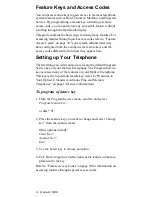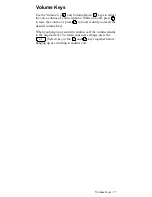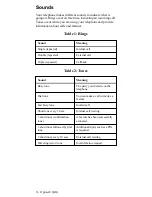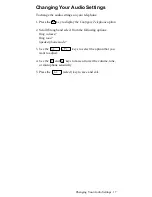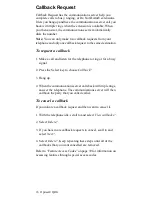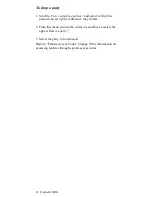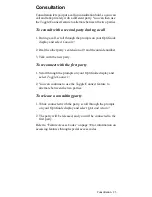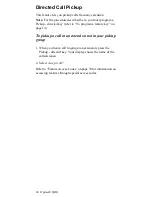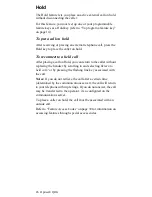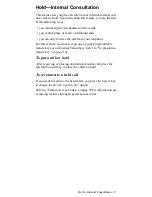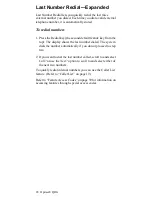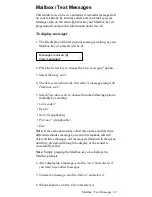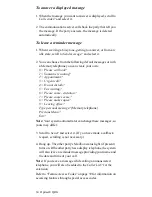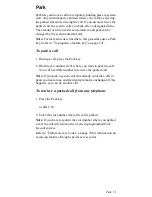20 Optiset E QRG
Conference
The Conference feature lets you have up to five internal or
external parties, including yourself, in a telephone
conversation.
Once a conference has begun, only the person who set it up may
add or remove parties. That person is the conference master. If
the conference master has left the conference, then the internal
caller whom has been participating in the conference the longest
will be the new conference master.
To set up a conference
1. During a call, scroll through the prompts on your OptiGuide
display and select Start conference?. This places the other
party on consultation hold.
2. Listen for dial tone, dial the extension you want to add, or
dial 9 and the outside number.
3. After the party answers, scroll to and select Conference?
from your OptiGuide display to join all the parties.
Types of parties you can add to a conference
You can add the following kinds of calls to conference calls:
• calls that you dial
• calls on busy standby queuing for the extension you are
using (call waiting)
• calls parked in numbered system slots
• calls on hold on your telephone
To add an additional party to a conference
1. During a conference, select Add party?
2. Listen for dial tone, dial the extension you want to add, or
dial 9 and the outside number.
3. After the party answers, scroll to and select Conference?
from your OptiGuide display to join all the parties.
To add a waiting call to a conference
If you are engaged in a conference and you receive a signal that
a call is waiting, you can receive the call and add it to the
conference.
Содержание Advance Plus
Страница 4: ......
Страница 6: ...vi Optiset E QRG ...
Страница 46: ...40 ...
Страница 50: ...I 4 Optiset E QRG volume keys 15 changing audio settings 17 ...