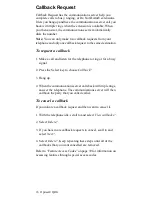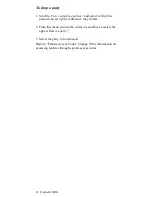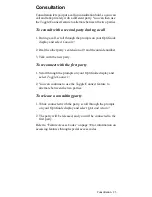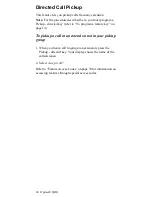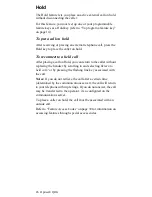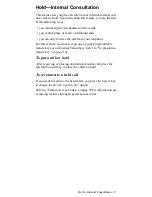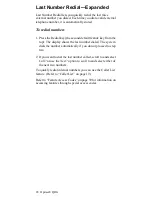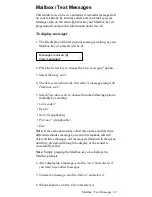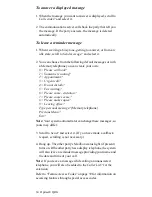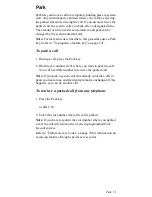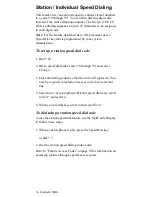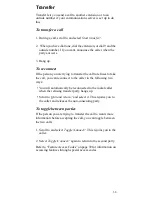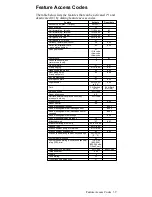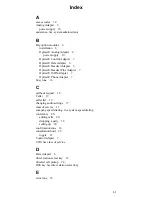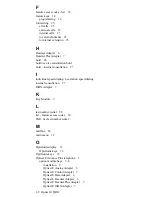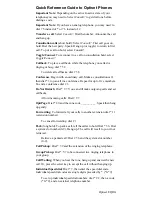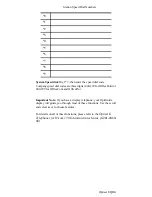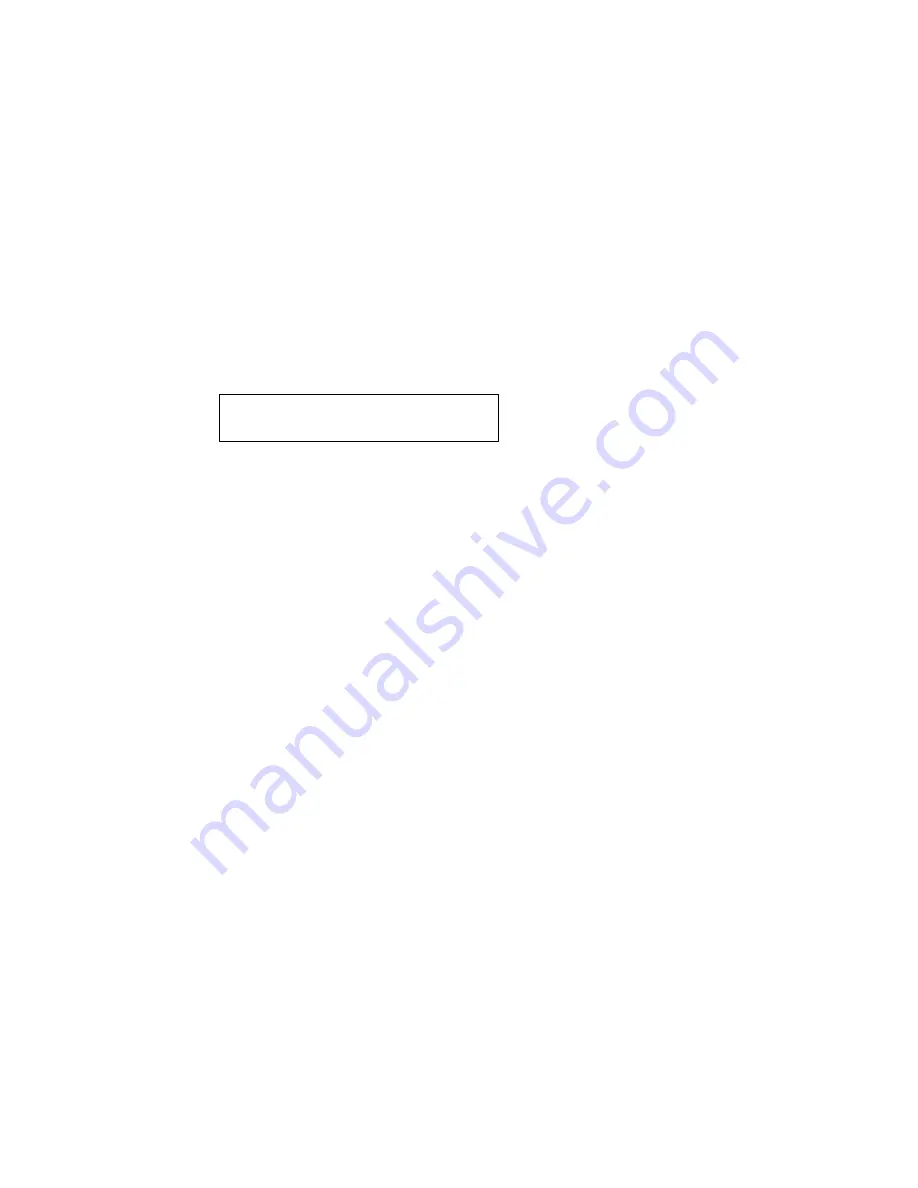
32 Optiset E QRG
Pickup
Pickup features let you answer calls ringing or queued at other
extensions.
Group Pickup lets you answer a call to an extension in your
pickup group (set up at the communications server) even when
you do not know the number for the extension. Pickup groups
are set up at the communications server by a system
administrator.
Station Pickup lets you answer a call at any extension.
To answer a call in your pickup group
When a call in your pickup group is received by the system,
your display will read:
You can answer the first group call in the queue in the following
ways:
• press the Select key
• press the button associated with the pickup group, next to
the flashing LED (if present)
To answer a group call while on another call
1. Press the Select key for pickup
or press the button associated with the pickup group, next to
the flashing LED (if present).
2. To go back and forth between parties, scroll to and select
Toggle?/Connect?.
Note: You can also pickup a call at any extension, or you can
transfer, place on hold, place on consultation hold, or park a call
you have picked up. (Refer to “Directed Call Pickup” on
page 24, “Transfer” on page 38, “Hold” on page 26,
“Consultation” on page 23, and “Park” on page 31.)
Refer to “Feature Access Codes” on page 39 for information on
accessing features through special access codes.
Call for: [Name and extension]
>
Pickup - group?
Содержание Advance Plus
Страница 4: ......
Страница 6: ...vi Optiset E QRG ...
Страница 46: ...40 ...
Страница 50: ...I 4 Optiset E QRG volume keys 15 changing audio settings 17 ...