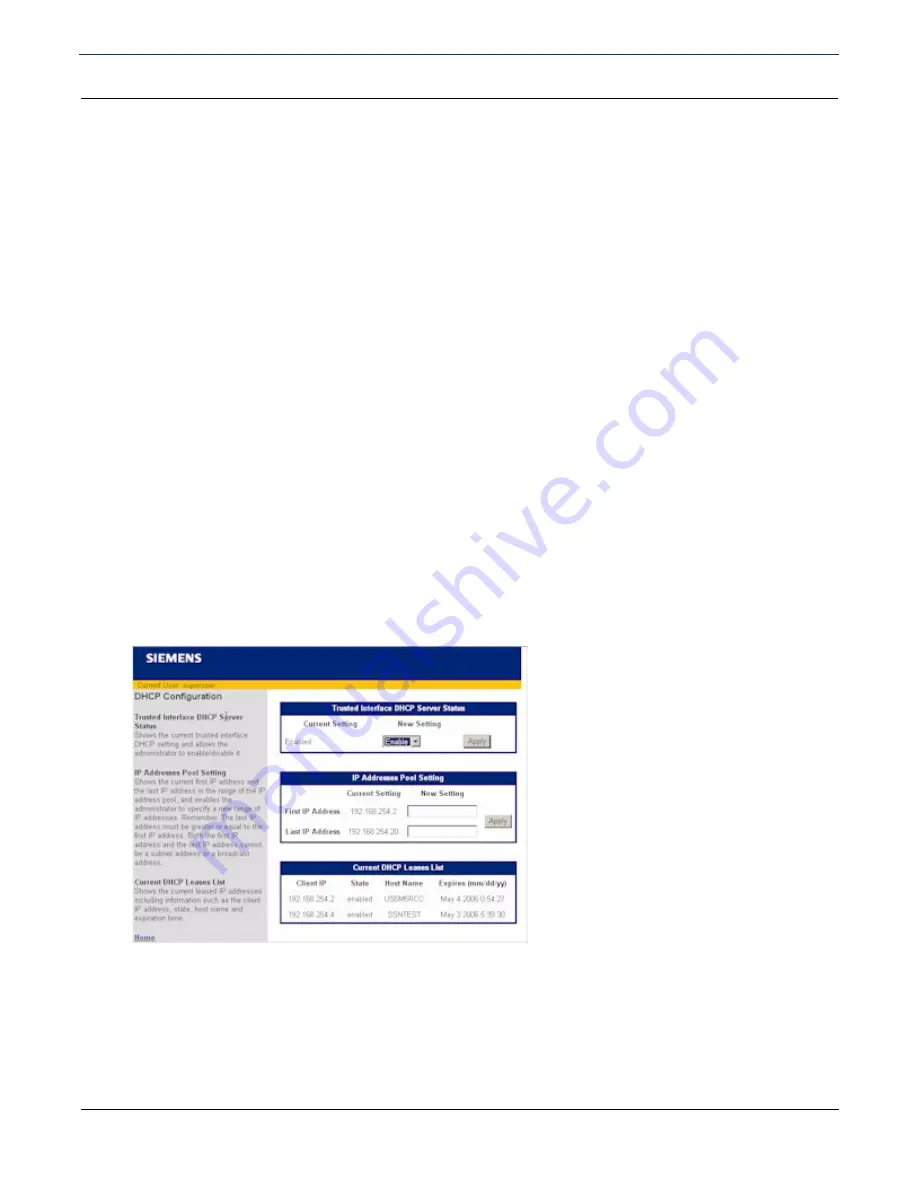
SIEMENS 5881 Broadband Internet Router
User’s Guide
Chapter 5 Advanced Setup
DHCP
SIEMENS
35
DHCP
Dynamic Host Configuration Protocol (DHCP) is a communication protocol that allocates IP address
automatically to any DHCP client requesting an IP address. A DHCP client can be any device attached to your
network, for example, a PC. (Note that DHCP is effective only if the TCP/IP is installed on the DHCP client.)
The router can act as a DHCP server, automatically providing a suitable IP address and related information to
each computer when the computer boots up. Without DHCP, IP addresses must be entered manually at each
device.
When configured as a DHCP server, the router acts:
As a DHCP server by assigning IP addresses to workstations attached to the LAN that issue DHCP address
requests. Before responding to a DHCP client request, the router’s DHCP server attempts to locate other
active DHCP servers on the network, such as Windows NT servers. If one is detected or if a DHCP server on
the WAN has been explicitly specified, the router’s DHCP server disables itself.
As a DHCP client by requesting that an IP address be assigned to the WAN side port of the router.
As a relay by passing through client requests from the LAN side onto the WAN asking for IP address
assignment and relaying responses back to the appropriate client.
DHCP (Dynamic Host Configuration Protocol), is a TCP/IP service protocol that provides dynamic leasing of IP
addresses and other configuration information to client hosts on the network. The router can act as a DHCP
server, automatically providing a suitable IP address and related information to each computer when the
computer boots up.
To configure DHCP:
1. Click
DHCP
in the left navigation pane of the Router Information window. This displays the DHCP
Configuration page. This page shows the current settings as well as provides a means to change the
current settings.
2. To change the server status, select
Enable
or
Disable
from
LAN DHCP Server Status
. Disabled, the
router will not act as a DHCP server.
3. Click
Apply
.
4. When a PC boots and asks for an IP address, the DHCP server assigns it an address from a pool of
addresses assigned to the subnetwork where the client request originated. To specify the start and ending
















































