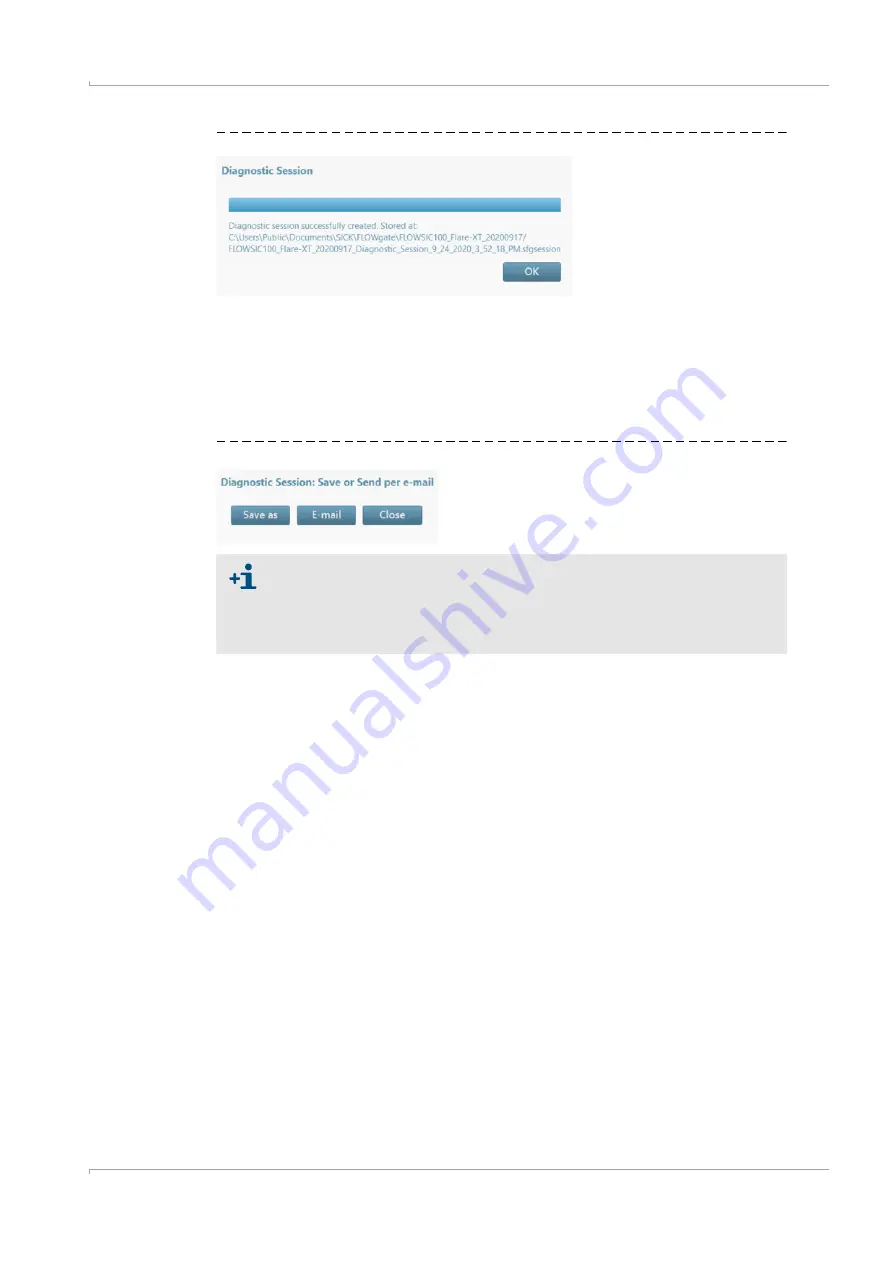
Troubleshooting
FLOWSIC100 Flare-XT · Operating Instructions · 8023761/V1-0/2020-10 · © SICK Engineering GmbH
149
Fig. 98
Diagnostic recording completed
4
Click “OK” to confirm the message.
5
Select the storage location for the diagnostic session:
– Click “Close” to leave the file at the standard storage location.
– Click “Save as” to select a storage location for the diagnostic recording.
– Click “E-mail” to send the file per e-mail. The file is appended to an e-mail when an
e-mail client is available.
Fig. 99
Save the diagnostic session
The diagnostic sessions are saved as files with the ending .sfgsession. The
files are saved by default under:
C:\Users\Public\Documents\SICK\FLOWgate
The name of the storage folder consists of device type and serial number of the
device.
Содержание FLOWSIC100 Flare-XT
Страница 8: ...Contents 8 FLOWSIC100 Flare XT Operating Instructions 8023761 V1 0 2020 10 SICK Engineering GmbH ...
Страница 12: ...12 FLOWSIC100 Flare XT Operating Instructions 8023761 V1 0 2020 10 SICK Engineering GmbH About this document ...
Страница 146: ...146 FLOWSIC100 Flare XT Operating Instructions 8023761 V1 0 2020 10 SICK Engineering GmbH Maintenance ...
Страница 150: ...150 FLOWSIC100 Flare XT Operating Instructions 8023761 V1 0 2020 10 SICK Engineering GmbH Troubleshooting ...
Страница 170: ...170 FLOWSIC100 Flare XT Operating Instructions 8023761 V1 0 2020 10 SICK Engineering GmbH Technical data ...
Страница 187: ...Annex FLOWSIC100 Flare XT Operating Instructions 8023761 V1 0 2020 10 SICK Engineering GmbH 187 ...






























