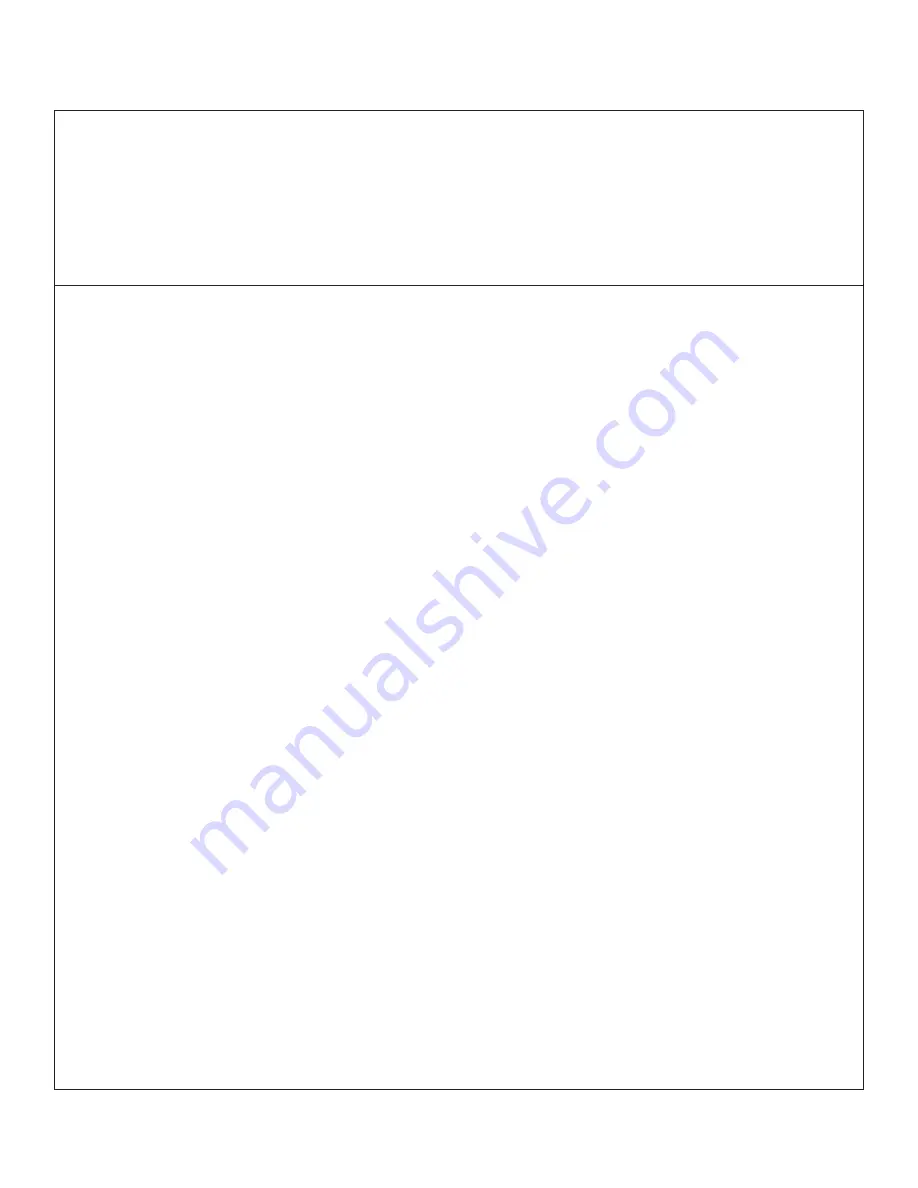
11
PROGRAMMING
- ZIGBEE
STEP 2 -
Assign drapes to groups:
All grouping of devices is completed within the TaHoma application:
1. Open the TaHoma application and navigate to the configuration tab.
2. Press the + symbol in the upper right corner.
3. Choose the Zigbee device type.
4. Select “Add Zigbee Group”.
5. Label the group.
6. Select the devices you would like to be included in this group.
STEP 3 -
Pair devices or groups with a remote:
All pairing of devices and groups to remotes is completed within the TaHoma application. In
order to pair more than one shade to a channel, a group must be created first.
1. Open the TaHoma application and navigate to the configuration tab.
2. Press the chain/link button next to the remote being configured.
3. Select the shade or group to pair from the list and deselect any other devices.
4. Quick press the programming button on the back of the remote and click OK in the application
to confirm.
NOTE: Each Zigbee Situo remote channel will be capable of pairing to a group containing up to 20 motors.
PROGRAMMING STEPS
(TaHoma/LinkPro Z must be plugged in and on the network)
1. Step 1: Pair each drape with TaHoma app.
2. Step 2: Assign drapes to groups and remotes.
3. Step 3: Pair devices and groups with remotes.
STEP 1 - Pair each drape with TaHoma app:
1. In the TaHoma app, press Add a device.
2. Select Zigbee, if this is 1st motor on the system, read the note and press “OK I understand”.
3. Scan the QR code, located on the Zigbee card, installed in the bottom of the motor.
4. Once the gateway identitfies the motor, name it by tapping “undefined”, entering the name and
pressing OK to save the name.
5. Review the information related to the device and press “Next step”.
6. Verify if the name of the motor is correct and then press “Finish”.
Programming - RTS
Содержание Veil Tracks
Страница 2: ......

















