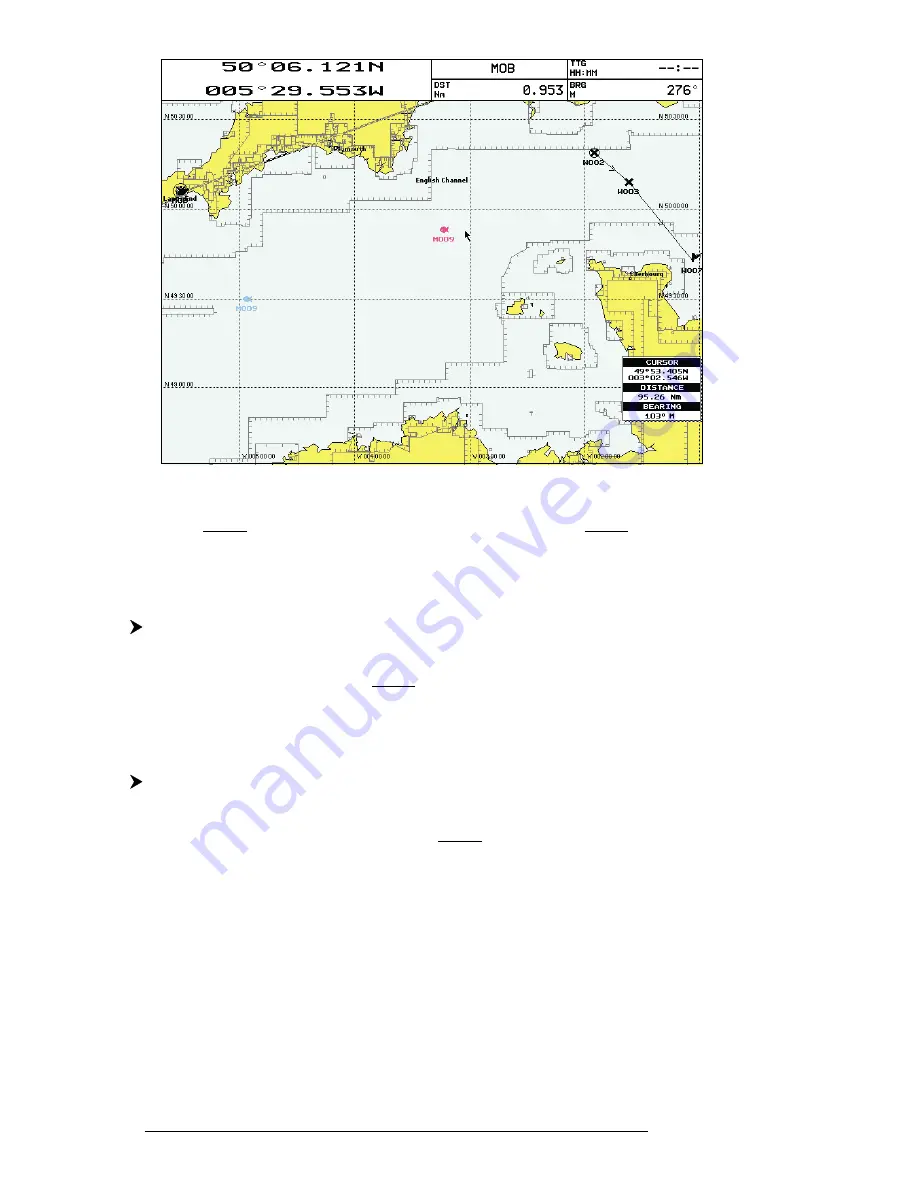
66
User Manual
Fig. 4.2.1.2a - Moving Mark function (II)
The Mark is placed in the new position, the "old" Mark, remains on the
screen shaded until the screen is redrawn.
4.2.1.3Deleting Mark
Add Mark ('ENTER' + "MARK" + 'ENTER') or Place cursor on existing Mark
Press '2. D
ELETE
': a window to confirm the deletion is shown. Press '1. C
ON
-
FIRM
' ('2. C
ANCEL
' otherwise): the Mark remains on the screen shaded until the next
screen is redrawn.
4.2.1.4Editing Mark
Add Mark ('ENTER' + "MARK" + 'ENTER') or Place cursor on existing Mark
Press '3. E
DIT
'. A window appears to modify Name, Symbol, coordinates,
Dangerous status and notes of the existing Mark. Use the
Joystick
to select the field. If
you have selected Name field, press 'ENTER': use the
Joystick
to insert the character
(8 characters max), then press 'ENTER'. If Symbol field is selected press 'ENTER': a
window with 16 different symbols appears. Use the
Joystick
to select the symbol and
press 'ENTER'. If Coordinates field is selected, press 'ENTER' and then use the
Joystick
to insert the value. The Danger field is used to switch Yes/No the Danger
status. If Danger status is Yes and the Guard Zone Alarm (see also Par. 5.3.4.4 ) is set
to any value from 0.01 to 9.99 NM and the distance between the fix position and the
selected Mark is less than Guard Zone Alarm value, a warning message is shown. The
Notes field is used to insert an alphanumeric text (max 15 characters). Then press
'
1.
Содержание trawl plot 12
Страница 14: ...16 User Manual...
Страница 28: ...30 User Manual...
Страница 52: ...54 User Manual...
Страница 84: ...86 User Manual...
Страница 85: ...87 User Manual 6 For the Technician 6 1 DIMENSIONS...
Страница 86: ...88 User Manual 6 2 INSTALLATION AND REMOVING...
Страница 92: ...94 User Manual...






























