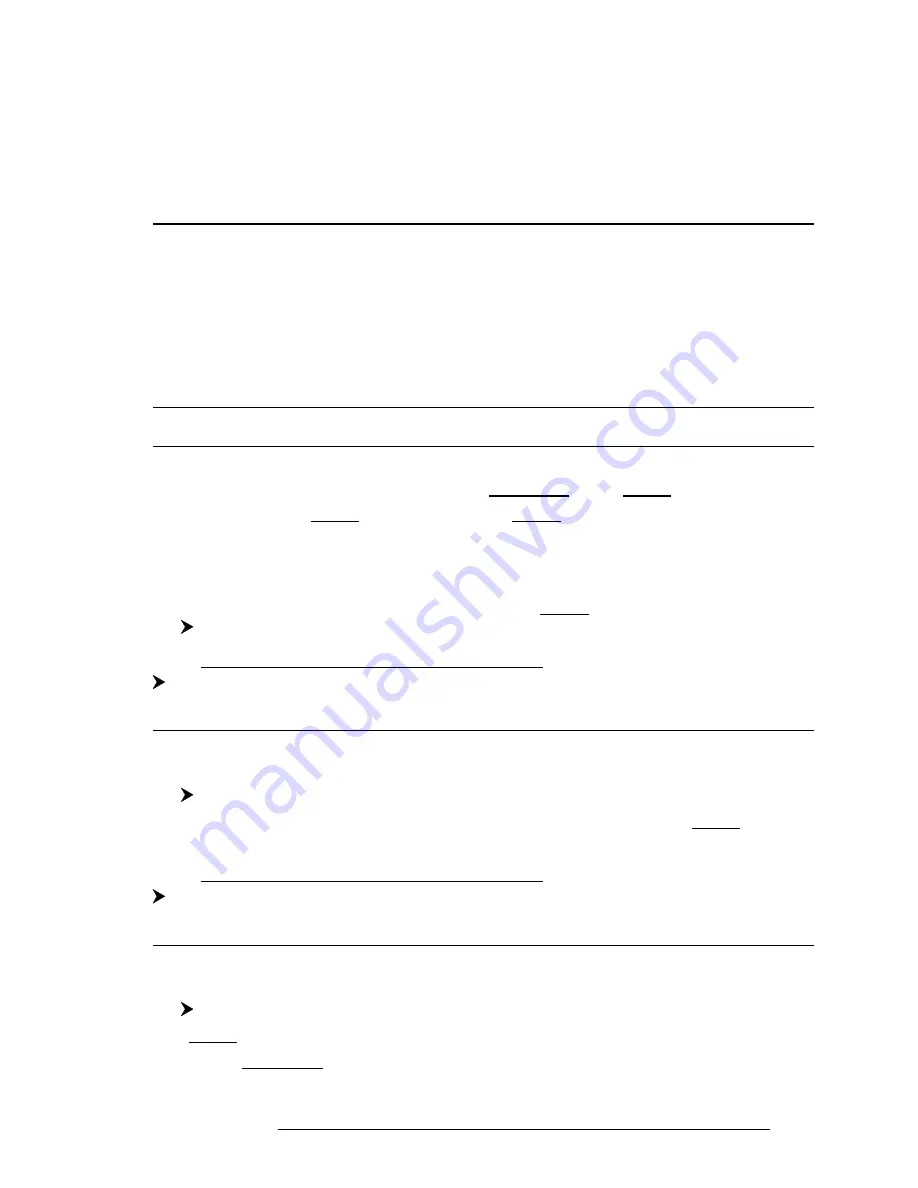
55
User Manual
4
For the Experienced User
Now that you are familiar with your new chartplotter, it is time to found
about a large number of advanced features that you will find helpful.
4.1 MORE ABOUT CREATING AND USING ROUTES
At anytime, you may add or delete Waypoints, see a Route summary, reverse
the direction of the Route or erase the entire Route.
4.1.1 ROUTES
The following functions are used for the Route management.
'MENU' + "ROUTE" + 'ENTER'
Note
ONLY FOR COLOR CHARTPLOTTER
'MENU' + "ROUTE" + 'ENTER' + "COLOR" + 'ENTER'
It is possible to change Route color. After pressing 'ENTER' a window with 8 different colors appears. Use the
Joystick to select the Route legs color and press '1. A
CCEPT
' ('2. C
ANCEL
' otherwise).
4.1.1.1Selecting Route
'MENU' + "ROUTE" + 'ENTER' + "SELECT" + 'ENTER'
Use the
Joystick
or the numeric keys to select the preferred Route number.
The following functions are available.
Note
ONLY FOR COLOR CHARTPLOTTER
'MENU' + "ROUTE" + 'ENTER' + "SELECT" + 'ENTER' + '4. C
OLOR
'
It is possible to change color. After pressing '4.C
OLOR
' another window is shown: use the Joystick to choose
the preferred color (among 8 colors) for the Route. Press '1. A
CCEPT
' to confirm ('2. C
ANCEL
' otherwise).
Displaying Route
'MENU' + "ROUTE" + 'ENTER' + "SELECT" + 'ENTER' + '1. S
ELECT
'
The Route, shown by straight segments, is centered on the screen, with the cursor on
the central Waypoint.
Содержание trawl plot 12
Страница 14: ...16 User Manual...
Страница 28: ...30 User Manual...
Страница 52: ...54 User Manual...
Страница 84: ...86 User Manual...
Страница 85: ...87 User Manual 6 For the Technician 6 1 DIMENSIONS...
Страница 86: ...88 User Manual 6 2 INSTALLATION AND REMOVING...
Страница 92: ...94 User Manual...






























