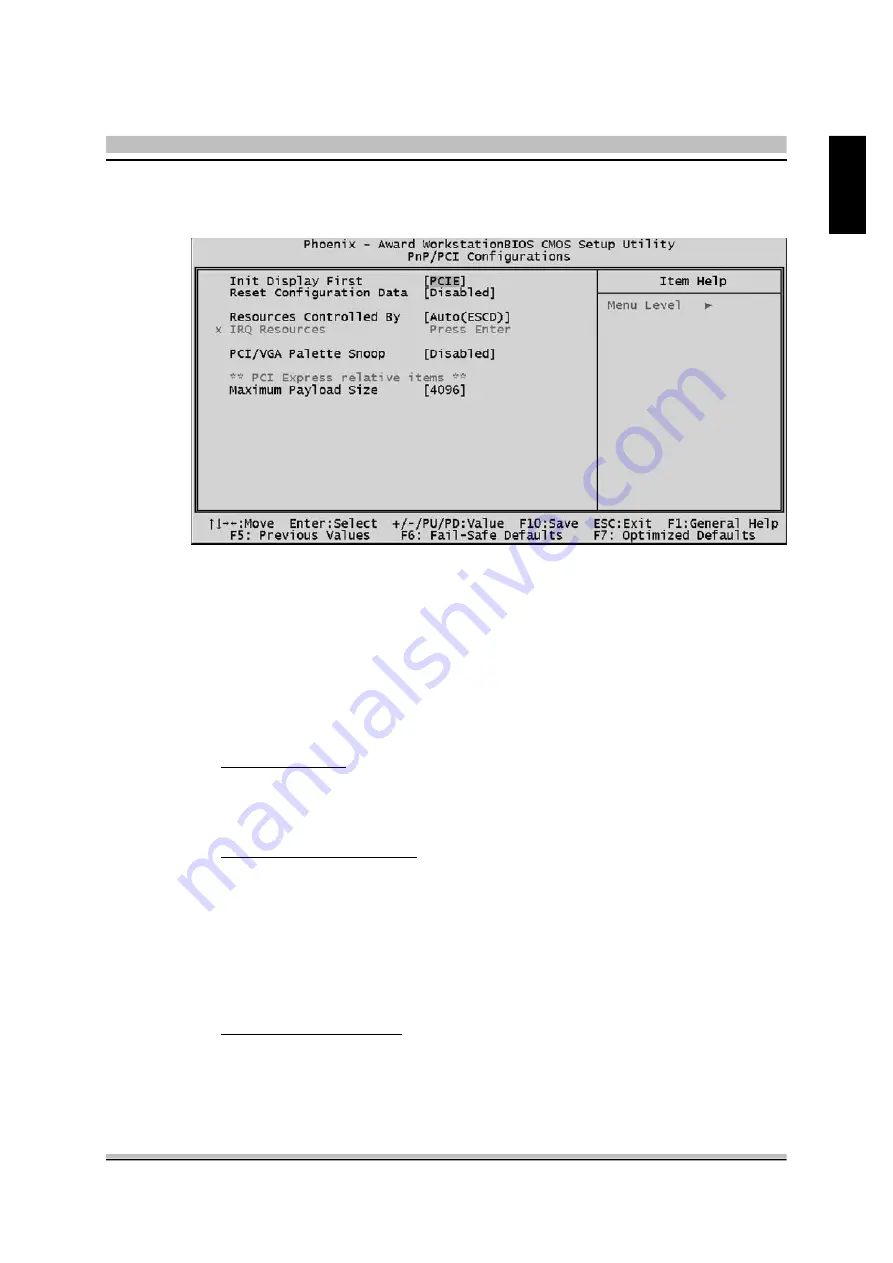
49
English
@
PnP/PCI Configurations
This section describes the configuration of PCI bus system. PCI or Per-
sonal Computer Interconnection is a system which allows I/O devices to
operate at the speed CPU itself keeps when CPU communicating with its
own special components.
This section covers some very technical items, and it is strongly recom-
mended that only experienced users should make any changes to the
default settings.
Init Display First
This item allows you to decide to activate whether PCI slot or PCIE first.
Ø
The Choice: PCI Slot, Onboard or PCIE.
Reset Configuration Data
Normally, you leave this field Disabled. Select Enabled to reset
Extended System Configuration Data (ESCD) when you exit from Setup
if you have installed a new device or software and the system
reconfiguration has caused such a serious conflict that the operating sys-
tem can not boot.
Ø
The choice: Enabled or Disabled .
Resource controlled By
The Award Plug-and-Play BIOS has the capacity to automatically config-
ure all of the boot and Plug-and-Play compatible devices.
However, this capability means absolutely nothing unless you are using a
Plug-and-Play operating system such as Windows 95.
Содержание XPC SN21G5
Страница 1: ...XPC User Guide For the SN21G5 ...
Страница 19: ...11 English Rack 2 1 2 Remove the Rack 1 Unfasten the rack mount screws 2 Remove the rack 1 2 ...
Страница 65: ...SN21G5 ...









































