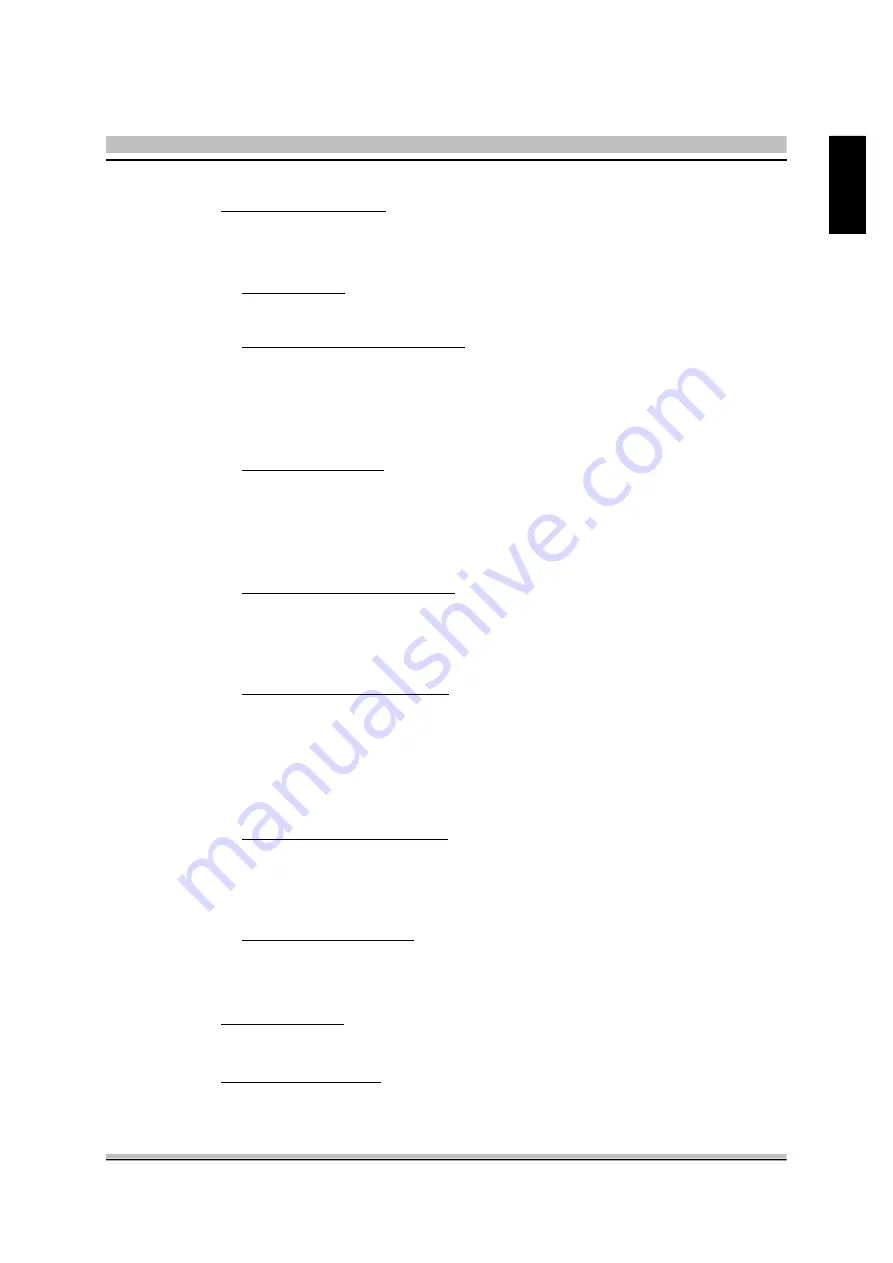
41
English
DRAM Configuration
Options are in its sub-menu.
Press <Enter> to enter the sub-menu of detailed options.
Timing Mode
Ø
The Choice: Manual or Auto.
Memclock index value (Mhz)
Places an artificial memory clock limit on the system.
Memory is prevented from running faster than this frequency.
Ø
The Choice: 100Mhz, 133Mhz, 166Mhz, 200Mhz, 216Mhz,
233Mhz or 250Mhz.
CAS# latency (Tcl)
When synchronous DRAM is installed, the number of clock cycles of
CAS latency depends on the DRAM timing. Don't change this field
from the default value specified by the system designer.
Ø
The Choice: 2, 2.5 or 3.
Min RAS# active time (Tras)
Places an artificial memory clock limit on the system.
Memory is prevented from running faster than this frequency.
Ø
The Choice: Auto or 5T~15T.
RAS# to CAS# delay (Trcd)
This field lets you insert a timing delay between the CAS and RAS
strobesignals, and you can use it when DRAM is written to , read from,
or refreshed. Faster performance is gained in high speed, more stable
performance, in low speed..
Ø
The Choice: Auto or 2T~7T.
Row precharge Time (Trp)
This field specifies the Row precharge Time. Precharge to Active or
Auto-Refresh of the same bank. Typically 20-24 nsec.
Ø
The Choice: Auto or 2T~7T.
1T/2T Memory Timing
This item allows you to set the Memory Timing.
Ø
The Choice: 1T or 2T.
CPU Frequency
Ø
The Choice: 200.0~300.0
PCIE Clock Function
Ø
The Choice: 100Mhz~145Mhz
Содержание XPC SN21G5
Страница 1: ...XPC User Guide For the SN21G5 ...
Страница 19: ...11 English Rack 2 1 2 Remove the Rack 1 Unfasten the rack mount screws 2 Remove the rack 1 2 ...
Страница 65: ...SN21G5 ...
















































