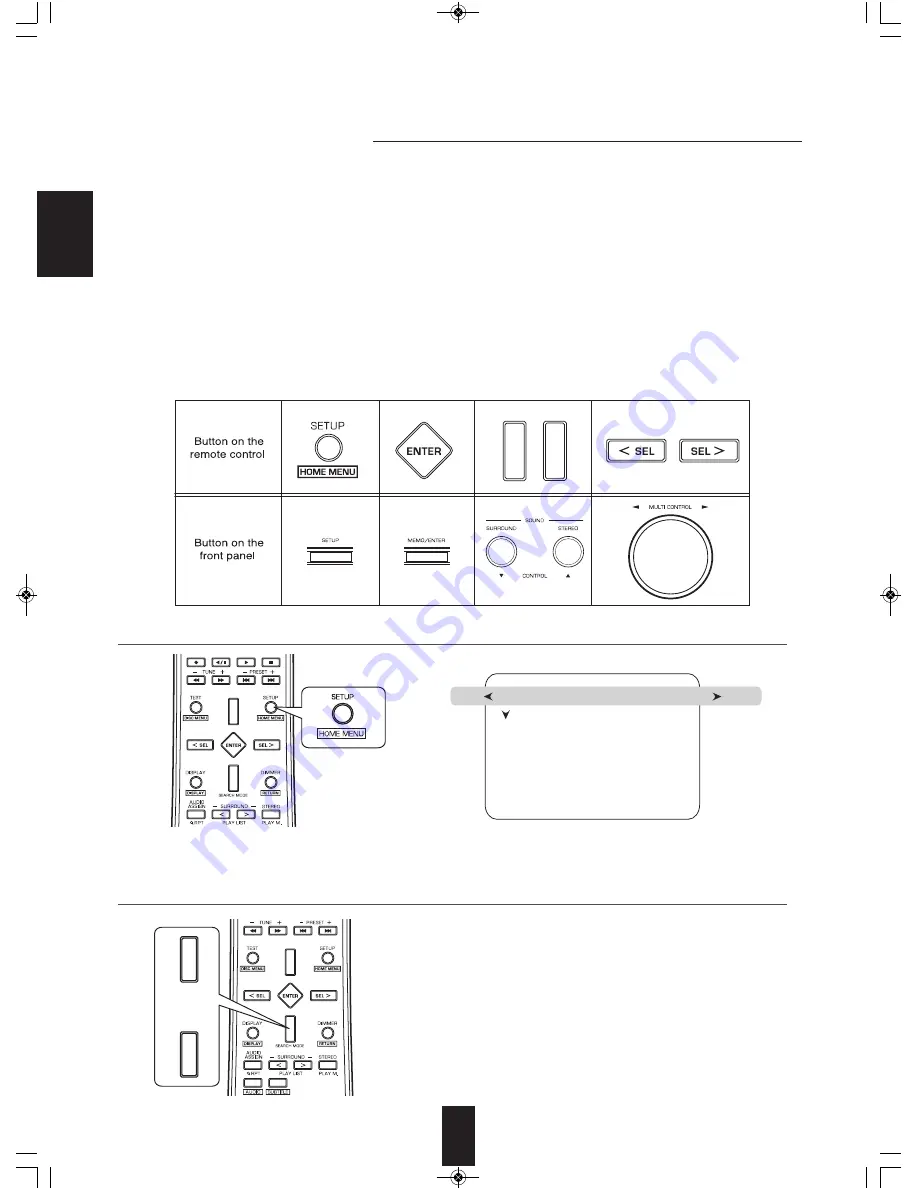
E
N
G
L
IS
H
36
OSD Menu Settings
• The OSD (On-Screen Display) menu is a setting menu that is displayed on the monitor TV and allows you to perform the setup
procedures easily. In most situations, you will only need to set this once during the installation and layout of your home theater, and it
rarely needs to be changed later.
The OSD menu consists of 6 main menus ; system setup, speaker/room EQ setup, input setup, multi room setup, sound parameter
and advanced video . These menus are then divided up into various sub-menus.
■
Notes:
• The OSD menu and the momentary OSD can be displayed via the HDMI MONITOR OUT only.
However, when the Video Scaling is set to HDMI Bypass and the video signals are input into the HDMI IN, the momentary OSD
cannot be displayed via the HDMI MONITOR OUT. (For details, refer to “When selecting the Video Scaling” on page 53.)
• When performing the OSD menu operation, the corresponding operation status is displayed on the unit’s fluorescent display, too.
Therefore, in such a case that the OSD menu cannot be displayed on your TV, perform the setup precedure, viewing the
corresponding operation status on the fluorescent display. (For details on setup menu, refer to “Setup menu flow” on page 38.)
■
Navigating through the OSD menu
• The explanations here assume you are using the buttons on the remote control when performing the OSD menu operation.
However, you can use the buttons on the front panel as well.
The buttons on the front panel correspond to those on the remote control as shown below.
• The main menu will be shown.
• To turn the menu screen off, press this button again.
1.
Turn the menu screen on.
2.
Select the desired menu using the CURSOR UP/DOWN buttons.
System Setup
Speaker/Room EQ Setup
Input Setup
Multi Room Setup
Sound Parameter
Advanced Video
EXIT
NEXT
RD-8504(G)_ENG_091217:RD-8504(G) 2009-12-21 오 11:36 페이지 36
















































