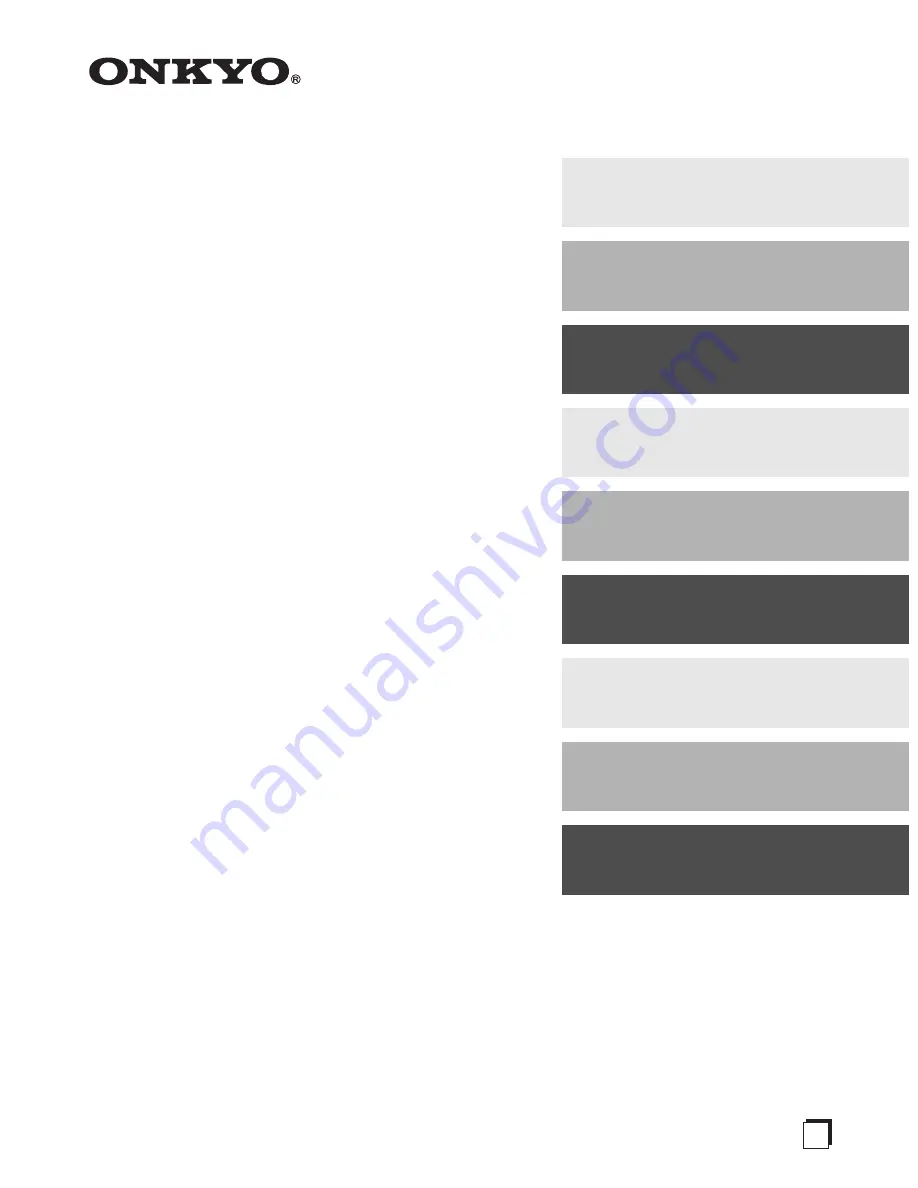
E
n
AV Receiver
TX-SR507
TX-SR577
Instruction Manual
Thank you for purchasing an Onkyo AV Receiver.
Please read this manual thoroughly before making
connections and plugging in the unit.
Following the instructions in this manual will enable
you to obtain optimum performance and listening
enjoyment from your new AV Receiver.
Please retain this manual for future reference.
Contents
Introduction ...................................2
Connections ................................15
Turning On & First Time Setup ...36
Basic Operations.........................45
Using the Listening Modes ........59
Advanced Setup ..........................66
Zone 2 ...........................................80
Controlling Other Components...84
Others...........................................93
Summary of Contents for TX SR507 - AV Receiver
Page 99: ...99 Memo ...


































