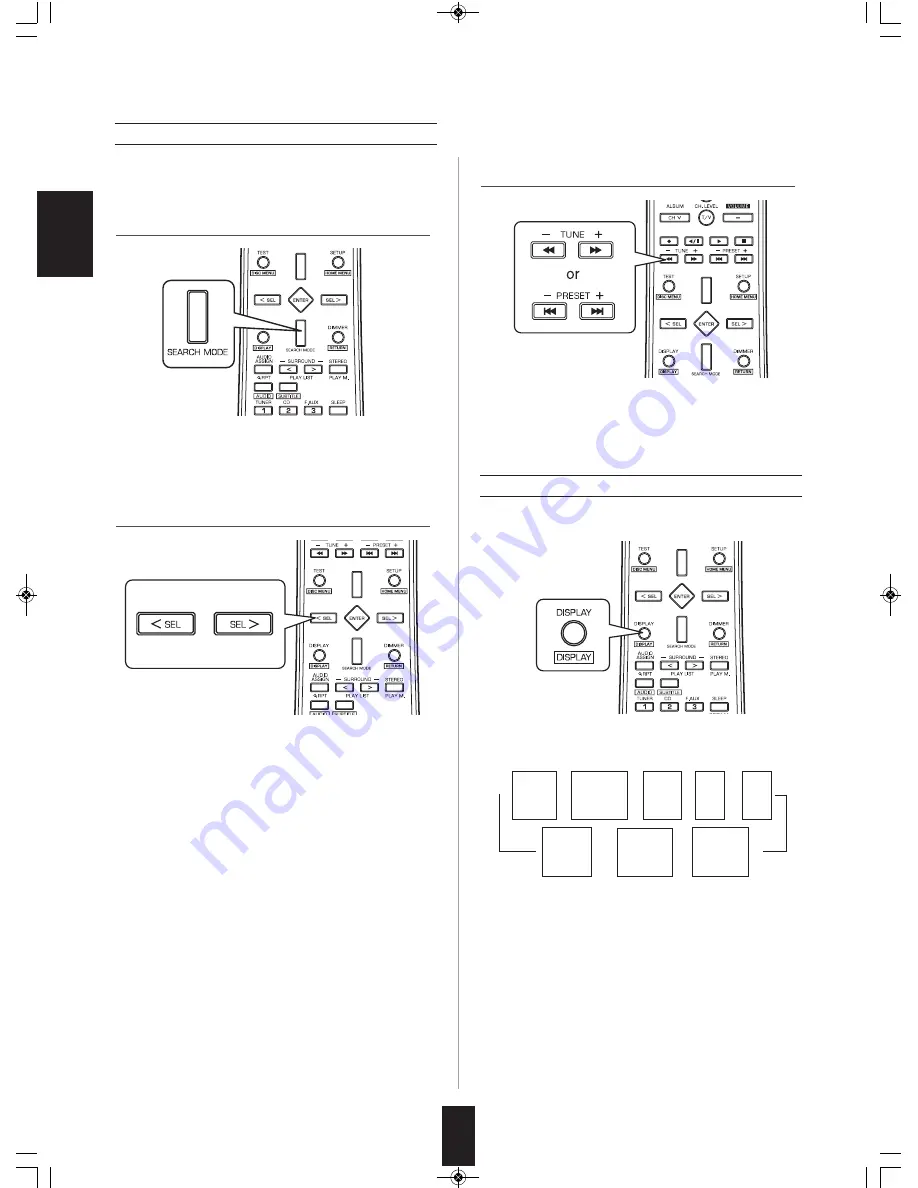
E
N
G
L
IS
H
30
• Each time the DISPLAY button is pressed, the display
mode changes as follows:
• If the signals are too weak or no RDS service is
available, "NO NAME", "NO PTY", "NO TIME" or "NO
TEXT" will be displayed.
←
←
←
• Use this function to automatically search and receive
the stations broadcasting the desired program type.
• "PTY SRCH" is displayed.
• Each time these buttons are pressed, one of 32
different types of programs is selected.
(NEWS, AFFAIRS, INFO, SPORT, EDUCATE,
DRAMA, CULTURE, SCIENCE, VARIED, POP M,
ROCK M, EASY M, LIGHT M, CLASSICS, OTHER M,
WEATHER, FINANCE, CHILDREN, SOCIAL,
RELIGION, PHONE IN, TRAVEL, LEISURE, JAZZ,
COUNTRY, NATION M, OLDIES, FOLK M,
DOCUMENT, TEST, ALARM, NONE)
• When "PTY SRCH" is not displayed, repeat again from
the above step 1.
• The tuner automatically searches a station offering PTY
services.
• If no station is found, "NO PROG" is displayed.
PTY search
• In the FM mode,
DISPLAY
Frequency
Program
Service name
(PS)
Volume
Surround
mode
Signal
input
Program
Type
(PTY)
Clock
Time
(CT)
Radio
Text
(RT)
→
→
→
→
→
1.
In the FM mode, select the PTY search mode.
3.
While displaying the desired program type.
2.
While displaying "PTY SRCH", select the
desired program type.
RD-8504(G)_ENG_091217:RD-8504(G) 2009-12-21 오 11:36 페이지 30






























