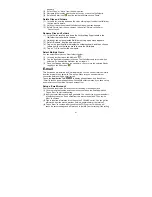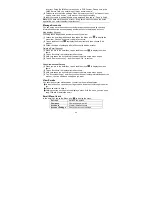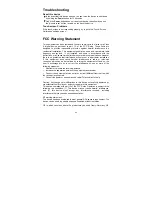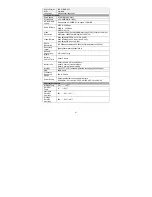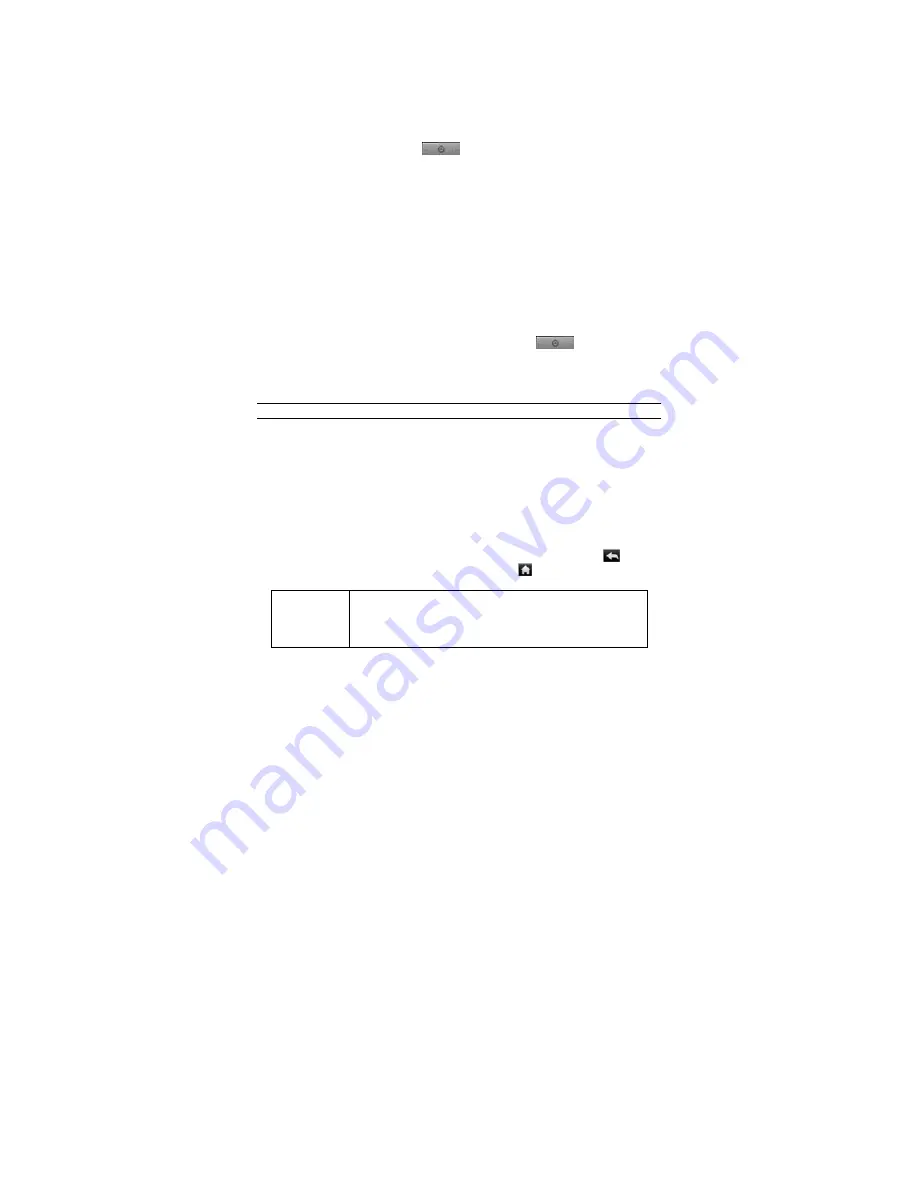
23
Manage Applications
This device provides support to many useful third-party applications. You can
purchase the applications to add more functions to your device. They are available
online at the Internet or directly on your product.
Pre-installed Applications
The device has pre-installed applications when it was manufactured. You can see
them by tapping
Application Tab
. They are video player, audio player,
photo viewer, alarm clock, calculator, calendar etc.
Install Applications
You can install applications manually following these steps:
(1) Download the installation file to your computer. Make sure the file is in format
of .apk which is supported by this device system.
(2) Connect this device to computer with the USB cable.
(3) Copy the installation file to this device.
(4) Disconnect this device form the computer.
(5) Turn on this device and enter the file explorer mode with the Explorer.
(6) Locate the installation file and open it.
(7) Follow the on-screen instructions to install the application.
(8) Once the application is installed successfully, you can find it in the application tab.
Uninstall Applications
(1) Display all applications by tapping on
Application Tab
.
(2) Select “Settings”, and then select “Applications”.
(3) Select “Manage Applications”.
(4) Tab on the application that you want to uninstall.
(5) Tab on “Uninstall” to uninstall the application.
Note: You cannot uninstall the pre-installed applications.
System Settings
In the Home screen, tap on “
Settings
” and choose a category: “
Networks Controls
”
,
“
Sound & Display
”
,
“
Date & Time
”, etc.
y
When a down arrow appears on the right of a parameter, this means that this
setting includes sub-parameters. Tap on it to reveal the list of sub-parameters.
y
When a check box appears on the right of a parameter, tap on it to enable or
disable this option.
y
When it is possible, you can use your finger to scroll the screen up and down to
reveal settings that you don’t initially see.
y
When you have finished adjusting your settings, tap on the Back icon
to go
back to the list of settings, or tap on the Home icon
to go directly to the Home
screen. Your settings are saved instantly.
Networks
Controls
This menu allows you to manage your Wi-Fi and Bluetooth
connections as well as set up the Airplane mode.
Wi-Fi
– tap on this line to enable or disable the Wi-Fi
connection.