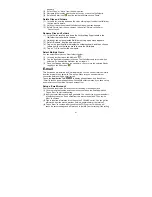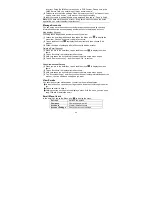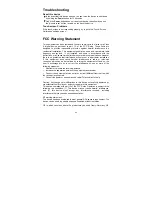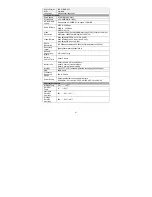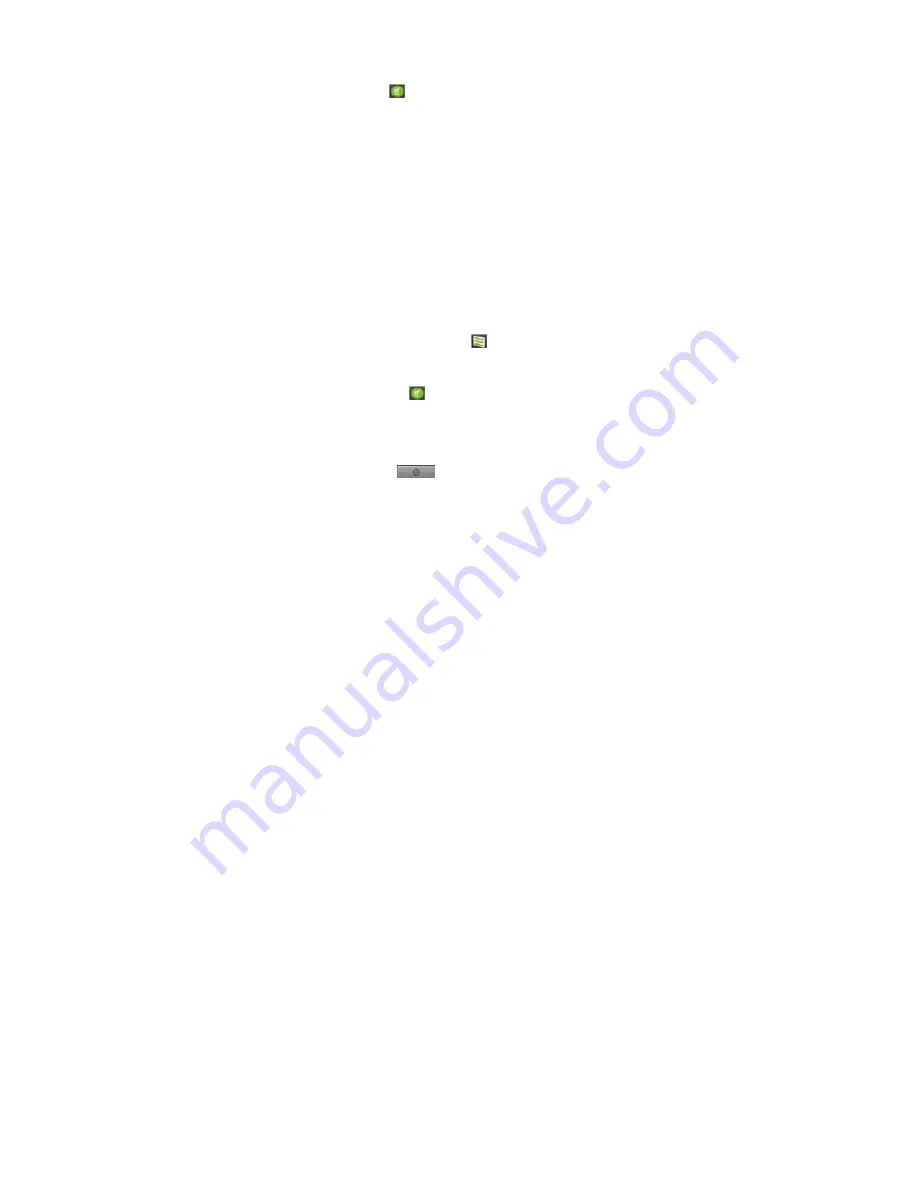
21
appears.
(3) Select “Copy” or “Move” from the pop-up menu.
(4) Navigate to the location where you wish to copy or move the file/folder to.
(5) Select the Editor icon
from the toolbar and then choose “Paste”.
Delete Files and Folders
(1)
In the file list, scroll up and down the list by sliding finger to select the file/folder
that you want to delete.
(2)
Hold your tap on the selected file/folder until a pop-up menu appears.
(3)
Select “Delete” from the pop-up menu, then select “Delete” to confirm or
“Cancel” to quit.
Rename Files and Folders
(1) In the file list, scroll up and down the list by sliding finger to select the
file/folder that you want to rename.
(2) Hold your tap on the selected file/folder until a pop-up menu appears.
(3) Select “Rename” from the pop-up menu.
(4) Tap on the inputting field to display the virtual keyboard, and then choose
letters from the virtual keyboard to rename the file/folders.
(5) Tap on “OK” to confirm the new name.
Select Multiple Items
You can select more than one file or folder together.
(1) In the top toolbar, tap on the Multi icon “
”.
(2) Tap the files/folders you want to choose. The file/folder name turns red when
selected. (To deselect the file/folder, tap on it again. )
(3) Once you finished selection, you can delete, copy or move the selected files by
tapping on the Editor icon
.
This device has pre-installed an E-mail application. You can send or receive e-mails
from the Internet at any time with This device. Make sure you have an internet
connection before using the email service.
Tap on the
Application Tab
to display all applications, and then select
“Email” to launch the email application. You should enter the inbox if you have set up
an email account. Otherwise, set up an account first.
Setup a Email Account
First you need to setup an E-mail account for receiving or sending emails.
(1) You are prompted to setup an account once you start up the email application.
Tap on “Next” to start email setting.
(2) Input your email address and login password. You can set the account as default
by selecting the option “Send email from this account by default”. Then tap on
“Next” to continue.
(3) Type in required information for setting up the PO3/IMAP server. You can get the
information from the service provider, network administrator or the Internet.
(4) Tap on “Next” to continue after you set up the POP3 server. This device will
check the server settings and will proceed to the IMAP server setting if the setting